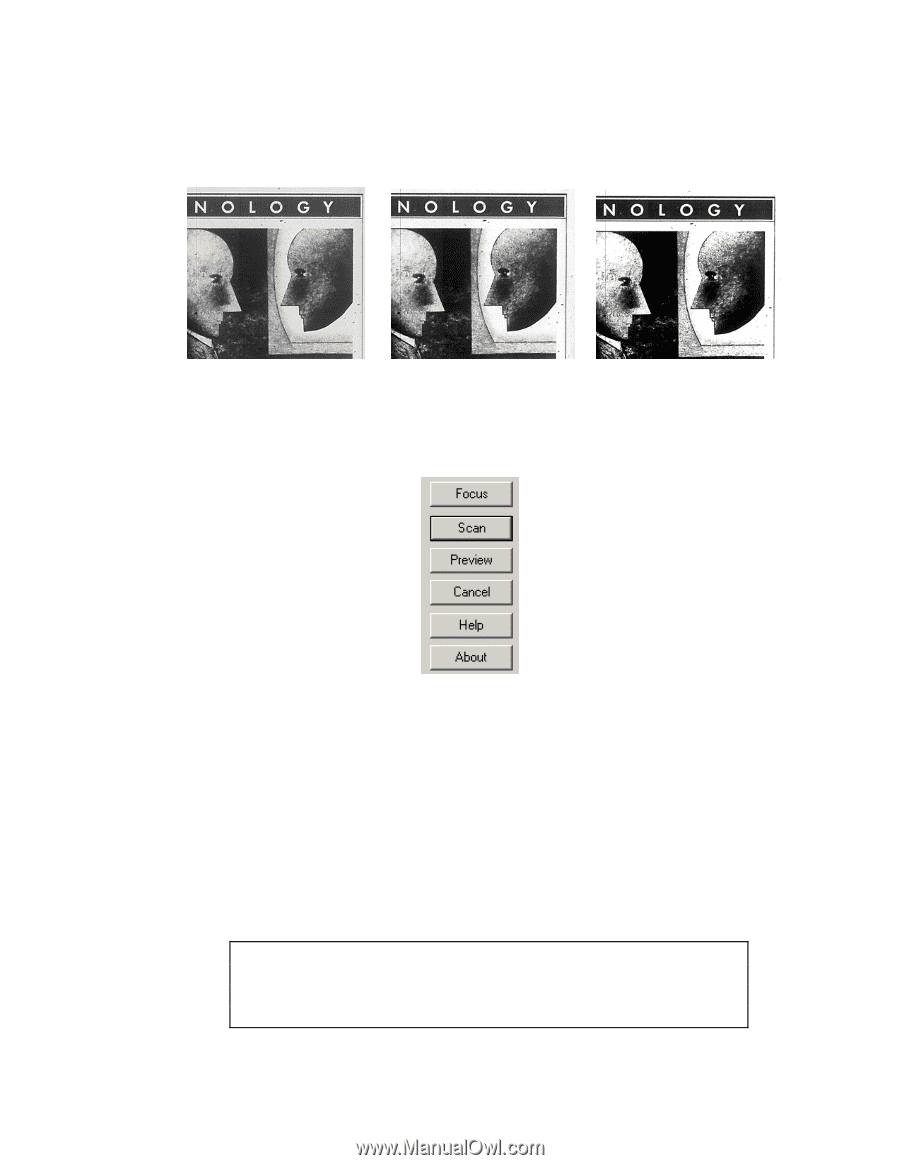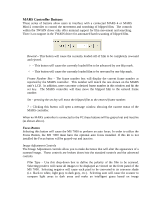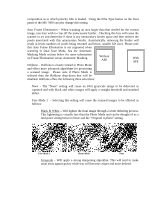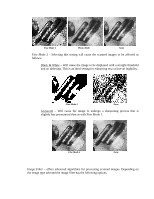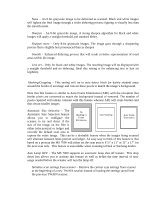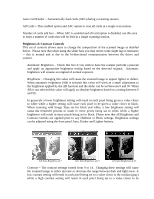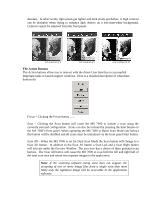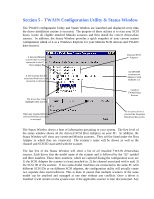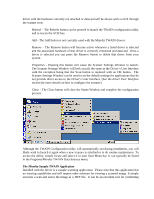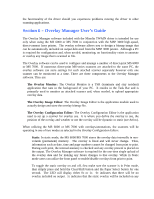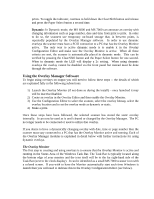Konica Minolta PS7000 Twain Driver and Overlay Manager Software Installation a - Page 29
e Action Buttons
 |
View all Konica Minolta PS7000 manuals
Add to My Manuals
Save this manual to your list of manuals |
Page 29 highlights
absolute. In other words, light pixels get lighter and dark pixels get darker. A high contrast can be desirable when trying to enhance dark objects on a less-than-white background. Contrast cannot be adjusted from the front panel. G/S Contrast of 2 G/S Contrast of 7 G/S Contrast of 12 The Action Buttons The Action buttons allow you to interact with the driver User Interface to accomplish important tasks or launch support windows. Here is a detailed description of what these buttons do: Focus - Clicking the Focus button ..... Scan - Clicking the Scan button will cause the MS 7000 to initiate a scan using the currently selected configuration. Scans can also be initiated by pressing the Start button on the MS 7000's front panel. When operating the MS 7000 in Batch Scan Mode (see below) this button will be disabled and all scans must be initialized via the front panel Start button. Scan All - When the MS 7000 is set for Dual Scan Mode the Scan button will change to a Scan All button. In addition to the Scan All button a Scan Left and a Scan Right button will activate under the Preview Window. The user now has a choice of three potential scan buttons. The Scan All button will cause the MS 7000 to scan both the left and right half of the total scan area and return two separate images to the application. Note: If the scanning software being used does not support the accepting of two or more image files from a single scan then most likely only the rightmost image will be accessible in the application software.