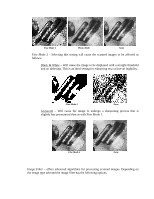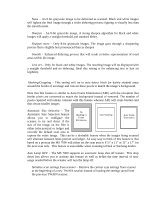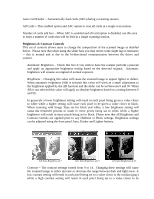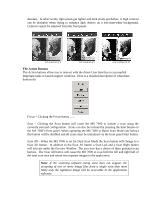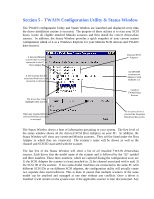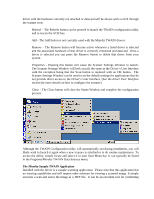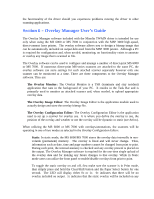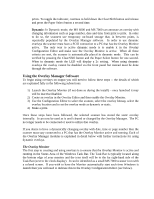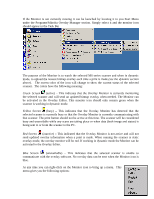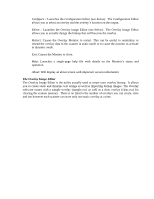Konica Minolta PS7000 Twain Driver and Overlay Manager Software Installation a - Page 31
ction 5 - TWAIN Configuration Utility & Status Window
 |
View all Konica Minolta PS7000 manuals
Add to My Manuals
Save this manual to your list of manuals |
Page 31 highlights
Section 5 - TWAIN Configuration Utility & Status Window The TWAIN configuration Utility and Status Window are launched and displayed every time the driver installation routine is executed. The purpose of these utilities is to scan your SCSI buses, locate all eligible attached Minolta scanners and then install the correct drivers/data sources. In addition, the Status Window provides a quick snapshot of your current system configuration (think of it as a Windows Explorer for your Minolta SCSI devices and TWAIN data sources). A detected Minolta scanner that is correctly connected to the PC on Host Adapter 2. A red X means that the associated hardware is not connected or detected. Detected SCSI Adapters An MS 6000 connected on Adapter 2 with SCSI ID of 3 The driver has a blue highlight when selected. Installed TWAIN Data Sources When any installed driver is selected the Remove button is activated. If an active driver is selected the Properties button becomes active. The Status Window shows a host of information pertaining to your system. The first level of the status window shows all the detected SCSI Host Adapters on your PC. In addition, the Status Window will show any connected Minolta scanners. They will be listed under the Host Adapter to which they are connected. The scanner's name will be shown as well as the channel and SCSI ID associated with the scanner. The last line of the Status Window will show a list of all installed TWAIN drivers/data sources. Each driver lists the model name of the scanner and is followed by the "@" symbol and three numbers. These three numbers, which are captured during the configuration scan, are 1) the SCSI Adapter the scanner is (was) attached to; 2) the channel associated with it and; 3) the SCSI ID of the scanner. If two same-model machines are connected to the same PC with different SCSI IDs or on different SCSI adapters, the configuration utility will actually create two separate data sources/drivers. This is done to ensure that multiple scanners of the same model can be attached and managed at one time without any conflicts. Once a driver is installed it will remain on the system even if the applicable scanner is later disconnected. Any