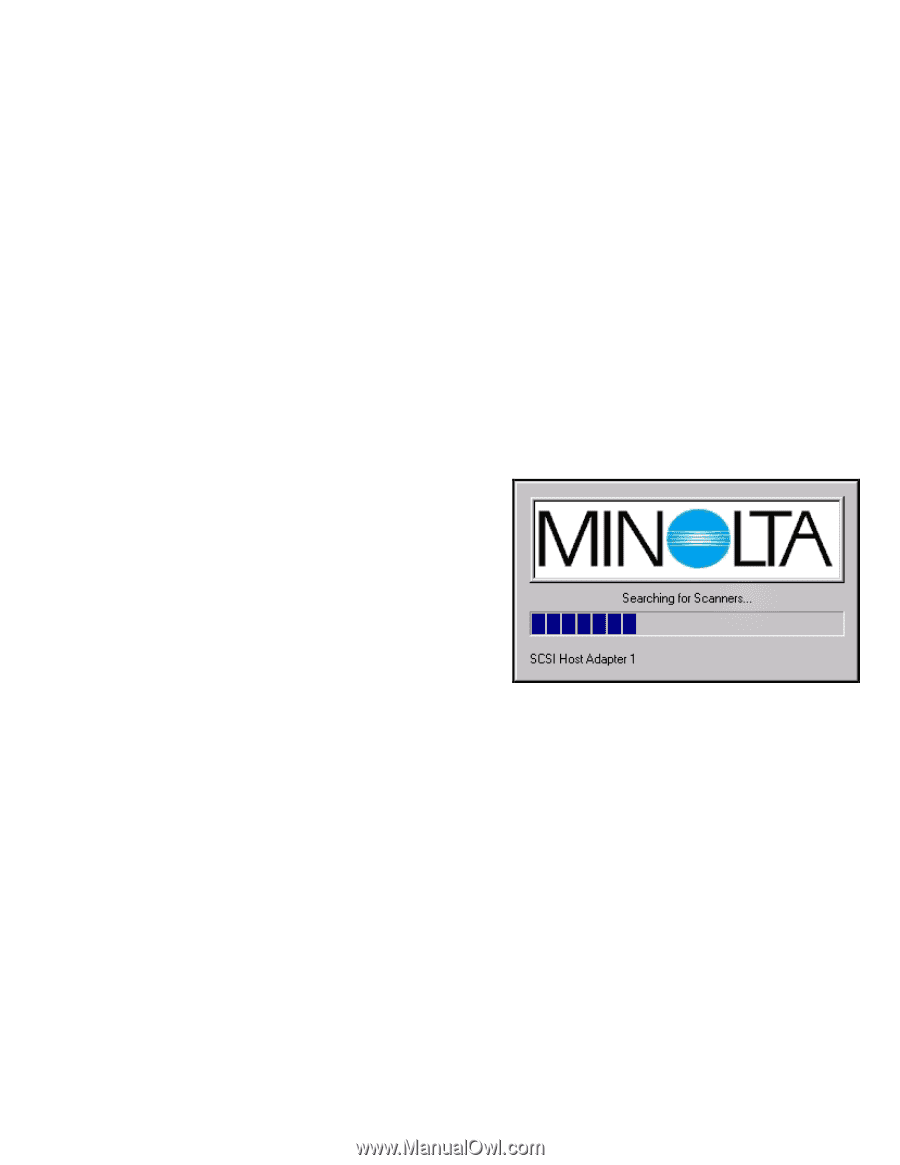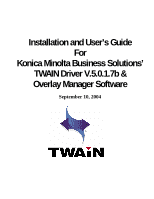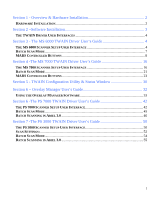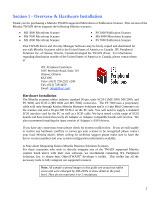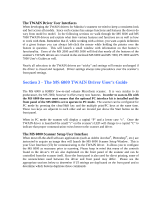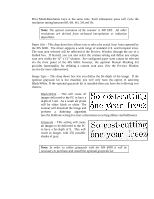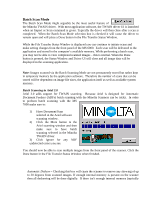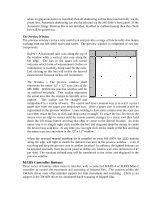Konica Minolta PS7000 Twain Driver and Overlay Manager Software Installation a - Page 4
stallation, Software - twain driver
 |
View all Konica Minolta PS7000 manuals
Add to My Manuals
Save this manual to your list of manuals |
Page 4 highlights
Section 2 -Software Installation The Konica Minolta Business Solutions TWAIN driver and Overlay Manager software are compatible with Microsoft Windows® 95, 98, NT 4.0, 2000, ME, and XP. To install either or both of these applications simply launch the Minsetup.exe file. After agreeing to the software license and selecting the desired install directories, you will be asked to choose which of the two components you would like to install. TWAIN Data Source: Install the TWAIN data source when using the MS 2000, MS 3000, PS 3000, PS 7000, MS 6000 or MS 7000 as PC-connected scanners. Please note that in order to use the TWAIN data sources with the MS 6000 you need to have the optional PCupgrade kit installed. The PS 7000 requires you to purchase the PC Interface Kit. The TWAIN data sources utilize Version 1.9 of the TWAIN specification and incorporate all the scanning features of the supported scanners. When installing the TWAIN Data source the installation procedure will automatically launch the KMBS TWAIN configuration utility. This utility will scan your SCSI buses and automatically detect any of the supported Minolta scanners attached to your system. It will then install the needed drivers (data sources) associated with those scanners. Once the configuration utility has completed its scan and installs, it will launch a status window showing all the connected Minolta hardware and all installed drivers/data sources (see Section 5 for more details). Make any necessary settings in the Status Window and close it out. You are now ready to begin scanning. Since software packages vary, please check your application software for instructions on how to acquire a scanned image using a TWAIN driver. A new feature of the updated driver is allowing you to choose to not install the software memory manager. Although this is still required for non Enhanced SCSI, it can be skipped on current models thereby preventing possible memory conflicts and admin-right issues. Overlay Manager: Install the Overlay Manager when using the MS 6000 or MS 7000 in combination with the MSP 3000 laser printer. The Overlay software allows you to create and add a bitmap to any prints made from the MSP 3000 laser printer and the MS 6000 or 7000. In order to utilize overlays with the MS 6000 or MS 7000 scanner you must ensure that the latest version of firmware (25G003 or higher) is installed in your scanner. If you are unsure of your firmware version or need to upgrade please contact your authorized Minolta dealer.