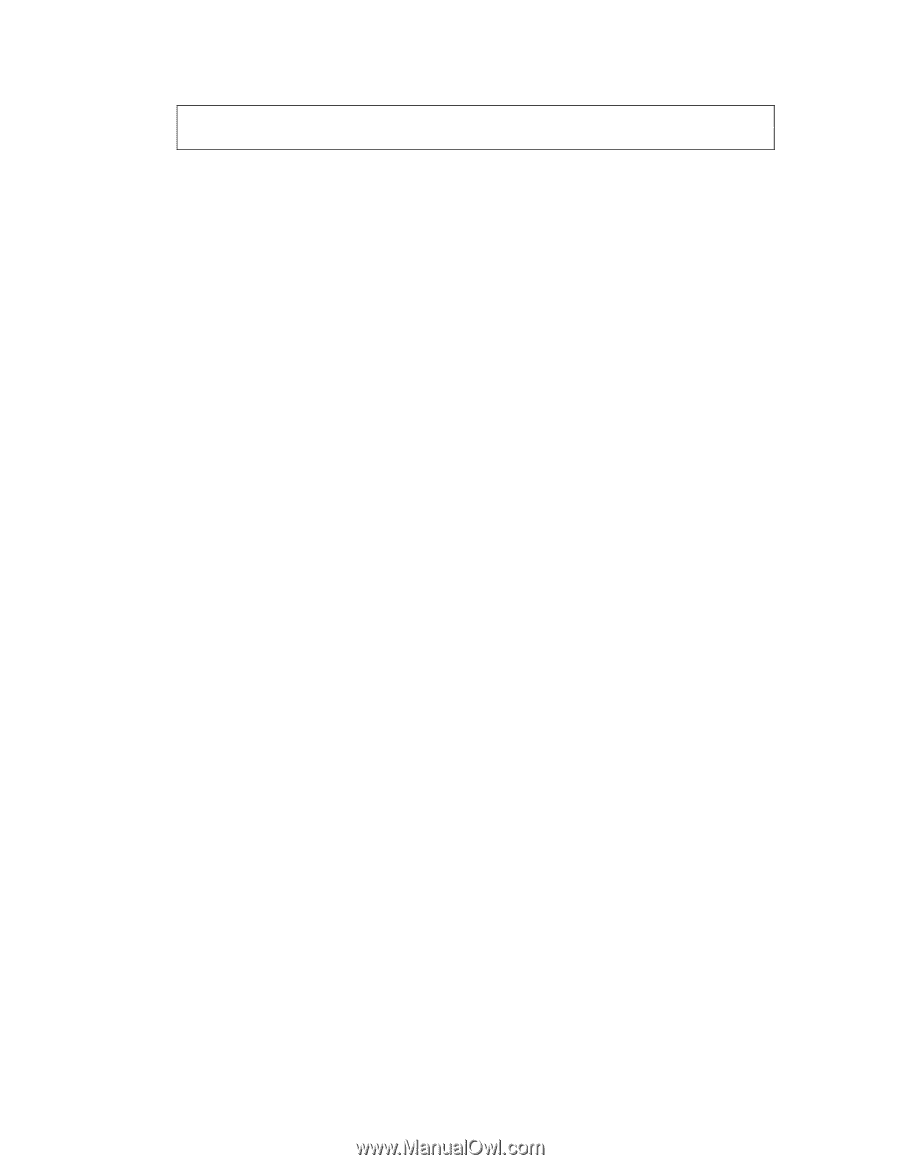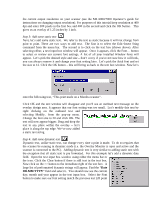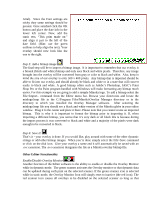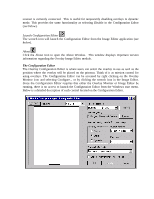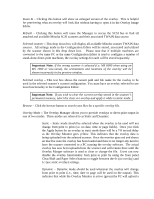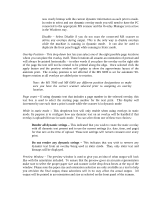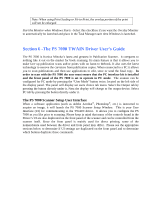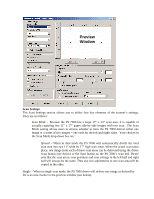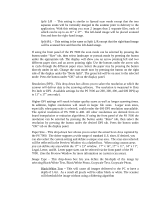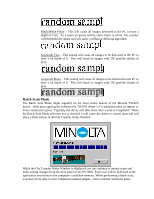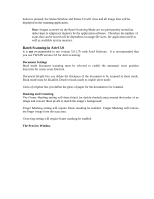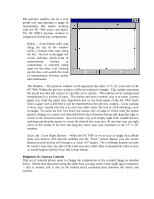Konica Minolta PS7000 Twain Driver and Overlay Manager Software Installation a - Page 43
The PS 7000 TWAIN Driver User's Guide - book scanner
 |
View all Konica Minolta PS7000 manuals
Add to My Manuals
Save this manual to your list of manuals |
Page 43 highlights
Note: When using Print Scaling or Fit-to-Print, the overlay portion of the print will not be enlarged. Start the Monitor when Windows Starts -Select this checkbox if you want the Overlay Monitor to automatically be launched and place in the Task Manager each time Windows is launched. Section 6 -The PS 7000 TWAIN Driver User's Guide The PS 7000 is Konica Minolta's latest and greatest in Publication Scanner. It compares to nothing like it out on the market for book scanning. Its main feature is that it allows you to make face up publication scans and/or prints with no harm to thebook. It also uses the latest technology to remove the curvature from publication copies. When connected to a PC it allows you to scan publications and then use applications to edit, store or send the final copy. In order to scan with the PS 7000 the user must ensure that the PC interface kit is installed and the front panel of the PS 7000 is set to operate in PC mode. The scanner can be configured for PC mode by pressing the "User Mode" button twice, located on the left side of the display panel. The panel will display set users choice tab menu. Select the Output tab by pressing the button directly under it. Next the display will change to Set output device. Select PC tab by pressing the button directly under it. The PS 7000 Scanner Setup User Interface When a software application (such as Adobe Acrobat®, Photoshop®, etc.) is instructed to acquire an image, it will launch the PS 7000 Scanner Setup Window. This is your User Interface (UI) for communicating to the TWAIN driver. It allows you to configure the PS 7000 as you like prior to scanning. Please keep in mind that many of the controls found in the Driver's UI are also duplicated on the front panel of the scanner and can be controlled from the scanner itself. Since the front panel is mainly used for direct printing, some of the nomenclature used between the driver and front panel may differ. Please see the appropriate sections below to determine if UI settings are duplicated on the front panel and to determine which buttons duplicate those commands.