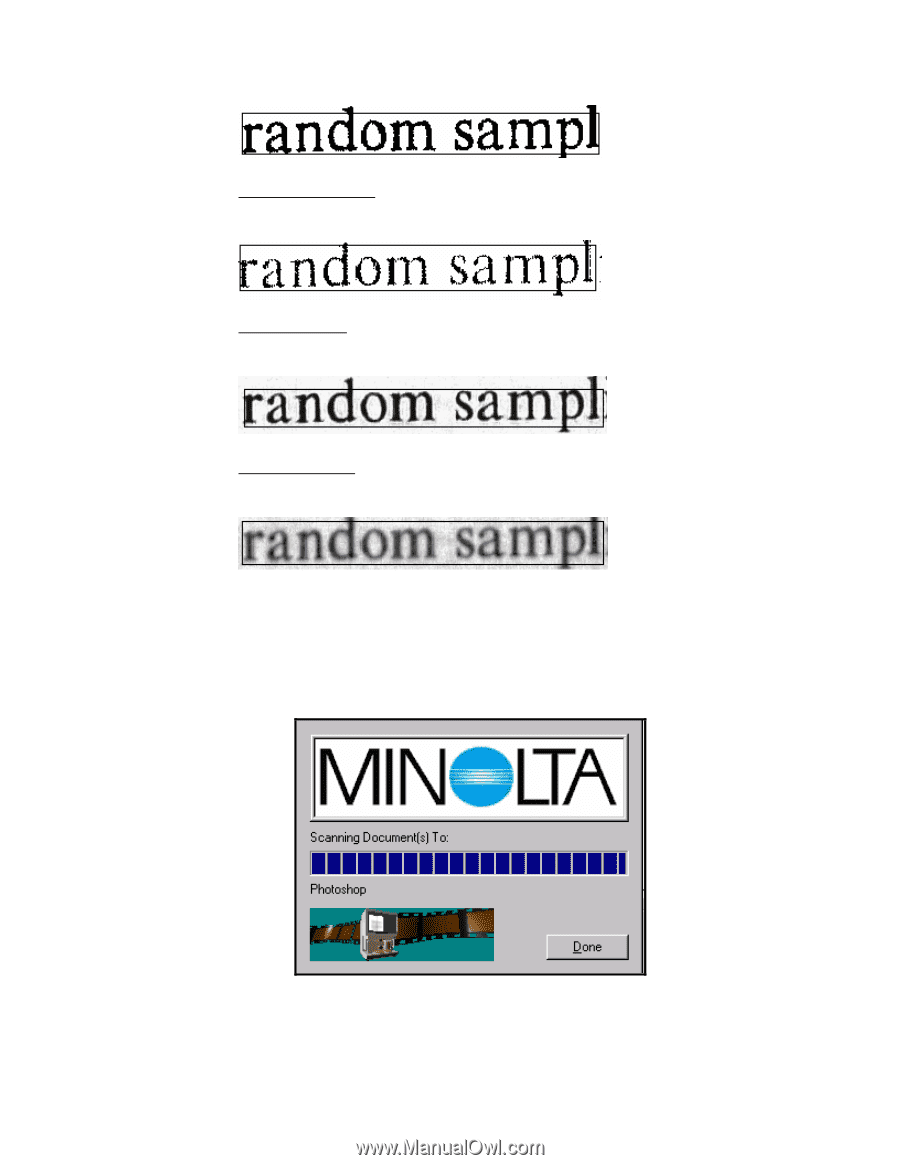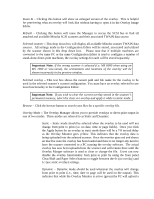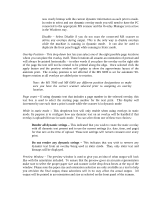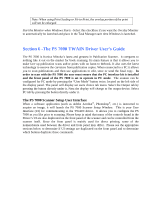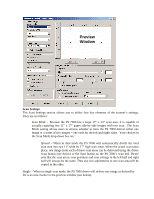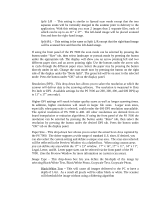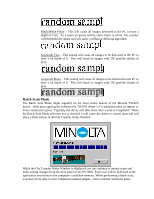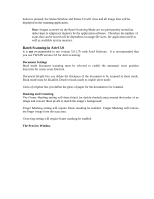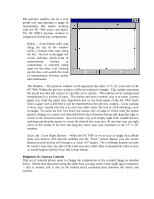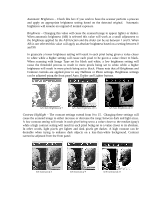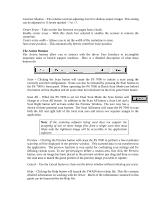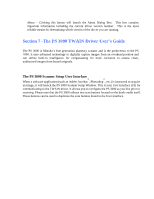Konica Minolta PS7000 Twain Driver and Overlay Manager Software Installation a - Page 46
Konica Minolta PS7000 Manual
 |
View all Konica Minolta PS7000 manuals
Add to My Manuals
Save this manual to your list of manuals |
Page 46 highlights
Black/White Photo - This will cause all images delivered to the PC to have a depth of 1-bit. As a result all pixels will be either black or white. The scanner will threshold the image and will apply a diffusion dithering algorithm. Grayscale Text - This setting will cause all images to be delivered to the PC to have a bit depth of 8. This will result in images with 256 possible shades of gray. Grayscale Photo - This setting will cause all images to be delivered to the PC to have a bit depth of 8. This will result in images with 256 possible shades of gray. Batch Scan Mode The Batch Scan Mode might arguably be the most useful feature of the Minolta TWAIN driver. With most application software the TWAIN driver UI is launched when an Import or Scan command is given. Typically the driver will then close after a scan is completed. When the Batch Scan Mode selection box is checked it will cause the driver to remain open and will place a Done button in the File Transfer Status Window. While the File Transfer Status Window is displayed you can continue to initiate scans and make setting changes from the front panel of the PS 7000. Each scan will be delivered to the application and stored in the computer's available memory. While performing a batch scan, you may not be able to view completed scanned images - this is normal. When the Done