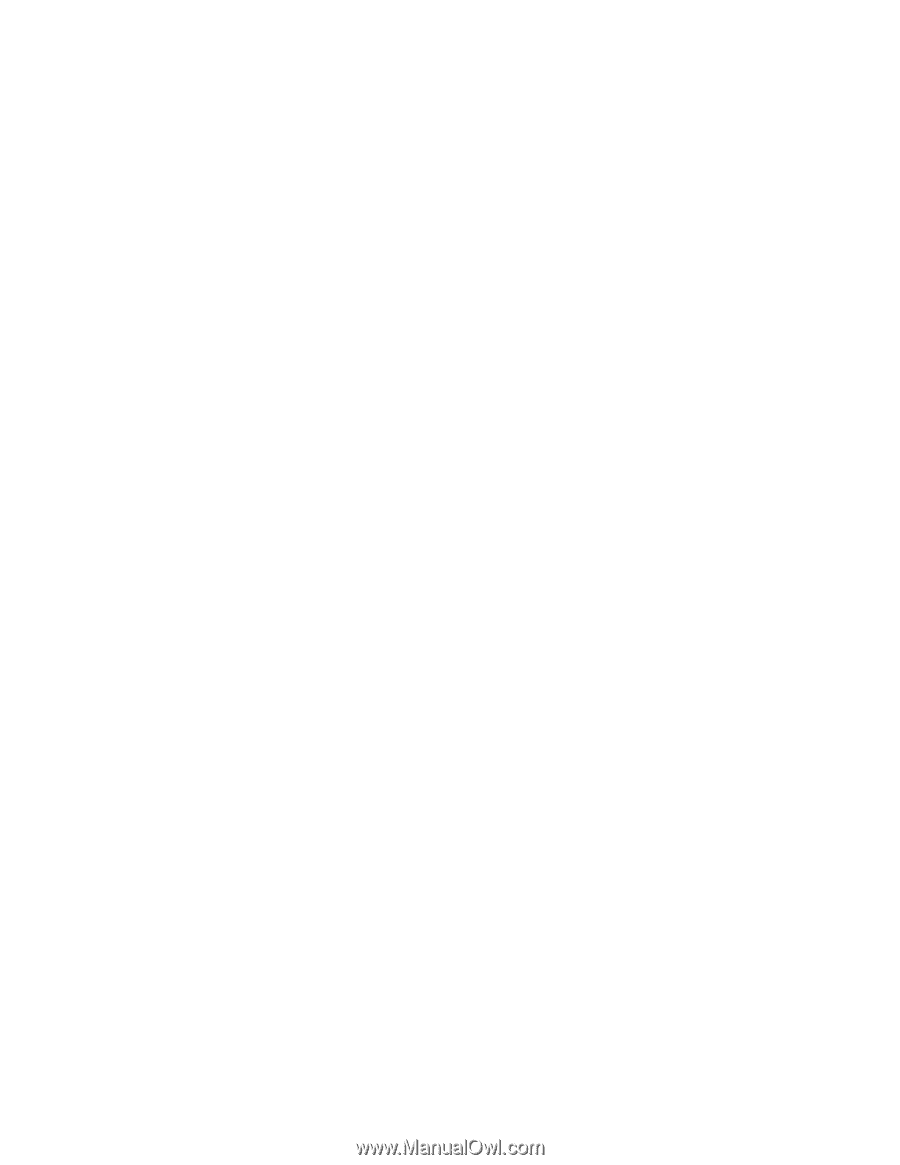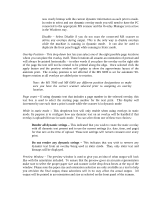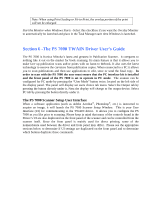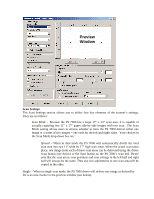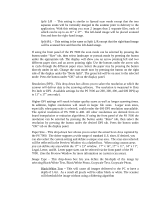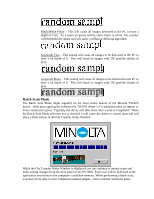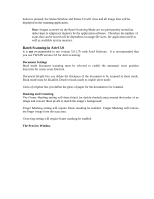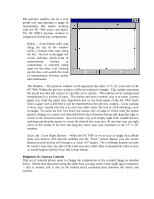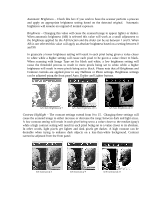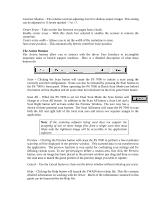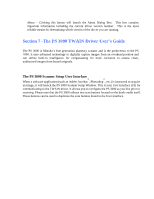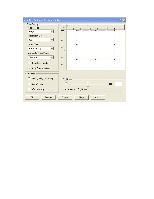Konica Minolta PS7000 Twain Driver and Overlay Manager Software Installation a - Page 47
Batch Scanning in Ariel 3.0
 |
View all Konica Minolta PS7000 manuals
Add to My Manuals
Save this manual to your list of manuals |
Page 47 highlights
button is pressed, the Status Window and Driver UI will close and all image data will be displayed in the scanning application. Note: Images scanned via the Batch Scanning Mode are not permanently stored but rather kept in temporary memory by the application software. Therefore the number of scans that can be stored will be dependent on image file sizes, the application itself as well as available system memory. Batch Scanning in Ariel 3.0 It is not recommended to use version 5.0.1.7b with Ariel Software. It is recommended that you use TWAIN version 2.0 for Ariel scanning. Document Settings Book mode document scanning must be selected to enable the automatic erase position detection for center erase function. Document Height lets you define the thickness of the document to be scanned in sheet mode. Book mode must be disabled. Deselect book mode to enable sheet mode. Gloss of original lets you define the gloss of paper for the document to be scanned. Masking and Centering The Frame Masking setting will detect black (or darkly shaded) areas around the border of an image and convert these pixels to match the image's background. Finger Masking setting will require frame masking be enabled. Finger Masking will remove the finger image from the scan area. Centering setting will require frame masking be enabled. The Preview Window