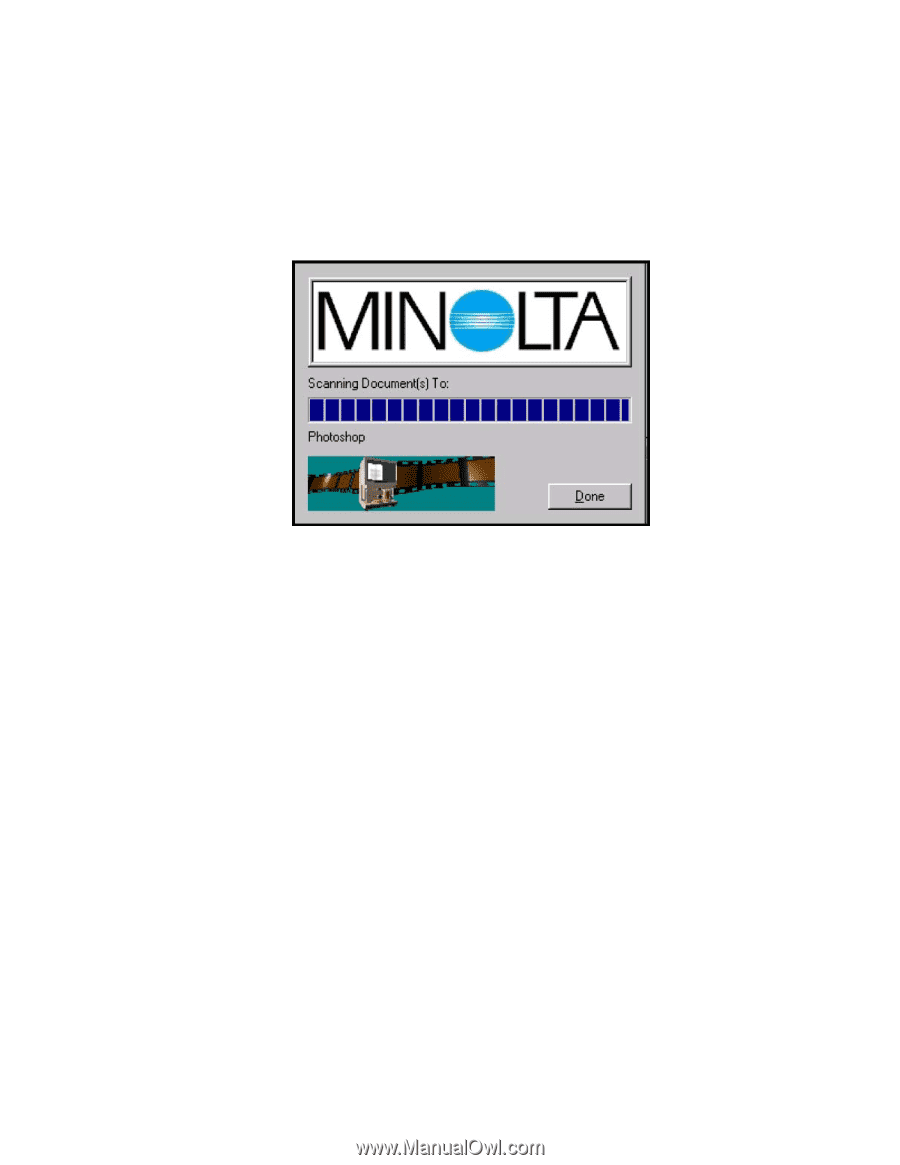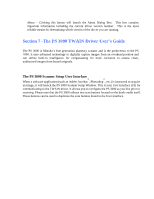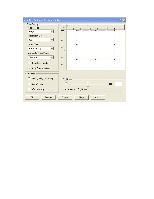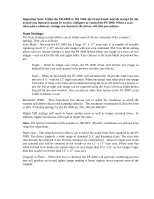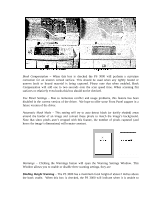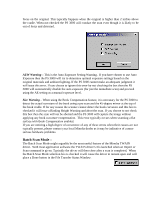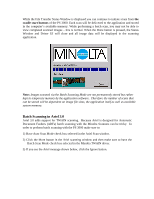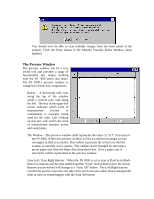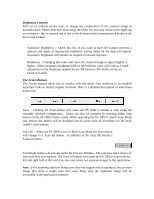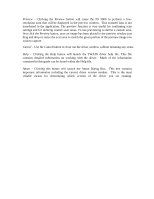Konica Minolta PS7000 Twain Driver and Overlay Manager Software Installation a - Page 56
cradle start buttons
 |
View all Konica Minolta PS7000 manuals
Add to My Manuals
Save this manual to your list of manuals |
Page 56 highlights
While the File Transfer Status Window is displayed you can continue to initiate scans from the cradle start buttons of the PS 3000. Each scan will be delivered to the application and stored in the computer's available memory. While performing a batch scan, you may not be able to view completed scanned images - this is normal. When the Done button is pressed, the Status Window and Driver UI will close and all image data will be displayed in the scanning application. Note: Images scanned via the Batch Scanning Mode are not permanently stored but rather kept in temporary memory by the application software. Therefore the number of scans that can be stored will be dependent on image file sizes, the application itself as well as available system memory. Batch Scanning in Ariel 3.0 Ariel 3.0 adds support for TWAIN scanning. Because Ariel is designed for Automatic Document Feeders (ADFs) batch scanning with the Minolta Scanners can be tricky. In order to perform batch scanning with the PS 3000 make sure to: 1) Have Auto Scan Mode check box selected in the Ariel Scan window. 2) Click the More button in the Ariel scanning window and then make sure to have the Batch Scan Mode check box selected in the Minolta TWAIN driver. 3) If you see the Ariel message shown below, click the Ignore button.