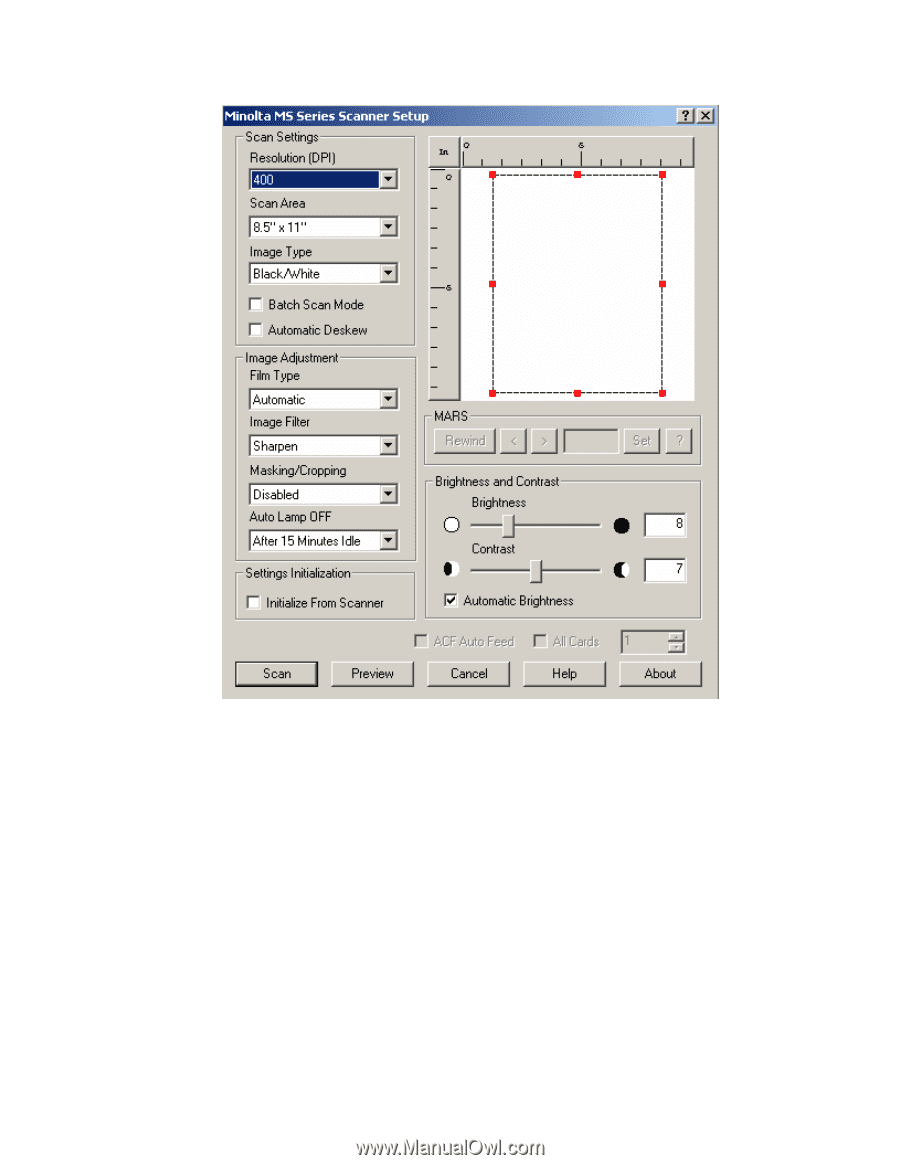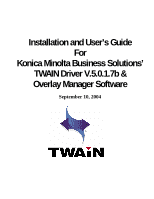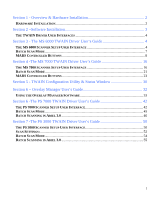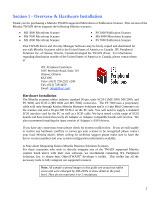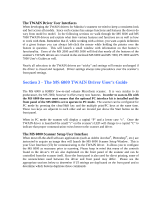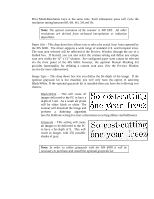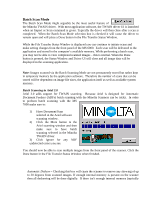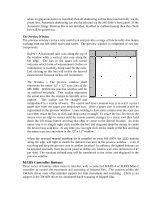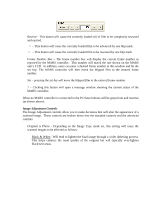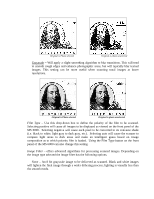Konica Minolta PS7000 Twain Driver and Overlay Manager Software Installation a - Page 6
Scan Settings - scanner
 |
View all Konica Minolta PS7000 manuals
Add to My Manuals
Save this manual to your list of manuals |
Page 6 highlights
Preview Window When changing settings via the scanner's front panel, the driver UI will update in real-time (as long as the driver is currently launched). While the scanner is busy executing a scan the front panel LED display will show a flashing "PC" and the front panel will be locked. When the display stops flashing, the scanner's control panel is once again active. Scan Settings The Scan Settings section allows you to define three key elements of the scanner's settings. They are: Resolution (DPI) - This drop-down box allows you to select the resolution at which the scanner will deliver data to the scanning software. The resolution is measured in dots per inch or DPI. Available settings for the MS 6000 are 200, 300, 400, 600 and 800 DPI. Higher DPI settings will result in better quality scans but will result in longer scanning and data transfer times as well as larger file sizes. If using the front panel of the MS 6000, the resolution can be selected by pressing the Clear/Shift key and the