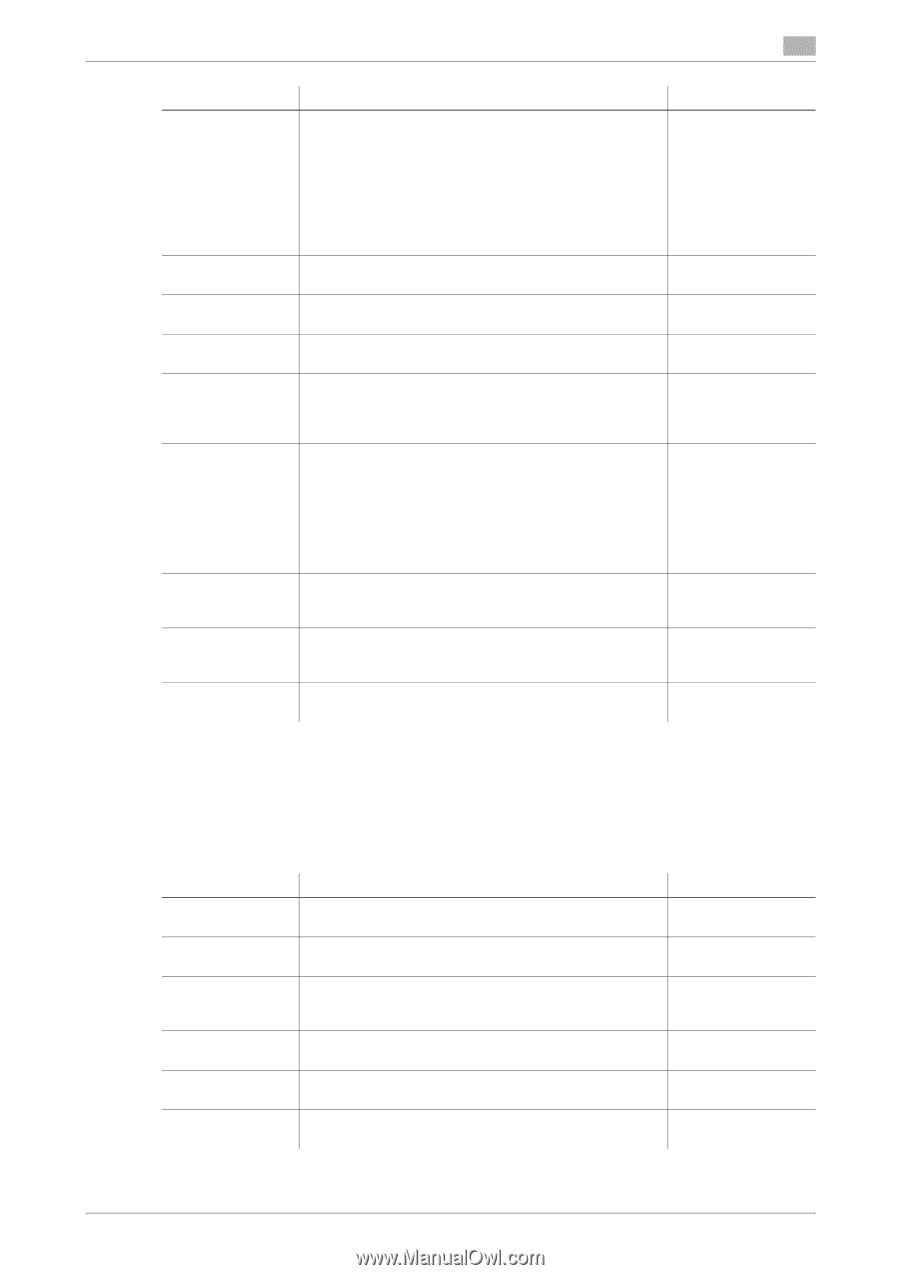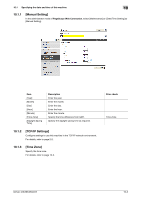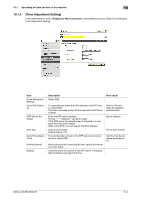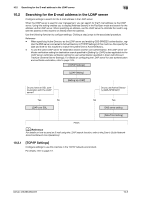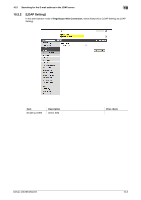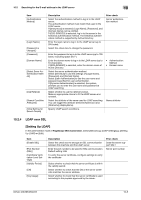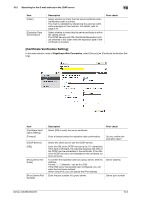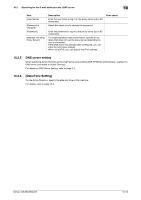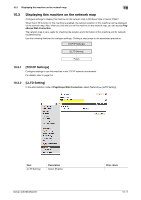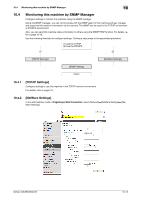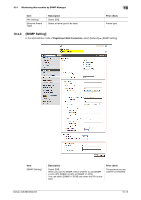Konica Minolta bizhub 223 bizhub 423/363/283/223 Network Administrator User Gu - Page 202
LDAP over SSL, Setting Up LDAP]
 |
View all Konica Minolta bizhub 223 manuals
Add to My Manuals
Save this manual to your list of manuals |
Page 202 highlights
10.2 Searching for the E-mail address in the LDAP server 10 Item [Authentication Method] [Login Name] [Password is changed.] [Password] [Domain Name] [Select Sever Authentication Method] [Use Referral] [Search Condition Attributes] [Initial Setting for Search Details] Description Select the authentication method to log in to the LDAP server. The authentication method must match that used in the LDAP server. If [anonymous] is selected, [Login Name], [Password], and [Domain Name] can be omitted. If [GSS-SPNEGO] is selected, log in to the server in the Kerberos authentication method. The Kerberos authentication method is supported by Active Directory. Enter the login name to log in to the LDAP server (up to 255 bytes). Select this check box to change the password. Prior check Server authentication method Enter the password to log in to the LDAP server (up to 128 bytes, excluding space and "). Enter the domain name to log in to the LDAP server (up to 64 characters). If [GSS-SPNEGO] is selected, enter the domain name of Active Directory. Select the server authentication method. Select [Set Value] to use the settings of [Login Name], [Password], and [Domain Name]. Select [User Authentication] to use the user name and password specified for user authentication. If [Dynamic Authentication] is selected, the system prompts you to enter the user name and password at LDAP searching. Select whether to use the referral function. Make an appropriate choice to fit the LDAP server environment. Select the attribute of the name used for LDAP searching. You can toggle this attribute between [Name] (cn) and [Nickname] (displayName). Specify LDAP search conditions. • Authentication Method • Domain name Name attribute 10.2.4 LDAP over SSL [Setting Up LDAP] In the administrator mode of PageScope Web Connection, select [Network] ö [LDAP Settings] ö [Setting Up LDAP] ö [Edit]. Item [Enable SSL] [Port Number (SSL)] [Certificate Verification Level Settings] [Validity Period] [CN] [Key Usage] Description Select this check box to encrypt an SSL communication between this machine and the LDAP server. Enter the port number to be used for SSL communication. Default setting: 636 To verify the server certificate, configure settings to verify the certificate. Prior check Does the server support SSL? Server port number Select whether to check that the server certificate is within the validity period. Select whether to check that the CN of the server certificate matches the server address. Select whether to check that the server certificate is used according to the purpose approved by the issuer. bizhub 423/363/283/223 10-8