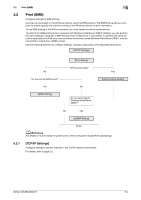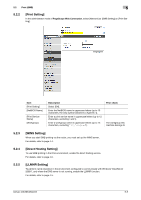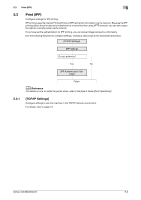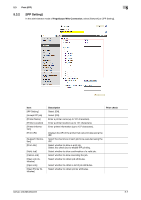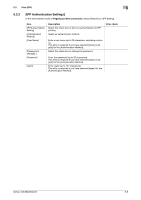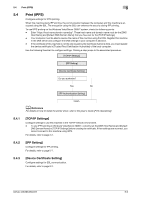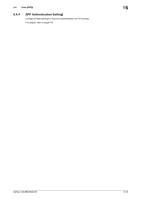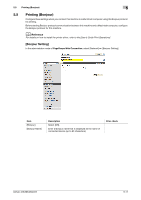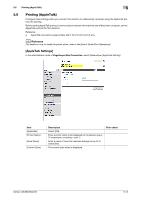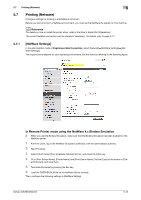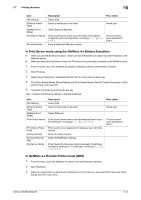Konica Minolta bizhub 223 bizhub 423/363/283/223 Network Administrator User Gu - Page 81
Print IPPS
 |
View all Konica Minolta bizhub 223 manuals
Add to My Manuals
Save this manual to your list of manuals |
Page 81 highlights
5.4 Print (IPPS) 5 5.4 Print (IPPS) Configure settings for IPPS printing. When this machine starts IPP printing, the communication between the computer and this machine is encrypted using the SSL. The encryption using the SSL can enhance the security during IPP printing. To use IPPS printing on the Windows Vista/Server 2008/7 system, check the following points. - Enter "https://host-name.domain-name/ipp". These host-name and domain-name must be the [DNS Host Name] and [Default DNS Domain Name] that you have set for the [TCP/IP Settings]. - Your computer must be able to resolve the name of this machine using the DNS. Register this machine in the DNS server and configure the DNS settings in your computer in advance. - If the certificate of this machine is not the one issued by the Certificate Authority (CA), you must register the device certificate in [Trusted Root Certification Authorities] of the local computer. Use the following flowchart to configure settings. Clicking a step jumps to the associated procedure. [TCP/IP Settings] [IPP Setting] [Device Certificate Setting] Do you authorize? Yes No [IPP Authentication Setting] Finish d Reference For details on how to install the printer driver, refer to the [User's Guide [Print Operations]]. 5.4.1 [TCP/IP Settings] Configure settings to use this machine in the TCP/IP network environment. - To use IPPS printing in Windows Vista/Server 2008/7, correctly set the [DNS Host Name] and [Default DNS Domain Name] in [TCP/IP Settings] before creating its certificate. If their settings are incorrect, you cannot connect to this machine using IPPS. For details, refer to page 2-2. 5.4.2 [IPP Setting] Configure settings for IPP printing. For details, refer to page 5-7. 5.4.3 [Device Certificate Setting] Configure settings for SSL communication. For details, refer to page 8-2. bizhub 423/363/283/223 5-9