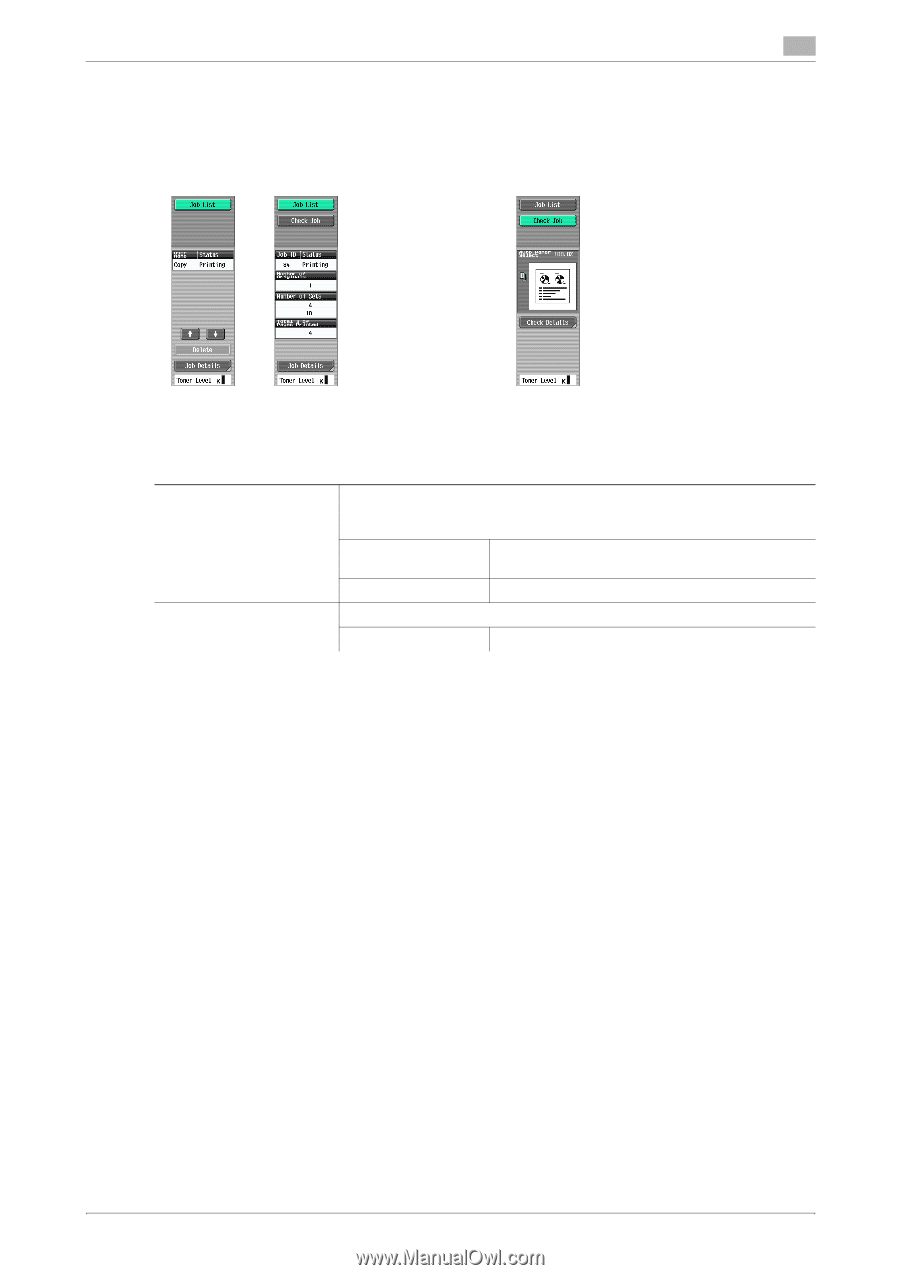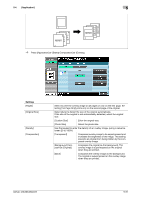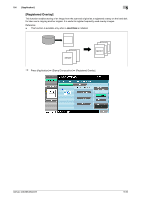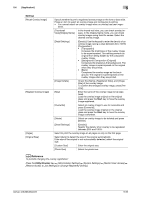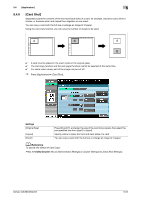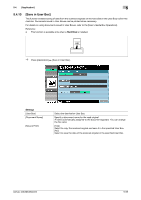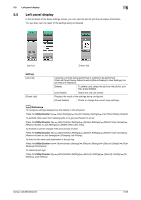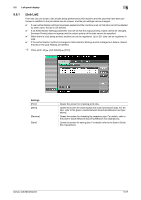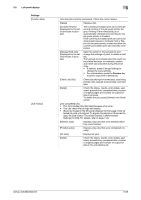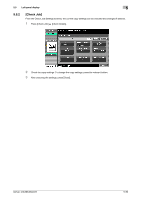Konica Minolta bizhub 363 bizhub 423/363/283/223 Copy Operations User Guide - Page 112
Left panel display
 |
View all Konica Minolta bizhub 363 manuals
Add to My Manuals
Save this manual to your list of manuals |
Page 112 highlights
5.5 Left panel display 5 5.5 Left panel display In the left panel of the basic settings screen, you can view the job list and the job status information. You can also view the result of the settings being configured. Job List Check Job Settings [Job List] [Check Job] Lists jobs currently being performed or waiting to be performed. If the Left Panel Display Default is set to [Status Display] in User Settings, the job status is displayed. [Delete] To delete a job, select the job from the job list, and then press [Delete]. [Job Details] Opens the Job List screen. Displays the result of the settings being configured. [Check Details] Check or change the current copy settings. d Reference To configure settings displayed as the default in the left panel: Press the Utility/Counter key ö [User Settings] ö [Custom Display Settings] ö [Left Panel Display Default]. To prohibit other users from deleting jobs or to give permission to do so: Press the Utility/Counter key ö [Administrator Settings] ö [System Settings] ö [Restrict User Access] ö [Restrict Access to Job Settings] ö [Delete Other User Jobs]. To prohibit or permit change if the print priority of jobs: Press the Utility/Counter key ö [Administrator Settings] ö [System Settings] ö [Restrict User Access] ö [Restrict Access to Job Settings] ö [Changing Job Priority]. To hide the file name and destination in the job log: Press the Utility/Counter key ö [Administrator Settings] ö [Security Settings] ö [Security Details] ö [Hide Personal Information]. To delete all job logs: Press the Utility/Counter key ö [Administrator Settings] ö [Security Settings] ö [Security Details] ö [Initialize] ö [Job History]. bizhub 423/363/283/223 5-56