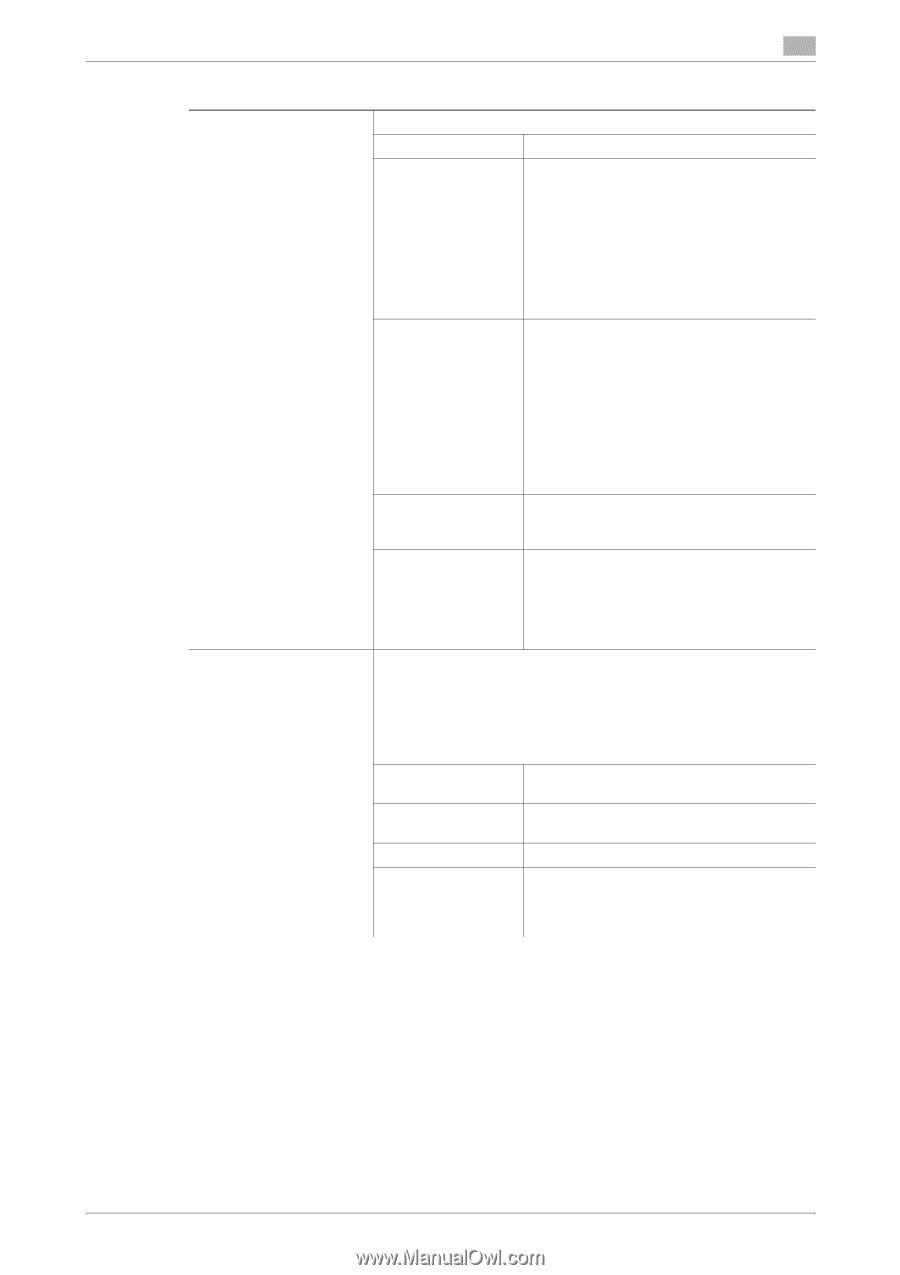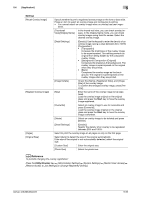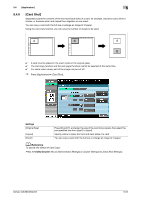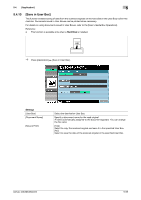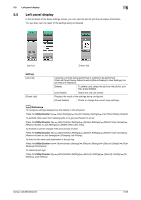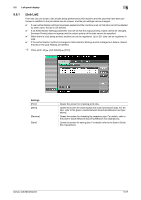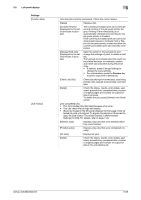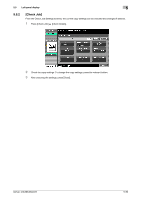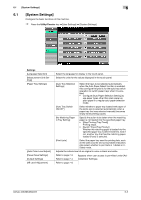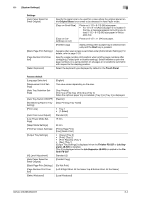Konica Minolta bizhub 363 bizhub 423/363/283/223 Copy Operations User Guide - Page 114
Left panel display, Preview, Settings - failed to complete job
 |
View all Konica Minolta bizhub 363 manuals
Add to My Manuals
Save this manual to your list of manuals |
Page 114 highlights
5.5 Left panel display Settings [Current Jobs] [Job History] 5 Lists the jobs currently processed. Check the current status. [Delete] Deletes a job. [Increase Priority] (Displayed for the list of print jobs in process) The currently processed print job is interrupted and printing of the job given priority begins. Printing of the interrupted job is automatically restarted once printing for the job given priority is finished. If the currently processed print job cannot be interrupted because it contains Fold or Staple, the job given priority is executed after the currently processed print job has been completed. [Release Held Job] (Displayed for the list of print jobs in process) Select to switch to the held job list and change the settings of, print, or delete a held job. The held job list contains jobs that could not be printed because, for example, system auto reset was activated during the proof copy. • If desired, press [Change Setting] to change the copy settings. • For confirmation, press the Preview key to print a copy from a stored job. [Check Job Set.] Check job settings for stored jobs, jobs being printed, jobs queued to be printed, and held jobs. [Detail] Check the status, results, error details, user name, queued time, completed time, number of original pages and number of copies for jobs in process. To delete the job, press [Delete] in the Detail screen. Lists completed jobs. • This list includes jobs that failed because of an error. • You can check the job logs and results. • [Scanned Image] in the left panel displays the first page of the se- lected job with a thumbnail. To display thumbnails in [Scanned Image], set [Job History Thumbnail Display] in [Administrator Settings] to [ON]. For details, refer to page 7-45. [Deleted Jobs] Displays only jobs that were deleted before they were finished. [Finished Jobs] Displays only jobs that were completed normally. [All Jobs] Displays all jobs. [Detail] Check the status, results, error details, user name, queued time, completed time, number of original pages and number of copies for jobs in the Job History list. bizhub 423/363/283/223 5-58