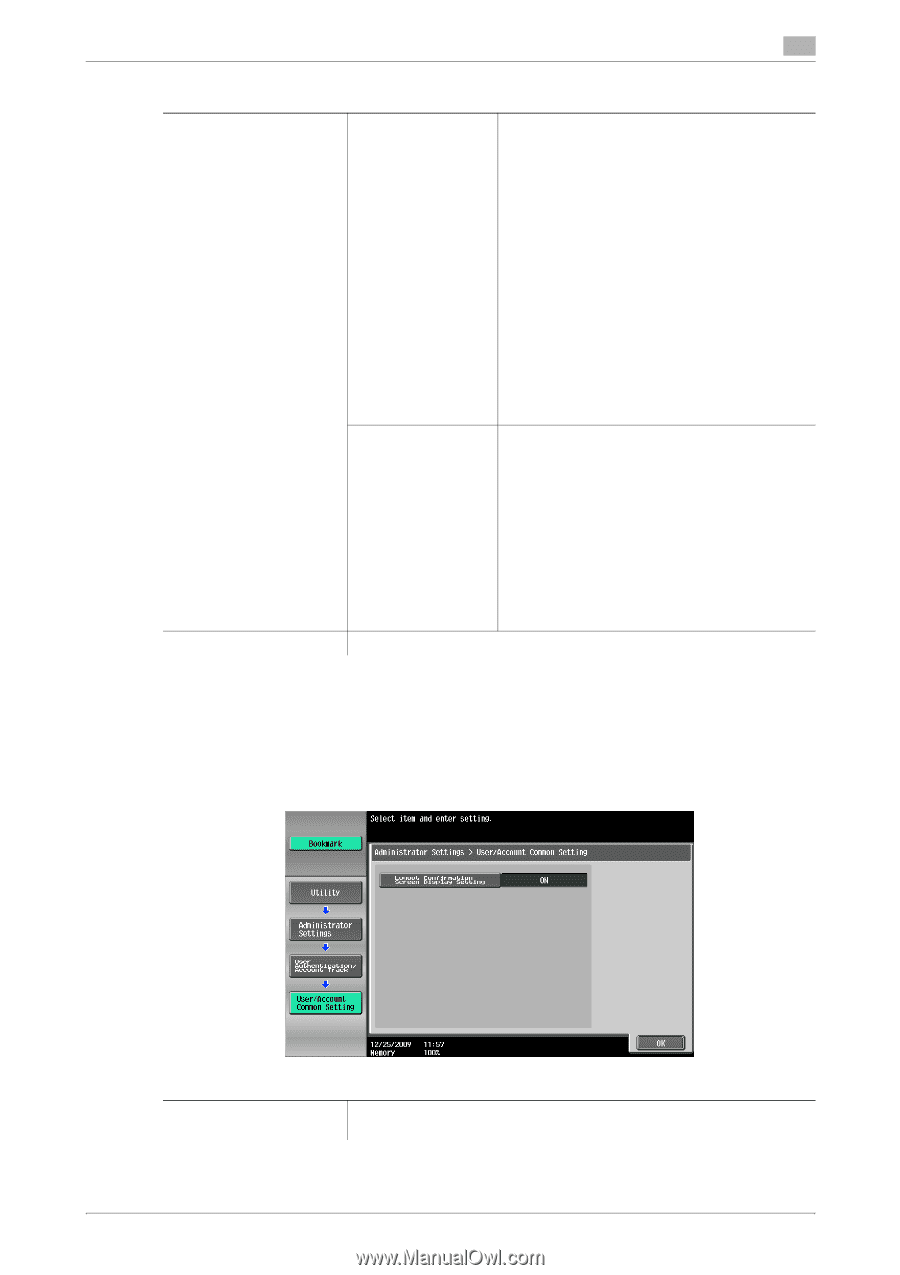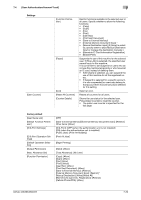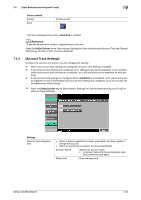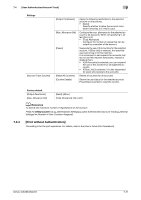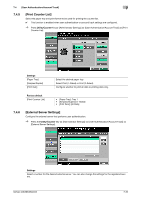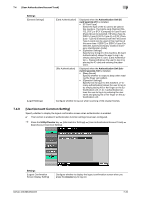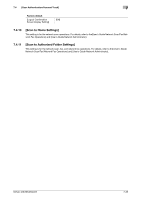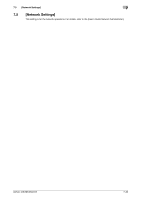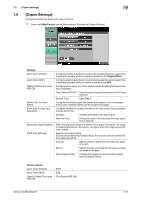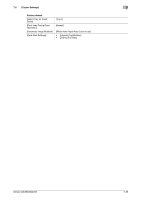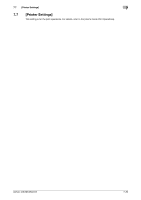Konica Minolta bizhub 363 bizhub 423/363/283/223 Copy Operations User Guide - Page 166
User/Account Common Setting]
 |
View all Konica Minolta bizhub 363 manuals
Add to My Manuals
Save this manual to your list of manuals |
Page 166 highlights
7.4 [User Authentication/Account Track] 7 Settings [General Settings] [Logoff Settings] [Card Authentication] Displayed when the Authentication Unit (IC card type) AU-201 is installed. • [IC Card Type] Select the type of the IC card to be used in this machine. The FeliCa card ([FeliCa], [SSFC], [FCF], or [FCF (Campus)]) or Type A card ([Type A]) can be selected. If [FeliCa+Type A], [SSFC+Type A], [FCF+Type A], or [FCF (Campus) + Type A] is selected, both the FeliCa and Type A cards can be used in this machine at the same time. If [SSFC] or [SSFC+Type A] is selected, specify [Company Code] or [Company Identification Code]. • [Operation Settings] Specify how to log in to this machine. [IC Card Authentication] allows the user to log in by simply placing the IC card. [Card Authentication + Password] allows the user to log in by placing the IC card and entering the password. [Bio Authentication] Displayed when the Authentication Unit (biometric type) AU-102 is installed. • [Beep Sound] Specify whether to output a beep when reading the finger vein pattern. • [Operation Settings] Specify how to log in to this machine. [1-tomany authentication] allows the user to log in by simply placing his or her finger on the authentication unit. [1-to-1 authentication] allows the user to log in by entering the user name and placing his or her finger on the authentication unit. Configure whether to log out when scanning of the original finishes. 7.4.9 [User/Account Common Setting] Specify whether to display the logout confirmation screen when authentication is enabled. 0 This function is enabled if authentication function settings have been configured. % Press the Utility/Counter key ö [Administrator Settings] ö [User Authentication/Account Track] ö [User/Account Common Setting]. Settings [Logout Confirmation Screen Display Setting] Configure whether to display the logout confirmation screen when you press the Access key to log out. bizhub 423/363/283/223 7-34