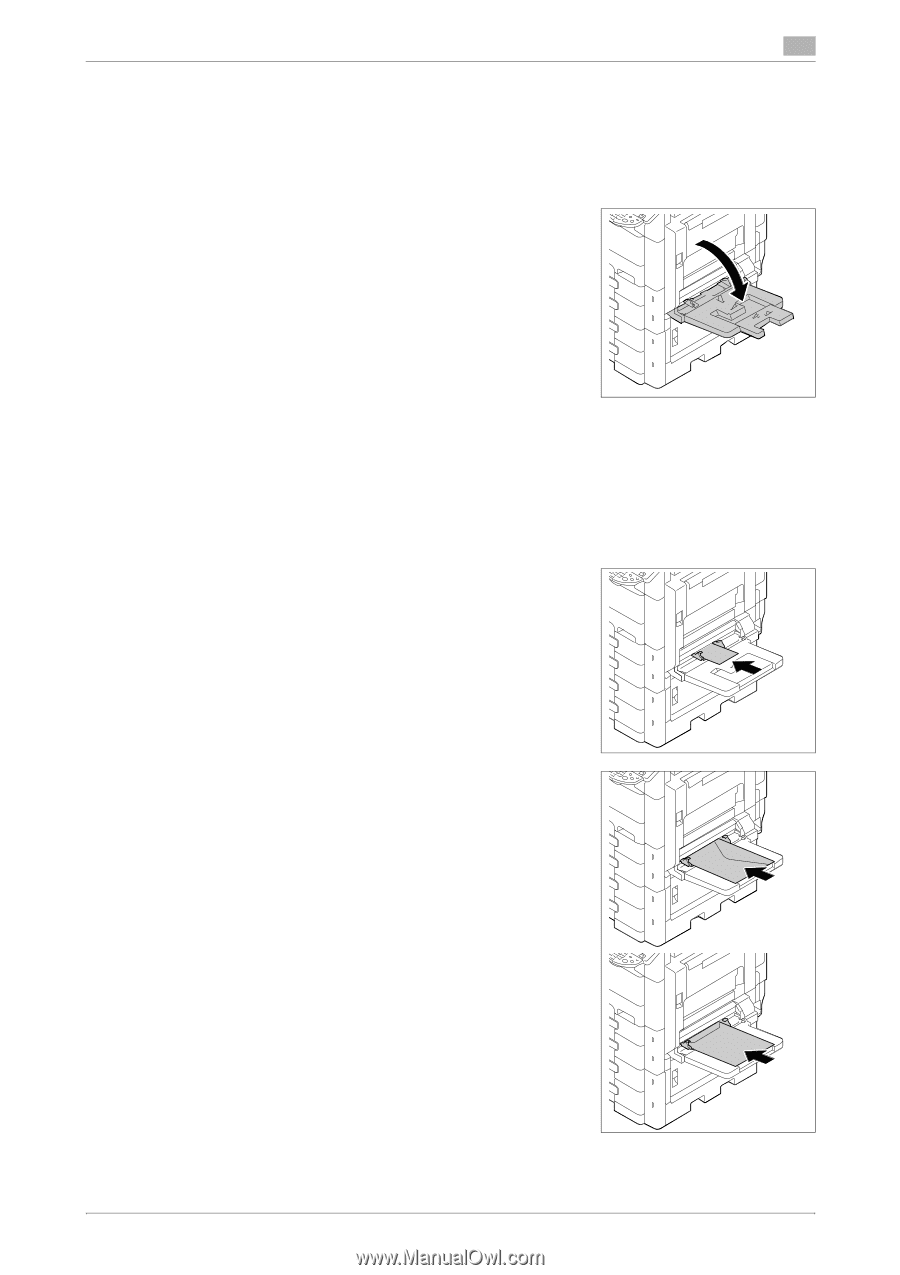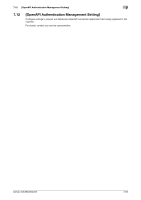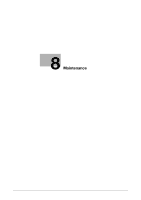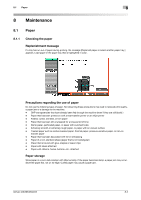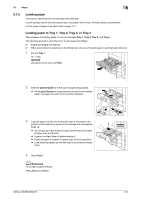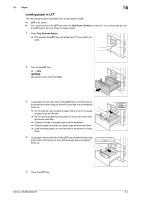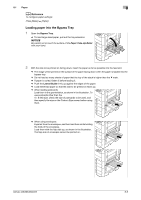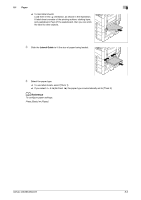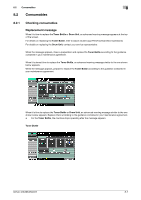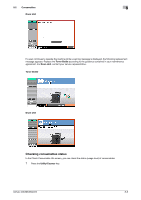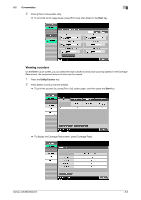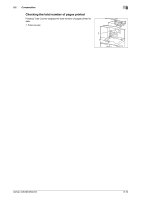Konica Minolta bizhub 363 bizhub 423/363/283/223 Copy Operations User Guide - Page 189
Loading paper into the Bypass Tray
 |
View all Konica Minolta bizhub 363 manuals
Add to My Manuals
Save this manual to your list of manuals |
Page 189 highlights
8.1 Paper 8 d Reference To configure paper settings: Press [Basic] ö [Paper]. Loading paper into the Bypass Tray 1 Open the Bypass Tray. % To load large-sized paper, pull out the tray extension. NOTICE Be careful not to touch the surface of the Paper Take-Up Roller with your hand. 2 With the side to be printed on facing down, insert the paper as far as possible into the feed slot. % The image will be printed on the surface of the paper facing down when the paper is loaded into the bypass tray. % Do not load so many sheets of paper that the top of the stack is higher than the , mark. % If paper is curled, flatten it before loading it. % Push the Lateral Guide firmly up against the edges of the paper. % Load letterhead paper so that the side to be printed on faces up. % When loading postcards: Load them in the w orientation, as shown in the illustration. To use postcards other than the 4 e 6 (A6) size, check the size of postcards to be used, and then specify the size on the Custom Size screen before using them. % When using envelopes: Expel air from the envelopes, and then load them while holding the folds of the envelopes. Load them with the flap side up, as shown in the illustration. The flap side of envelopes cannot be printed on. bizhub 423/363/283/223 8-5