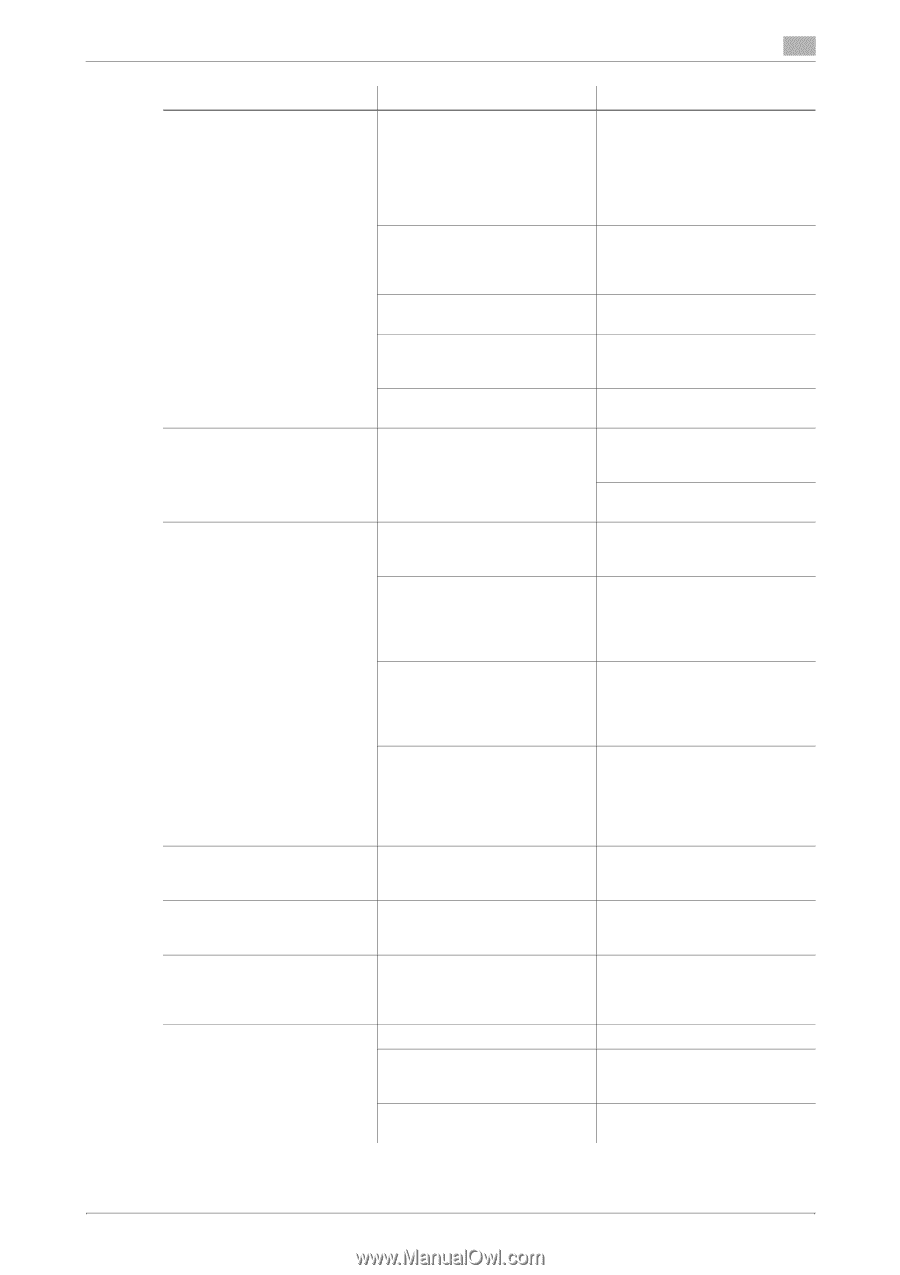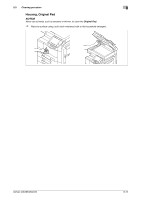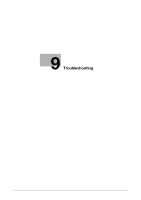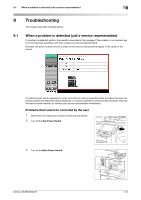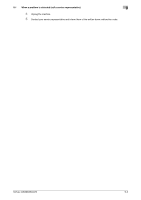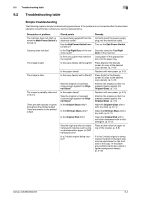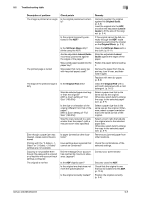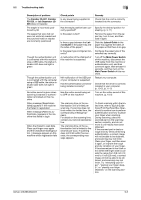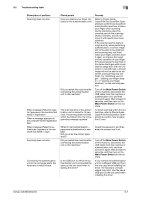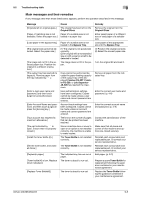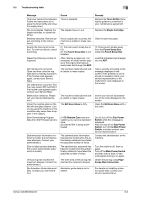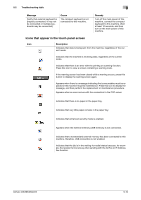Konica Minolta bizhub 363 bizhub 423/363/283/223 Copy Operations User Guide - Page 201
Slit Scan Glass - troubleshoot
 |
View all Konica Minolta bizhub 363 manuals
Add to My Manuals
Save this manual to your list of manuals |
Page 201 highlights
9.2 Troubleshooting table 9 Description of problem The image is printed at an angle The printed page is curled The edge of the printed image is dirty Even though a paper jam was cleared, copies cannot be produced Printing with the "2-Sided > 1Sided" or "2-Sided > 2-Sided" settings are not available Copying is not possible even though the password is entered on a machine with account track settings configured The original is not fed Check points Is the original positioned correctly? Is the original incorrectly positioned in the ADF? Is the Slit Scan Glass dirty? (while using the ADF) Are the adjustable Lateral Guide incorrectly positioned against the edges of the paper? Was curled paper loaded into the paper tray? Was paper that curls easily (as with recycled paper) used? Is the Original Pad dirty? Was the selected paper size larger than the original? (With a Zoom setting of "Full Size" (100.0%)) Is the size or orientation of the original different from that of the paper? (With a Zoom setting of "Full Size" (100.0%)) Was the copy reduced to a size smaller than the paper? (with a reduced zoom ratio specified) Is paper jammed at other locations? Have settings been selected that cannot be combined? Did the message [Your account has reached its maximum allowance.] appear? Is the ADF slightly open? Is the original one that does not meet the specifications? Is the original correctly loaded? Remedy Correctly position the original against the Original Scale. (p. 3-5) Load the original into the ADF, and slide the adjustable Lateral Guide to fit the size of the original. (p. 3-4) If the original cannot be fed correctly through the ADF, make copies by positioning the original on the Original Glass. (p. 3-5) Clean the Slit Scan Glass with a dry cloth. (p. 8-11) Slide the adjustable Lateral Guide against the edges of the paper. Flatten the paper before loading it. Remove the paper from the paper tray, turn it over, and then load it again. Replace with new dry paper. (p. 8-3) Clean the Original Pad with a soft cloth dampened with a mild detergent. (p. 8-12) Select a paper size that is the same size as the original. Otherwise, select Auto to enlarge the copy to the selected paper size. (p. 5-7) Select a paper size that is the same size as the original. Otherwise, select a paper orientation that is the same as that of the original. Select a zoom ratio that adjusts the original size to the selected paper size. Otherwise, select Auto to enlarge the copy to the selected paper size. (p. 5-7) Remove any jammed paper from other locations. Check the combinations of the selected settings. Contact your administrator. Securely close the ADF. Check that the original is one that can be loaded into the ADF. (p. 12-6) Position the original correctly. (p. 3-4) bizhub 423/363/283/223 9-5