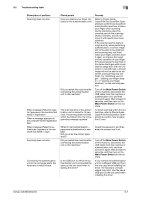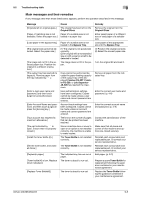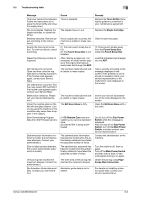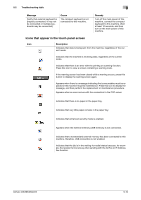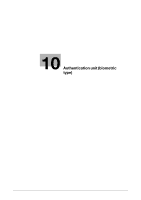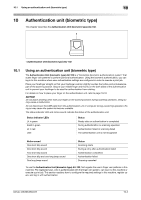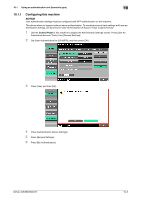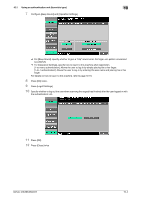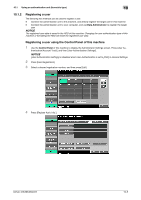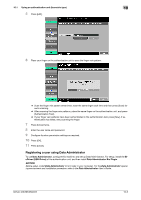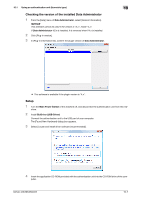Konica Minolta bizhub 363 bizhub 423/363/283/223 Copy Operations User Guide - Page 208
Authentication unit biometric type
 |
View all Konica Minolta bizhub 363 manuals
Add to My Manuals
Save this manual to your list of manuals |
Page 208 highlights
10.1 Using an authentication unit (biometric type) 10 10 Authentication unit (biometric type) This chapter describes the Authentication Unit (biometric type) AU-102. 1 1.Authentication Unit (biometric type) AU-102 10.1 Using an authentication unit (biometric type) The Authentication Unit (biometric type) AU-102 is a "biometrics (biometric authentication) system" that scans finger vein patterns to perform personal authentication. Using the biometric authentication, you can log in to this machine where user authentication settings are configured in order to execute a print job. Place your forefinger straight so that your forefinger cushion slightly touches the hollow and protuberance part of the scanning section. Secure your middle finger and thumb on the both sides of the authentication unit to prevent your forefinger to be used for authentication from rotating. For details on how to place your finger on the authentication unit, refer to page 10-16. NOTICE Do not place anything other than your finger on the scanning section during scanning operation. Doing so may cause a malfunction. Do not disconnect the USB cable from the authentication unit or computer during a scanning operation. Doing so may cause the system to become unstable. The status indicator LED and notice sound indicate the status of the authentication unit. Status indicator LEDs Lit in green Flash in green Lit in red Unlit Status Ready state or authentication is completed During authentication or scanning operation Authentication failed or scanning failed The authentication unit is not recognized Notice sound One short blip sound One short blip sound Two short blip sound One short blip and one long beep sound One long beep sound Status Scanning starts During a retry after authentication failed Authentication completed Authentication failed Scanning canceled To use the Authentication Unit (biometric type) AU-102, first register the user's finger vein patterns in this machine. The registered user, who is authenticated with the finger vein pattern, can log in to this machine or execute a print job. This section explains how to configure the required settings in this machine, register users, and log in with authentication. bizhub 423/363/283/223 10-2