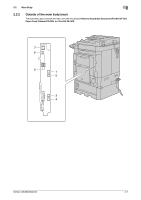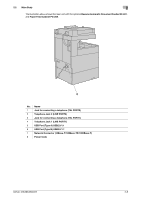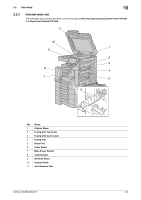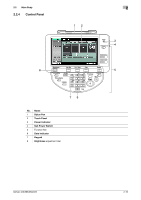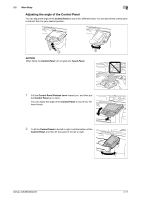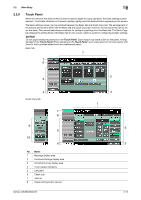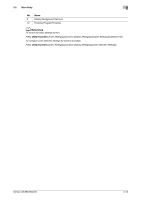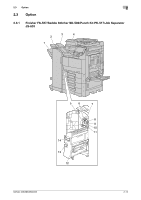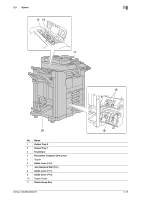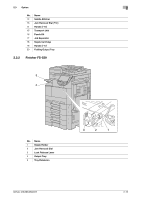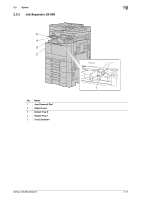Konica Minolta bizhub 363 bizhub 423/363/283/223 Copy Operations User Guide - Page 23
Notice - light indicator
 |
View all Konica Minolta bizhub 363 manuals
Add to My Manuals
Save this manual to your list of manuals |
Page 23 highlights
2.2 Main Body 2 2.2.5 Touch Panel When the machine has been turned on and is ready to begin the copy operation, the basic settings screen appears. To activate a function or to select a setting, lightly press the desired button appearing in the screen. The basic settings screen can be switched between the Basic tab and Quick Copy tab. The arrangement of the buttons and screens differ with the Basic tab and Quick Copy tab; however, the functions that can be set are the same. This manual describes procedures for configuring settings from the Basic tab. The Quick Copy tab displays the setting items of the Basic tab on one screen, which is useful for configuring multiple settings. NOTICE Do not apply excessive pressure on the Touch Panel. Such impact may leave a flaw on the panel, inviting damage to the Touch Panel. When operating in the Touch Panel, never press down on the touch panel with force or with a pointed object such as a mechanical pencil. Basic tab 1 7 6 5 4 Quick Copy tab 7 8 9 5 10 4 No. Name 1 Message display area 2 Functions/settings display area 3 Icon/shortcut key display area 4 Toner supply indicators 5 Left panel 6 Check Job 7 Job List 8 Copier setting button (arrow) bizhub 423/363/283/223 2 3 1 2 3 2-12