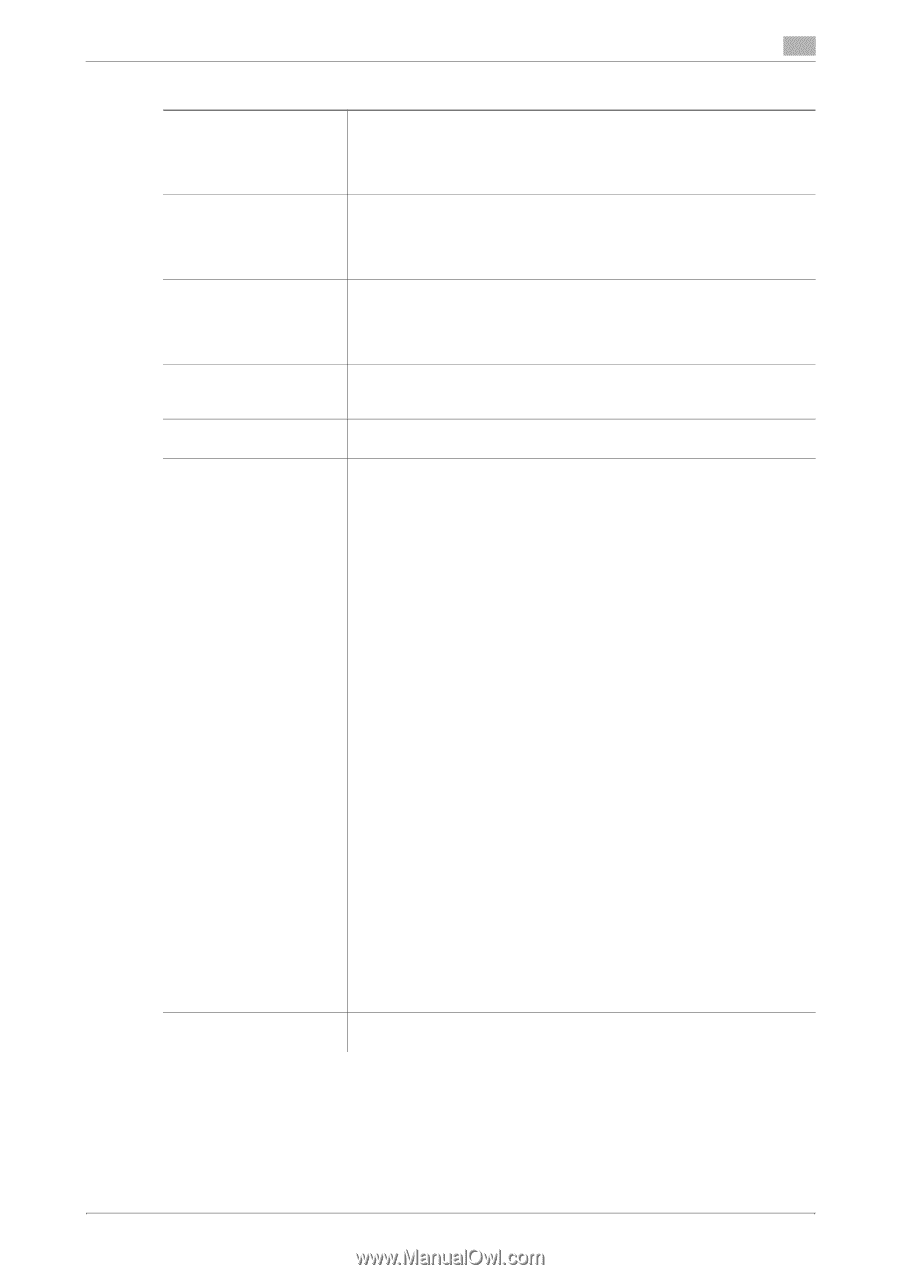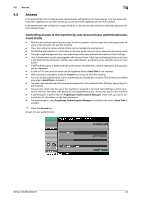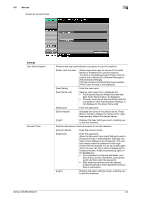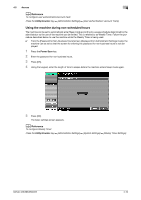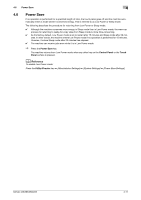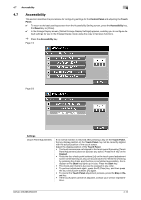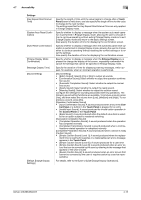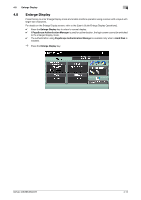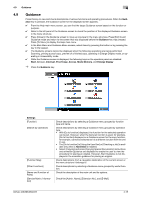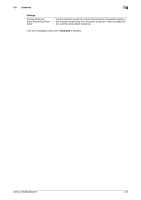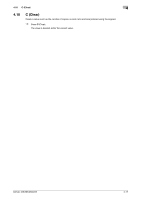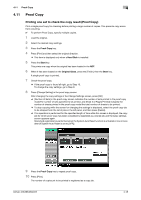Konica Minolta bizhub 363 bizhub 423/363/283/223 Copy Operations User Guide - Page 49
Accessibility, Touch, Panel, Enlarge Display, trol Panel, Touch Panel, Control Panel, Settings
 |
View all Konica Minolta bizhub 363 manuals
Add to My Manuals
Save this manual to your list of manuals |
Page 49 highlights
4.7 Accessibility 4 Settings [Key Repeat Start/Interval Time] [System Auto Reset Confirmation] [Auto Reset Confirmation] [Enlarge Display Mode Confirmation] [Message Display Time] [Sound Setting] [Default Enlarge Display Settings] Specify the length of time until the value begins to change after a Touch Panel button is held down, and also specify the length of time for the value to change to the next number. The settings specified for Key Repeat Start/Interval Time are only applied in Enlarge Display mode. Specify whether to display a message when the system auto reset operation is performed in Enlarge Display mode, allowing the user to choose either to continue operating without exiting Enlarge Display mode or to exit Enlarge Display mode and return to the basic settings screen. Also specify the duration of time for displaying the confirmation screen. Specify whether to display a message when the automatic panel reset operation is performed in Enlarge Display mode, allowing the user to choose either to continue operating without resetting the current settings or to reset the settings. Also specify the duration of time for displaying the confirmation screen. Specify whether to display a message when the Enlarge Display key is pressed to change the display of the screen, requesting confirmation to cancel the settings that cannot be specified in Enlarge Display mode. Specify the duration of time for displaying warning messages, which appear, for example, when an incorrect operation is performed. [Sound Setting] • [Batch Output]: Specify [On] or [No] to output all sounds. • [Confirmation Sound]: Select whether to output the operation confirma- tion sound. • [Succesful Completion Sound]: Select whether to output the normal end sound. • [Ready Sound]: Select whether to output the ready sound. • [Warning Sound]: Select whether to output the caution sound. Configure the settings for sounding associated with key operations. The following sound setting functions are available. To produce a sound, press [Yes], and then select the volume from [Low], [Medium] and [High]. To not produce a sound, press [No]. [Operation Confirmation Sound] • [Input Confirmation Sound]: A sound produced when a key in the Con- trol Panel or a button in the Touch Panel is pressed for an entry • [Invalid Input Sound]: A sound produced for invalid button operation in the Control Panel or the Touch Panel • [Basic Sound]: A sound produced when the default value item is select- ed for an option subject to rotational switching [Successful Completion Sound] • [Completed Operation Sound]: A sound produced when the operation has completed normally • [Completed Transmission Sound]: A sound produced when a commu- nications-related operation is completed normally [Completed Preparation Sound]: A sound produced when a device is ready [Caution Sound] • [Simple Caution Sound (Level 1)]: A sound produced when the replace- ment time is nearing for supplies or a replaceable part and a message appears in the Touch Panel • [Simple Caution Sound (Level 2)]: A sound produced for a user error • [Simple Caution Sound (Level 3)]: A sound produced when an error occurs that can be corrected by the user by referring to the message that appears or the User's Guide • [Severe Caution Sound]: A sound produced when an error occurs that cannot be corrected by the user or requires action by a service representative For details, refer to the [User's Guide Enlarge Display Operations]. bizhub 423/363/283/223 4-13