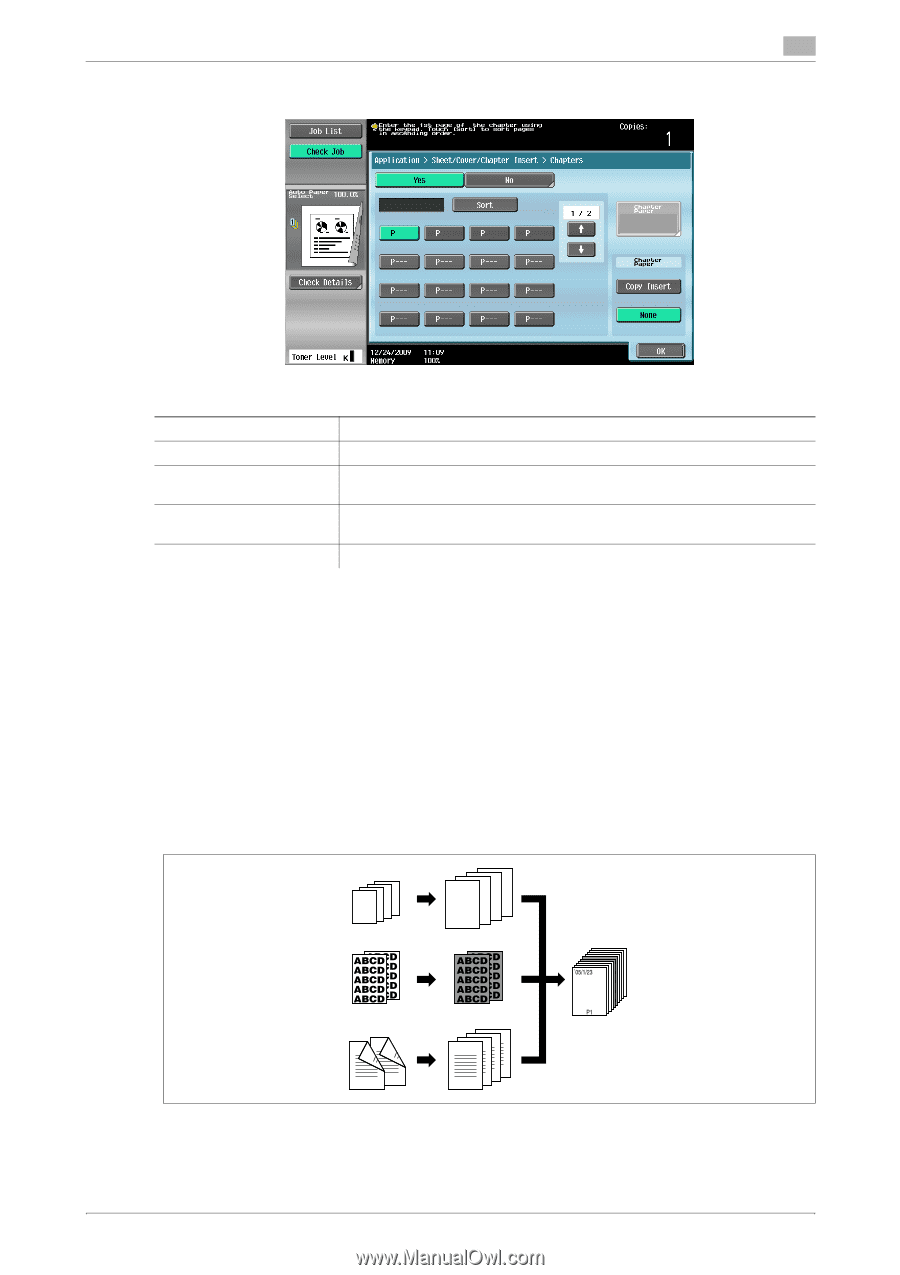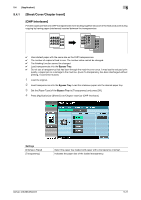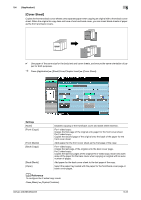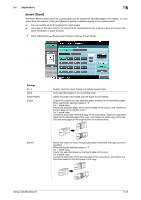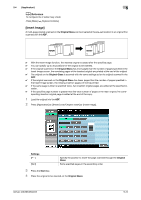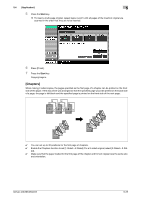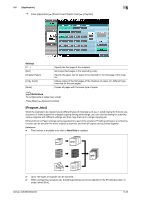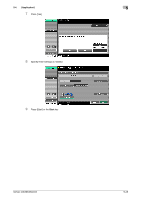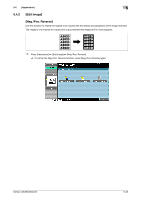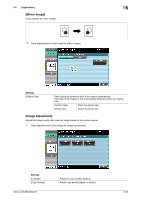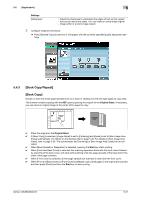Konica Minolta bizhub 363 bizhub 423/363/283/223 Copy Operations User Guide - Page 82
Program Jobs]
 |
View all Konica Minolta bizhub 363 manuals
Add to My Manuals
Save this manual to your list of manuals |
Page 82 highlights
5.4 [Application] 5 % Press [Application] ö [Sheet/Cover/Chapter Insert] ö [Chapters]. Settings [P---] [Sort] [Chapter Paper] [Copy Insert] [None] Specify the first page of the chapters. Sorts specified pages in the ascending order. Specify the paper tray for paper to be inserted for the first page of the chapter. Makes copies of the first pages of the chapters on paper of a different type from that for the text pages. Copies all pages with the same type of paper. d Reference To configure the 2-sided copy mode: Press [Basic] ö [Duplex/Combine]. [Program Jobs] When the originals to be copied include different types of materials such as a 1-sided original for full size copying and a 2-sided original for enlarged copying among other things, you can use this setting for scanning various originals with different settings and then copy them all in a single copying job. Different Zoom or Paper settings can be specified for a part of the original or Finishing settings or a numbering function can be set after the entire original is scanned, and then all copies can be printed together. Reference - This function is available only when a Hard Disk is installed. 1234 REPORT 123 4 1234 REPORT 123 1234 1R23E40P0O0R1T 0 Up to 100 types of originals can be scanned. 0 When configuring a program job, the [Group] setting cannot be selected in the [Finishing] screen. In- stead, select [Sort]. bizhub 423/363/283/223 5-26