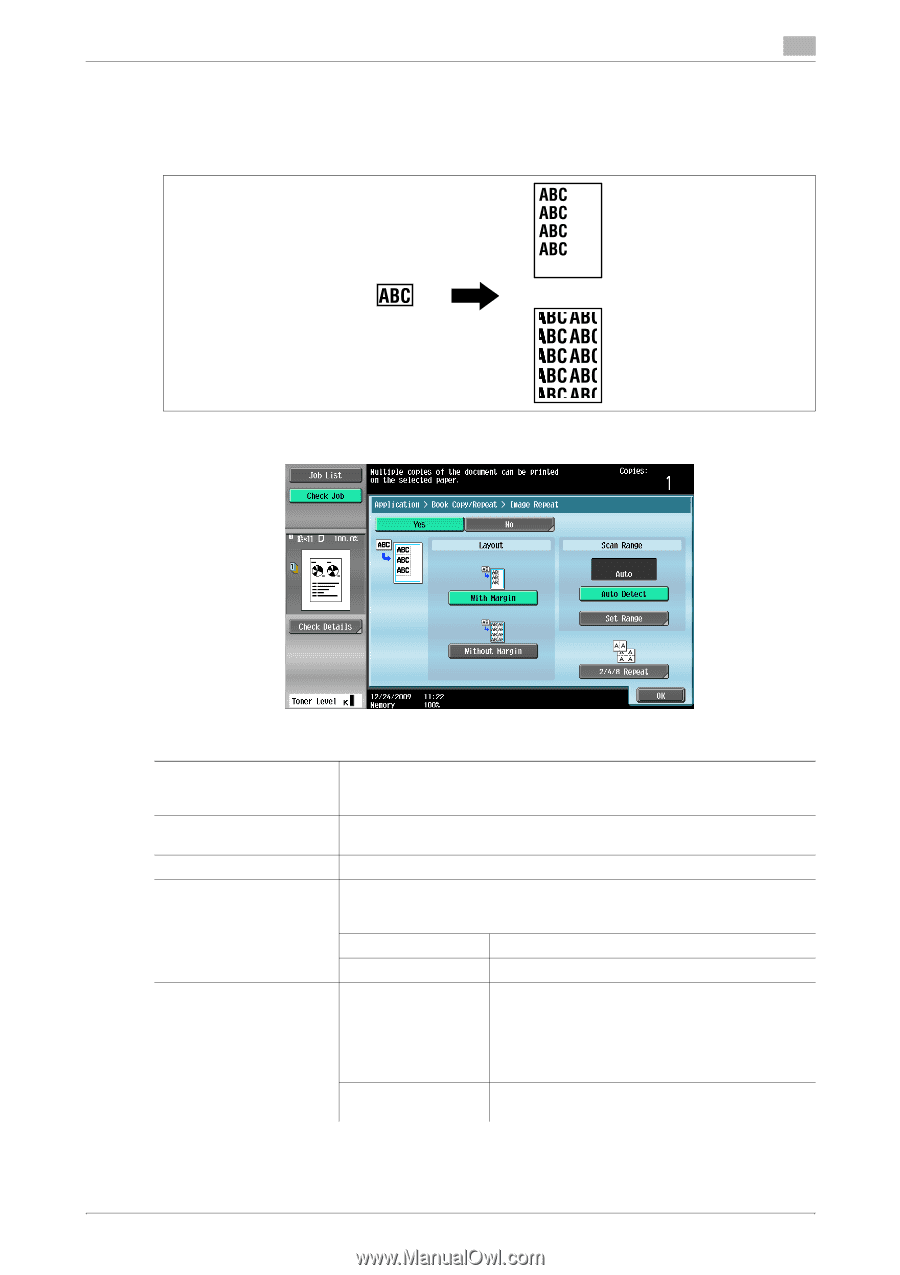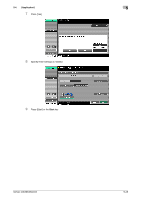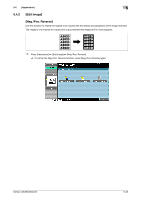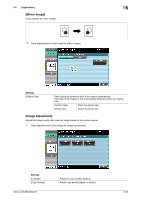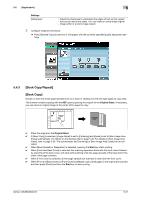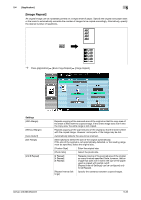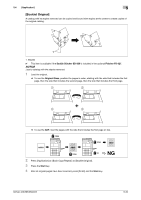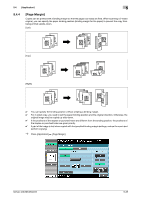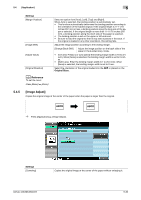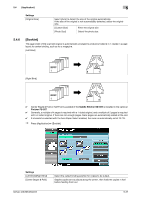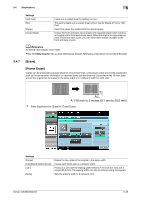Konica Minolta bizhub 363 bizhub 423/363/283/223 Copy Operations User Guide - Page 89
Image Repeat]
 |
View all Konica Minolta bizhub 363 manuals
Add to My Manuals
Save this manual to your list of manuals |
Page 89 highlights
5.4 [Application] 5 [Image Repeat] An original image can be repeatedly printed on a single sheet of paper. Specify the original and paper sizes or the zoom to automatically calculate the number of images to be copied accordingly. Alternatively, specify the desired number of repetitions. % Press [Application] ö [Book Copy/Repeat] ö [Image Repeat]. Settings [With Margin] [Without Margin] [Auto Detect] [Set Range] [2/4/8 Repeat] Repeats copying of the scanned area of the original so that the copy area of the sheet is filled with the copied image. If the entire image does not fit into the copy area, the extra range is not copied. Repeats copying of the scanned area of the original so that the sheet is filled with the copied image. However, some parts of the image may be lost. Automatically detects the area to be scanned. Select [Auto] to detect the size of the original automatically. If the size of the original is not automatically detected, or the reading range must be specified, select the original size. [Custom Size] Enter the original size. [Photo Size] Select the photo size. [2 Repeat] [4 Repeat] [8 Repeat] Repeats copying of the scanned area of the original as many times as specified. Note, however, that an image that does not fit within the size of the paper used is copied with partial cutoff. [Repeat Interval Settings] can be configured only for [2 Repeat]. [Repeat Interval Set- Specify the clearance between copied images. tings] bizhub 423/363/283/223 5-33