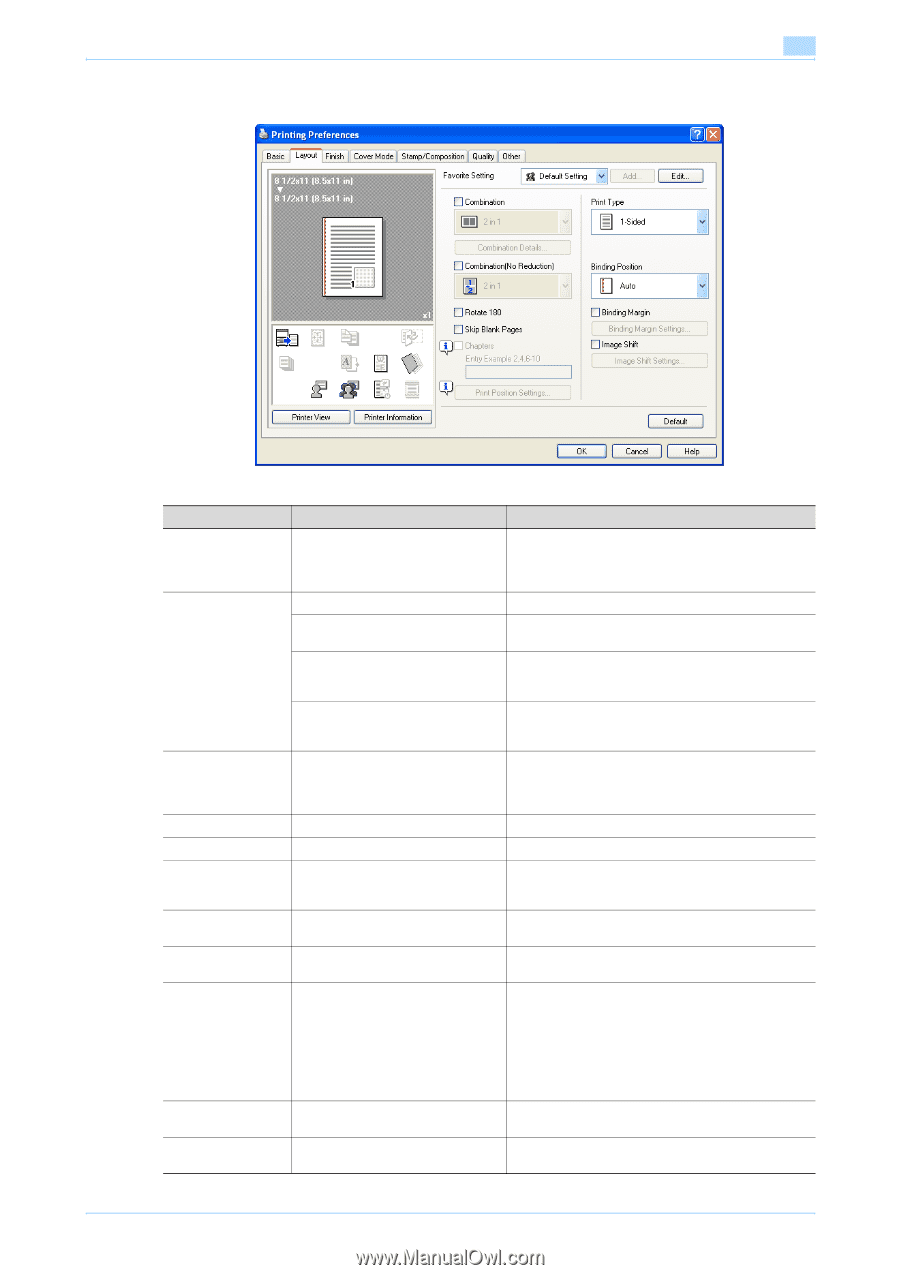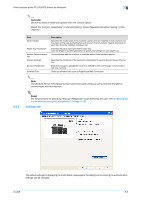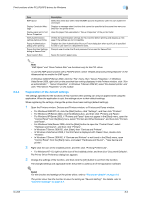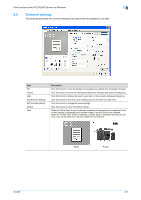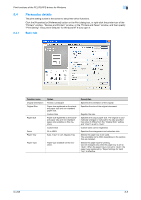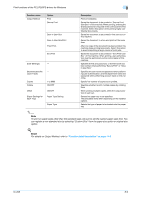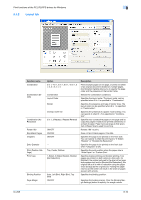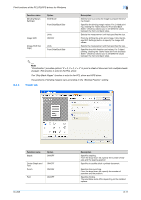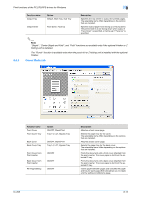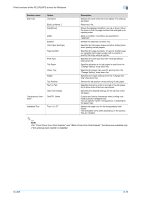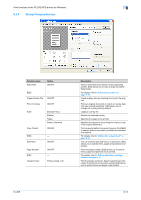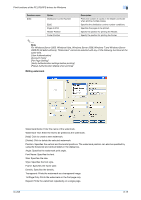Konica Minolta bizhub 601 bizhub 751/601 Print Operations User Manual - IC-208 - Page 100
Layout tab
 |
View all Konica Minolta bizhub 601 manuals
Add to My Manuals
Save this manual to your list of manuals |
Page 100 highlights
Print functions of the PCL/PS/XPS drivers for Windows 8 8.4.2 Layout tab Function name Combination [Combination Details] Combination (No Reduction) Rotate 180 Skip Blank Pages Chapters Entry Example [Print Position Settings] Print Type Binding Position Page Margin Option 2 in 1, 4 in 1, 6 in 1, 9 in 1, 16 in 1, 2 × 2, 3 × 3, 4 × 4 Combination Layout Order Border Overlap width line 2 in 1, 2 Repeat, 2 Repeat Reversal ON/OFF ON/OFF ON/OFF - Top, Center, Bottom 1-Sided, 2-Sided, Booklet, Booklet (No Reduction) Auto, Left Bind, Right Bind, Top Bind ON/OFF Description Prints multiple pages on one page, or prints one sheet of an original document divided on multiple pages. [Combination Details] allows you to specify the page order and the presence of the border frame. Selects the combination conditions. Specifies the layout order. The layout order can be specified when N in 1 is specified in "Combination". Specifies the presence and type of border lines. The layout order can be specified when N in 1 is specified in "Combination". Specifies the presence of a poster mode overlap. You can specify it when N × N is specified in "Combination". Specifies two consecutive pages or one page and its copy (two pages in total) to be printed collectively on a sheet of paper. Paper twice as large as that specified in [Paper Size] is used for printing. Rotates 180° to print. Does not print blank pages in the data. Specifies the page to be printed on the front side. You can specify it when the print type is "2-Sided", "Booklet" or "Booklet (No Reduction)". Specifies the page to be printed on the front side when "Chapters" is ON. Specifies the print position when the paper size is "Wide Paper" or "Custom Size". Specifies duplex printing and booklet printing. Two pages are printed on both sides at a time with, for [Booklet], the original reduced to the size half as large as the paper size, and for [Booklet (No Reduction)], the original left as it is with no reduction using the paper twice as large as the original size. Folding the paper into two at the center will result in the order of pages as seen with a book. Specifies the binding position. Specifies the binding margin. Click the [Binding Margin Settings] button to specify the margin values. IC-208 8-10