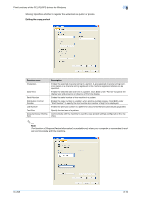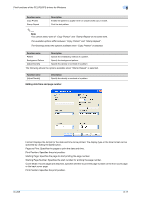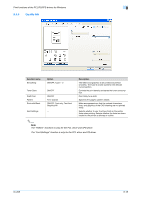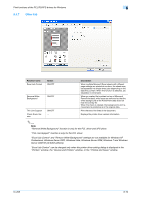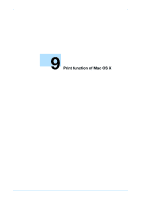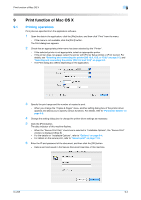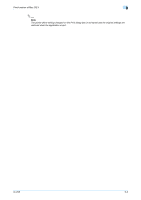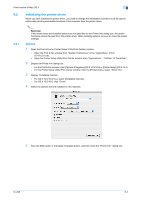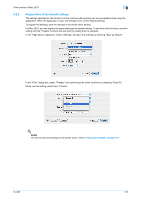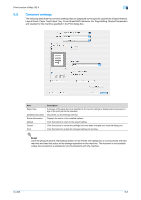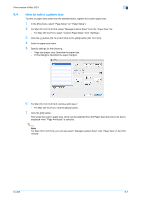Konica Minolta bizhub 601 bizhub 751/601 Print Operations User Manual - IC-208 - Page 111
Printing operations
 |
View all Konica Minolta bizhub 601 manuals
Add to My Manuals
Save this manual to your list of manuals |
Page 111 highlights
Print function of Mac OS X 9 9 Print function of Mac OS X 9.1 Printing operations Print jobs are specified from the application software. 1 Open the data in the application, click the [File] button, and then click "Print" from the menu. - If the menu is not available, click the [Print] button. The Print dialog box appears. 2 Check that an appropriate printer name has been selected by the "Printer". - If the selected printer is not appropriate, select an appropriate printer. - If the printer does not appear, select the printer with [Printer Setup Utility] or [Print Center]. For details, see "Selecting and connecting the printer (OS 10.4, 10.5, or 10.6)" on page 5-3, and "Selecting and connecting the printer (OS 10.2 and 10.3)" on page 5-9. - The Print dialog box differs depending on the application. 3 Specify the print range and the number of copies to print. - When you change the "Copies & Pages" menu, another setting dialog box of the printer driver appears and allows you to specify various functions. For details, refer to "Parameter details" on page 9-8. 4 Change the setting dialog box to change the printer driver settings as necessary. 5 Click the [Print] button. The data indicator of this machine flashes. - When the "Secure Print Only" check box is selected in "Installable Options", the "Secure Print" window is displayed (Step 6). - For the details on "Installable Options", refer to "Options" on page 9-4. - For details on the secure print, refer to "Secure print" on page 11-5. 6 Enter the ID and password of the document, and then click the [OK] button. - Data is sent and saved in the Secure Document User Box of this machine. IC-208 9-2