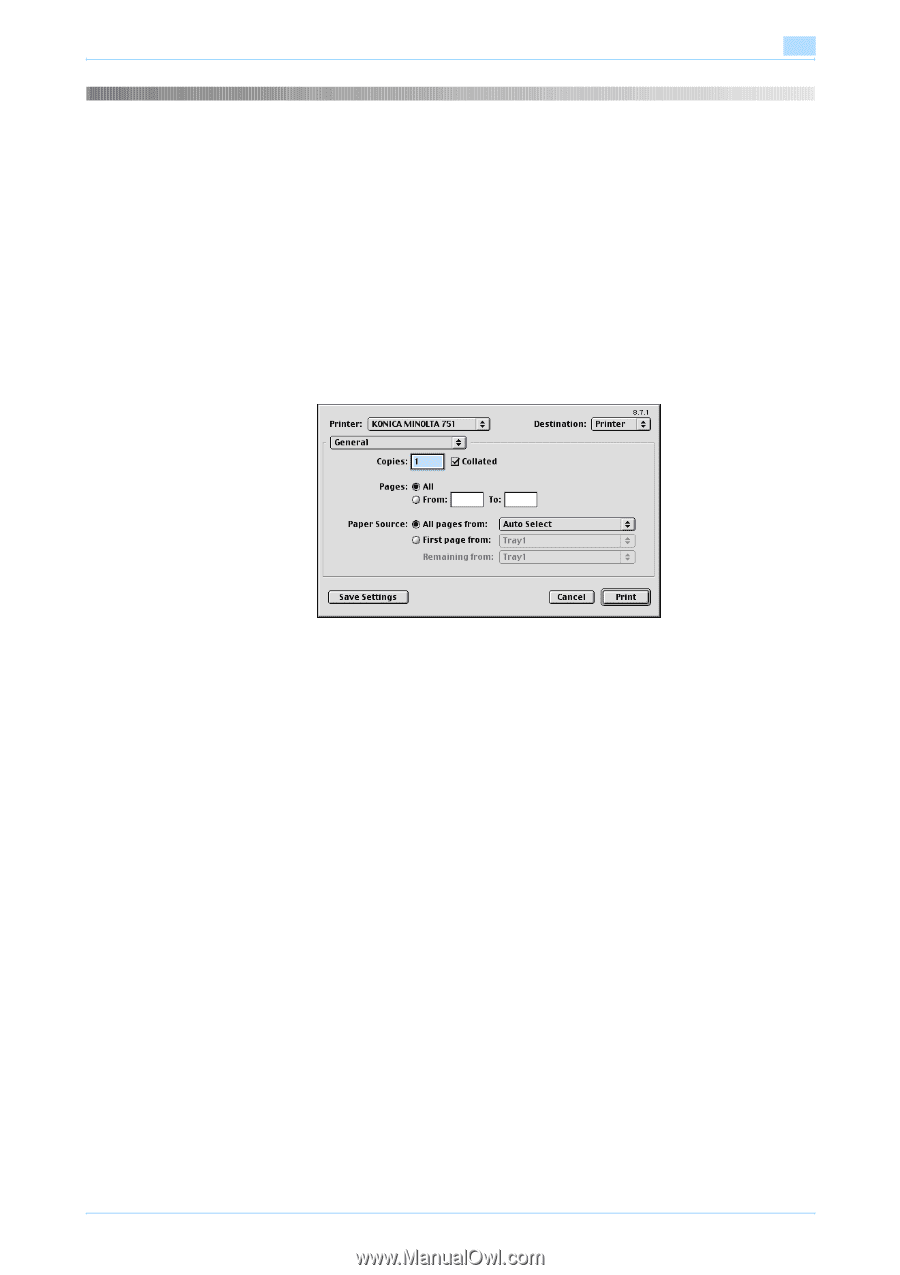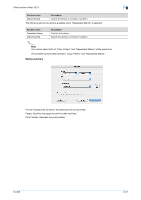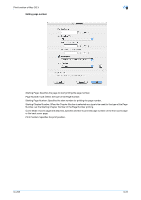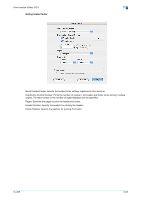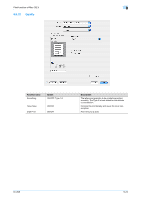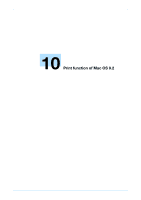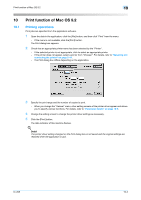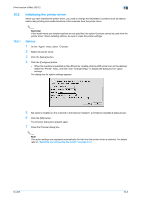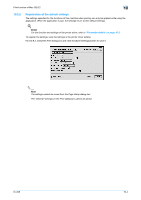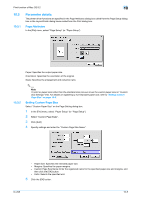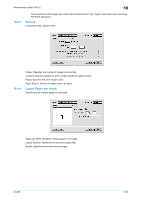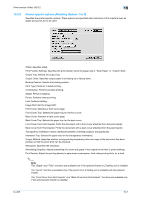Konica Minolta bizhub 601 bizhub 751/601 Print Operations User Manual - IC-208 - Page 135
Selecting and, connecting the printer on Parameter details
 |
View all Konica Minolta bizhub 601 manuals
Add to My Manuals
Save this manual to your list of manuals |
Page 135 highlights
Print function of Mac OS 9.2 10 10 10.1 Print function of Mac OS 9.2 Printing operations Print jobs are specified from the application software. 1 Open the data in the application, click the [File] button, and then click "Print" from the menu. - If the menu is not available, click the [Print] button. The Print dialog box appears. 2 Check that an appropriate printer name has been selected by the "Printer". - If the selected printer is not appropriate, click to select an appropriate printer. - If the printer does not appear, select a printer from "Chooser". For details, refer to "Selecting and connecting the printer" on page 5-14. - The Print dialog box differs depending on the application. 3 Specify the print range and the number of copies to print. - When you change the "General" menu, other setting screens of the printer driver appear and allows you to specify various functions. For details, refer to "Parameter details" on page 10-5. 4 Change the setting screen to change the printer driver settings as necessary. 5 Click the [Print] button. The data indicator of this machine flashes. ! Detail The printer driver setting changed on the Print dialog box is not saved and the original settings are restored when the application is quit. IC-208 10-2