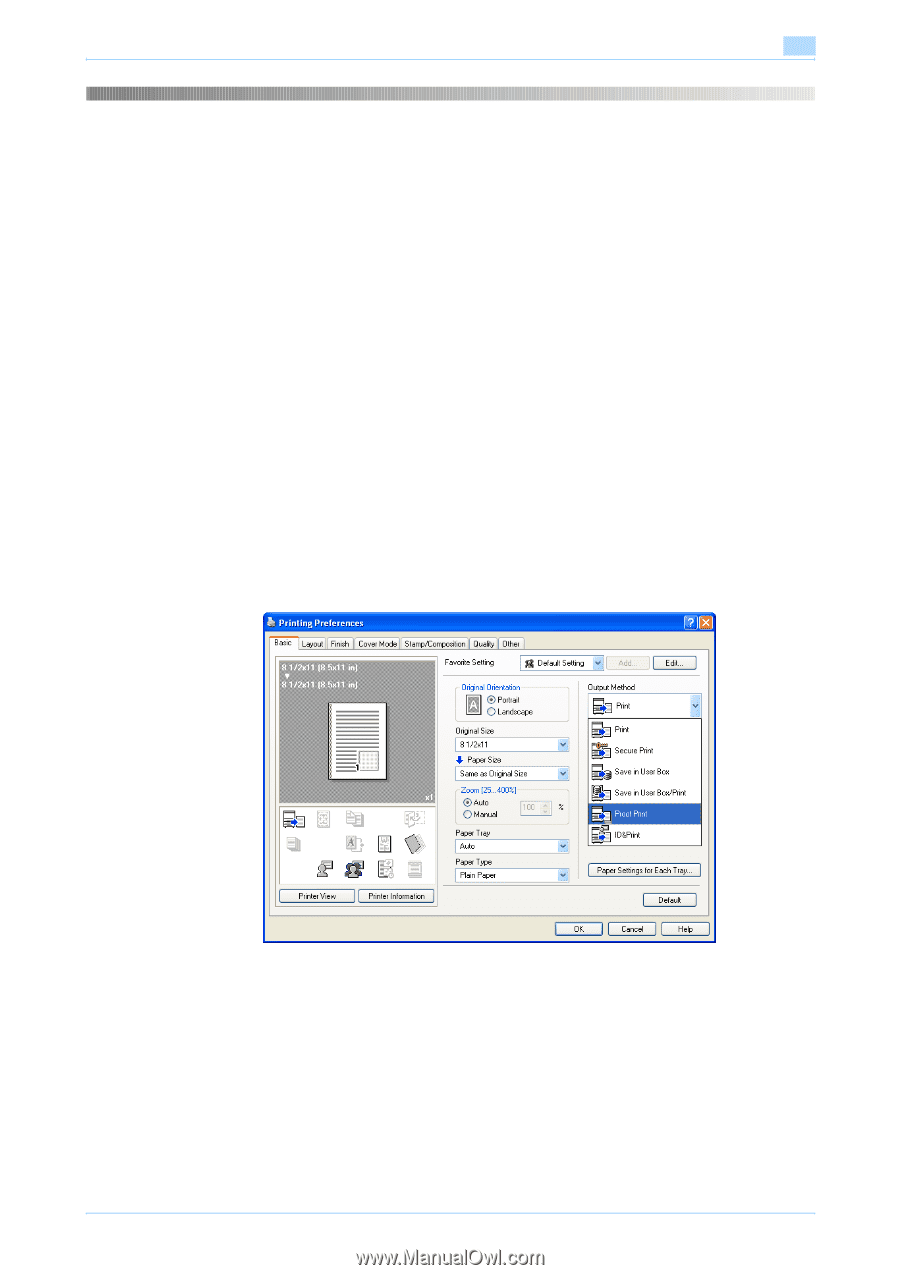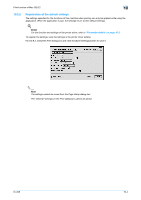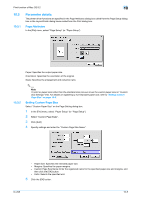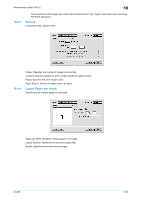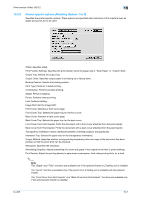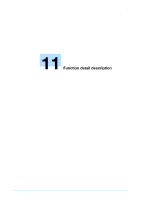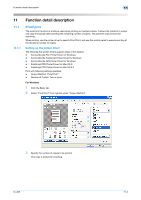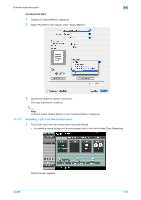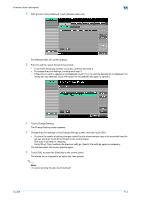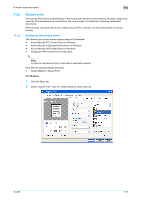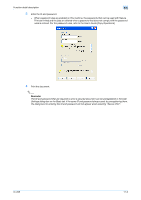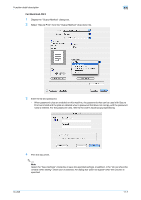Konica Minolta bizhub 601 bizhub 751/601 Print Operations User Manual - IC-208 - Page 142
Proof print
 |
View all Konica Minolta bizhub 601 manuals
Add to My Manuals
Save this manual to your list of manuals |
Page 142 highlights
Function detail description 11 11 Function detail description 11.1 11.1.1 Proof print The proof print function is a feature used when printing out multiple copies. It allows the machine to output one copy and pause before printing the remaining number of copies. This prevents copy errors from occurring. When printing, use the printer driver to specify Proof Print, and use the control panel to execute printing of the remaining number of copies. Setting up the printer driver The following five printer drivers support setup of this feature: - Konica Minolta PCL Printer Driver for Windows - Konica Minolta PostScript Printer Driver for Windows - Konica Minolta XPS Printer Driver for Windows - PostScript PPD Printer Driver for Mac OS X - PostScript PPD Printer Driver for Mac OS 9.2 Print with following settings specified: - Output Method: "Proof Print" - Number of Copies: Two or more For Windows 1 Click the Basic tab. 2 Select "Proof Print" from options under "Output Method". 3 Specify the number of copies to be printed. One copy is printed for checking. IC-208 11-2