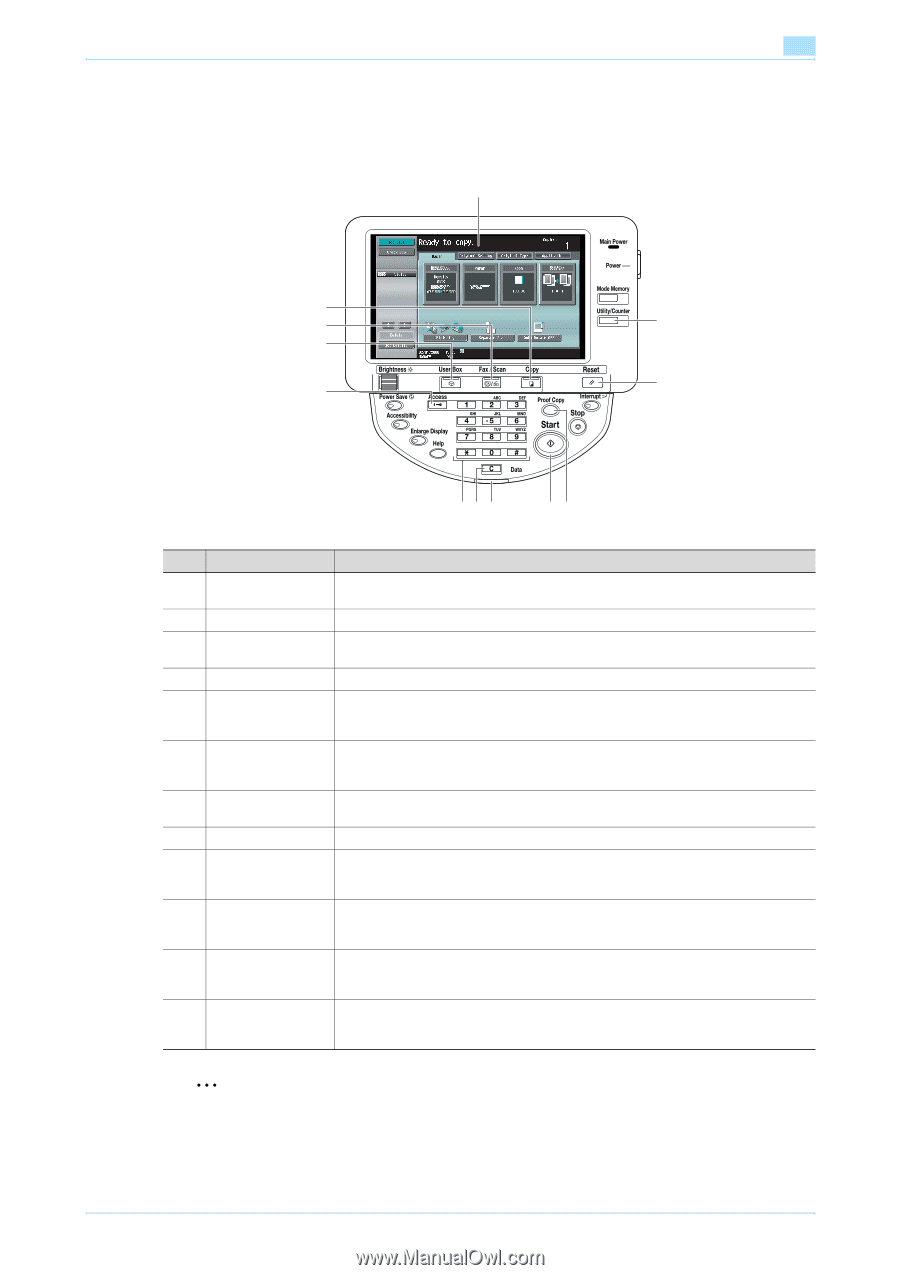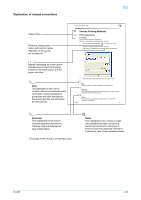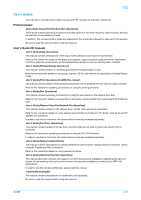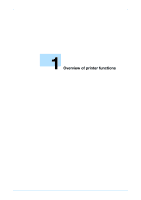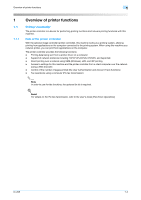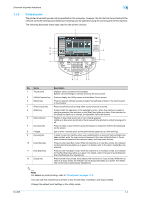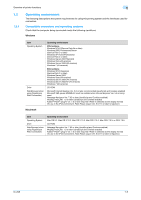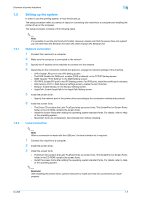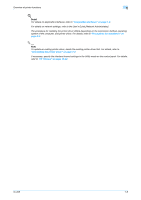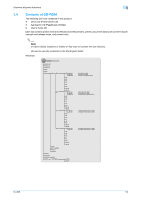Konica Minolta bizhub 601 bizhub 751/601 Print Operations User Manual - IC-208 - Page 16
Control panel - default password
 |
View all Konica Minolta bizhub 601 manuals
Add to My Manuals
Save this manual to your list of manuals |
Page 16 highlights
Overview of printer functions 1 1.1.3 Control panel The printer driver settings are mainly specified on the computer, however, the font list can be printed and the network controller settings and default print settings can be specified using the control panel of this machine. The following describes major keys used for the printer function. 1 12 11 2 10 3 9 87 6 54 IC-208 No. Name Description 1 Touch panel Displays various screens and messages. Specify various settings by directly touching the touch panel. 2 [Utility/Counter] key Press to display the Utility screen and the Meter Count screen. 3 [Reset] key Press to reset all settings (except programmed settings) entered in the control panel or touch panel. 4 [Proof Copy] key Press to perform proof printing when a proof print job is stored. 5 [Start] key Press to start the operation of the selected function. When this machine is ready to start the operation, the indicator on the [Start] key lights up in blue. If the indicator on the [Start] key lights up in orange, the operation cannot be started. 6 Data indicator Flashes in blue while a print job or fax is being received. Lights up in blue when a print job or fax is queued to be printed or while it is being printed. 7 [C] (clear) key Press to erase a value entered using the keypad or characters entered the keyboard on the screen. 8 Keypad Use to enter numerals such as the administrator password or other settings. 9 [Access] key In order to use this machine when user authentication or account track settings have been applied, enter the user name and password (for user authentication) or the account name and password (for account track), and then press this key. 10 [User Box] key Press to enter User Box mode. While the machine is in User Box mode, the indicator on the [User Box] key lights up in green. For details, refer to the User's Guide [Box Operations]. 11 [Fax/Scan] key Press to enter Fax/Scan mode. While the machine is in Fax/Scan mode, the indicator on the [Fax/Scan] key lights up in green. For details, refer to the User's Guide [Network Scan/Fax/Network Fax Operations]. 12 [Copy] key Press to enter Copy mode. (As a default, the machine is in Copy mode.) While the machine is in Copy mode, the indicator on the [Copy] key lights up in green. For details, refer to the User's Guide [Copy Operations]. 2 Note For details on proof printing, refer to "Proof print" on page 11-2. You can use this machine as a printer in any of User Box, Fax/Scan, and Copy modes. Change the default print settings in the Utility mode. 1-4