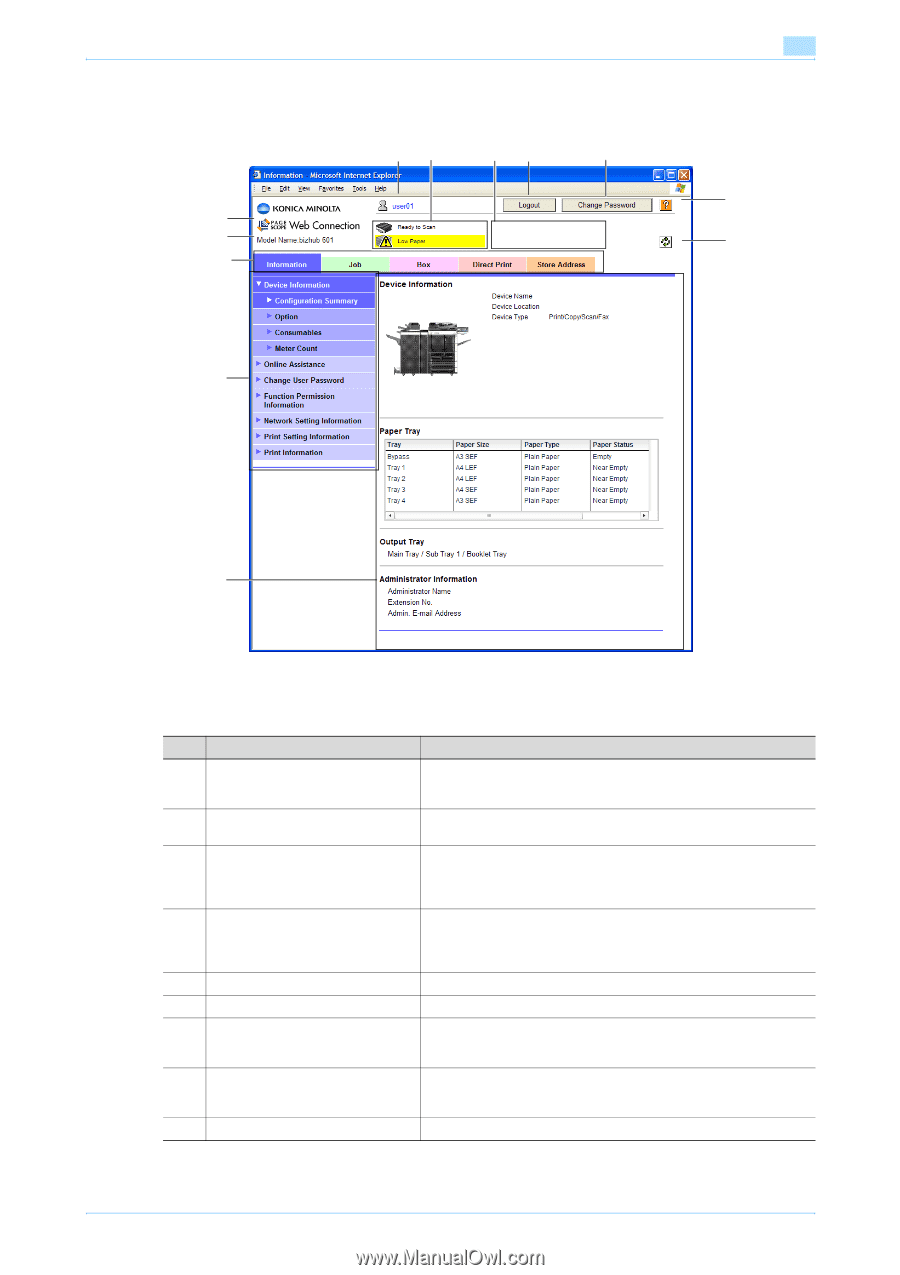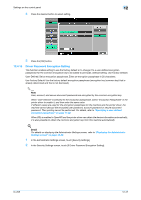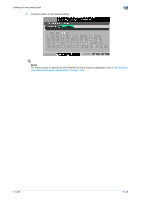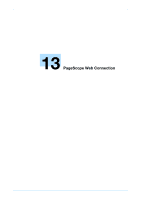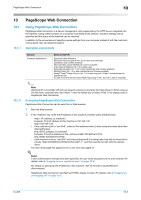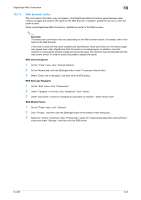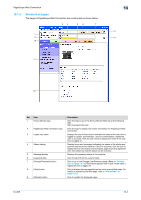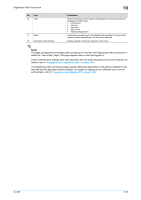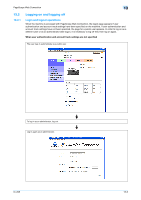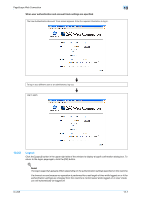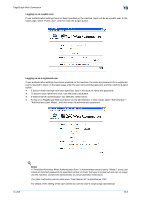Konica Minolta bizhub 601 bizhub 751/601 Print Operations User Manual - IC-208 - Page 231
Structure of s
 |
View all Konica Minolta bizhub 601 manuals
Add to My Manuals
Save this manual to your list of manuals |
Page 231 highlights
PageScope Web Connection 13.1.4 Structure of pages The pages of PageScope Web Connection are constructed as shown below. 34 56 7 1 2 10 13 8 9 11 12 No. Item 1 Konica Minolta logo 2 PageScope Web Connection logo 3 Logon user name 4 Status display 5 Message display 6 [Logout] button 7 [Change Password] button 8 [Help] button 9 [Refresh] button Description Click the logo to go to the Konica Minolta Web site at the following URL. http://konicaminolta.com Click the logo to display the version information for PageScope Web Connection. Displays the icon of the current mode and the name of the user who is logged on (public, administrator, user box administrator, registered user or account). Click the user name to display the name of the user who is logged on. Displays icons and messages indicating the status of the printer and scanner sections of the machine. If an error occurred, click the icon to display the error information (consumables, paper trays and registered user information) so that the status can be checked. Displays the operating status of the machine. Click to log off from the current mode. Click to go to the Change User Password page. (Refer to "Information" on page 13-12.) This button appears only in User mode when a registered user is logged on. Click to display the page specified as the online manual Web page. For details on specifying the Web page, refer to "Information" on page 13-12. Click to update the displayed page. IC-208 13-4