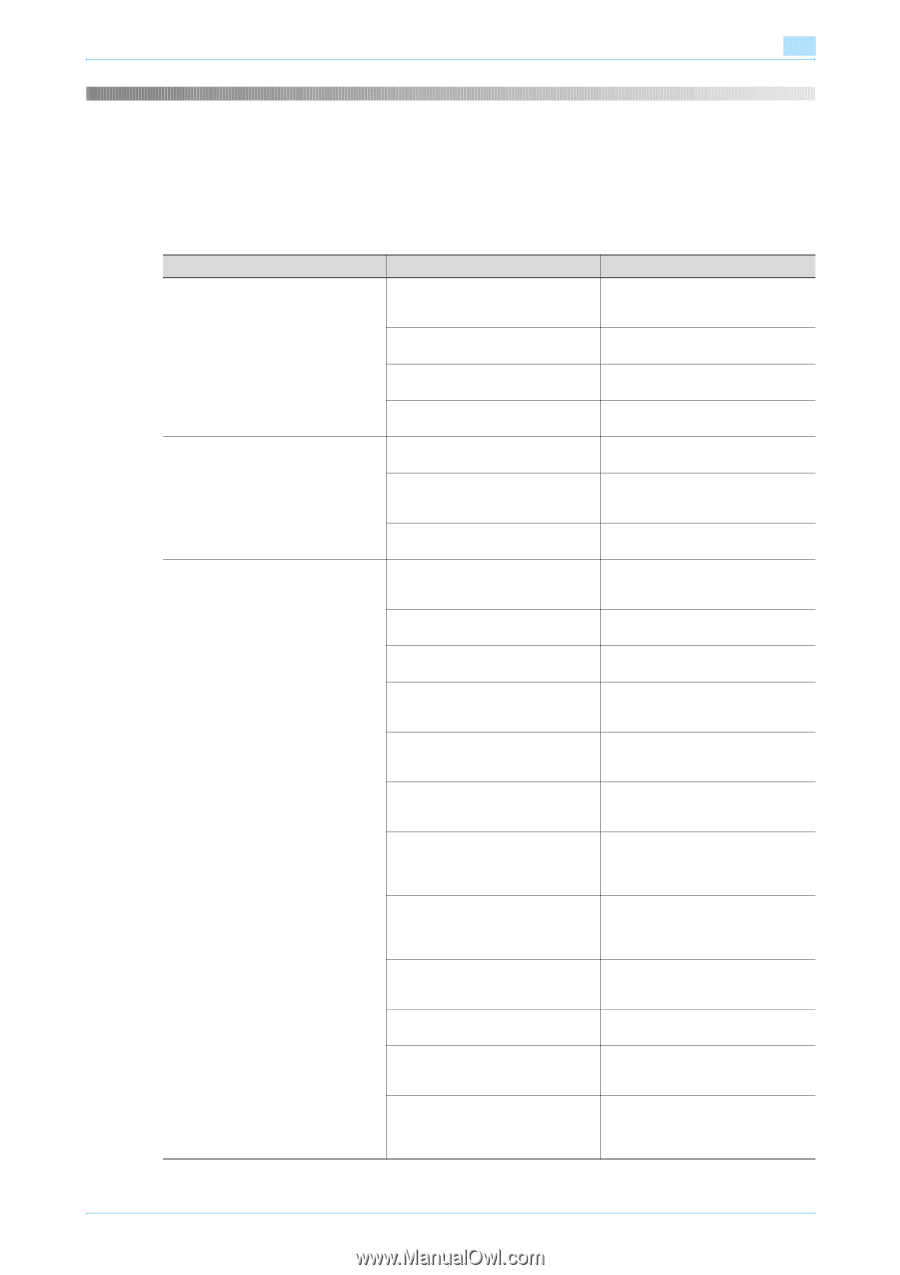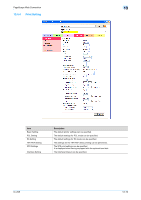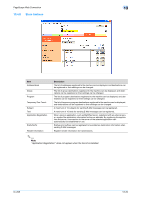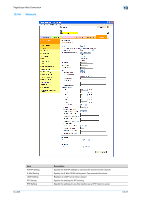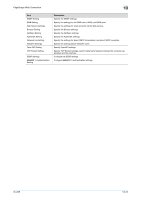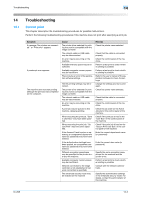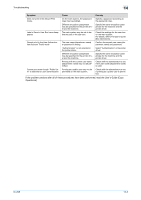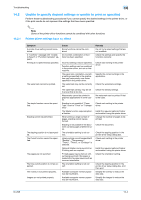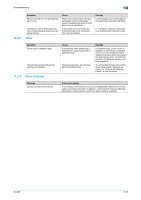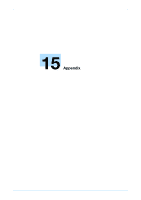Konica Minolta bizhub 601 bizhub 751/601 Print Operations User Manual - IC-208 - Page 251
Cannot print - troubleshoot
 |
View all Konica Minolta bizhub 601 manuals
Add to My Manuals
Save this manual to your list of manuals |
Page 251 highlights
Troubleshooting 14 14 14.1 Troubleshooting Cannot print This chapter description the troubleshooting procedures for possible malfunctions. Perform the following troubleshooting procedures if this machine does not print after specifying a print job. Symptom A message "No printers are connected." or "Print error" appears. A postscript error appears. The machine does not start printing although the print job was completed on the computer. Cause The printer driver selected for printing may not be compatible with the image controller. The network cable or USB cable may be disconnected. An error may be occurring on the machine. Available memory space may be insufficient. Available computer memory space may be insufficient. There may be an error in the application software settings. The file printing settings may be incorrect. The printer driver selected for printing may not be compatible with the image controller. The network cable or USB cable may be disconnected. An error may be occurring on the machine. A print job may be queued in this machine, delaying printing. When executing the print job, "Save in User Box" may have been specified. When executing the print job, "Secure Print" may have been specified. If the Account Track function is operating, an unregistered department name (or password) may have been entered. If the authentication settings have been applied, an unregistered user name (or password) may have been entered. Different encryption passphrase may be specified for the printer driver and the machine. Available computer memory space may be insufficient. Network connection to the image controller is not established (if network connection is specified). The enhanced security mode may be enabled on the machine. Remedy Check the printer name selected. Check that the cable is connected properly. Check the control panel of the machine. Perform a test print to check whether printing is possible. Perform a test print to check whether printing is possible. Refer to the user's manual of the application software to check the settings. Change the settings and try to print again. Check the printer name selected. Check that the cable is connected properly. Check the control panel of the machine. Check the job order on the Active Jobs list in the control panel of the machine. Check if the print job is held in the "User Box" in the control panel of the machine. Check if the print job is held on the "Secure Print User Box" in the control panel of the machine. Enter the correct department name (or password). Enter the correct user name (or password). Specify the same encryption passphrase for the machine and the printer driver. Perform a test print to check whether printing is possible. Consult with the network administrator. Specify the authentication settings in the enhanced security mode. For details, contact the administrator of this machine. IC-208 14-2