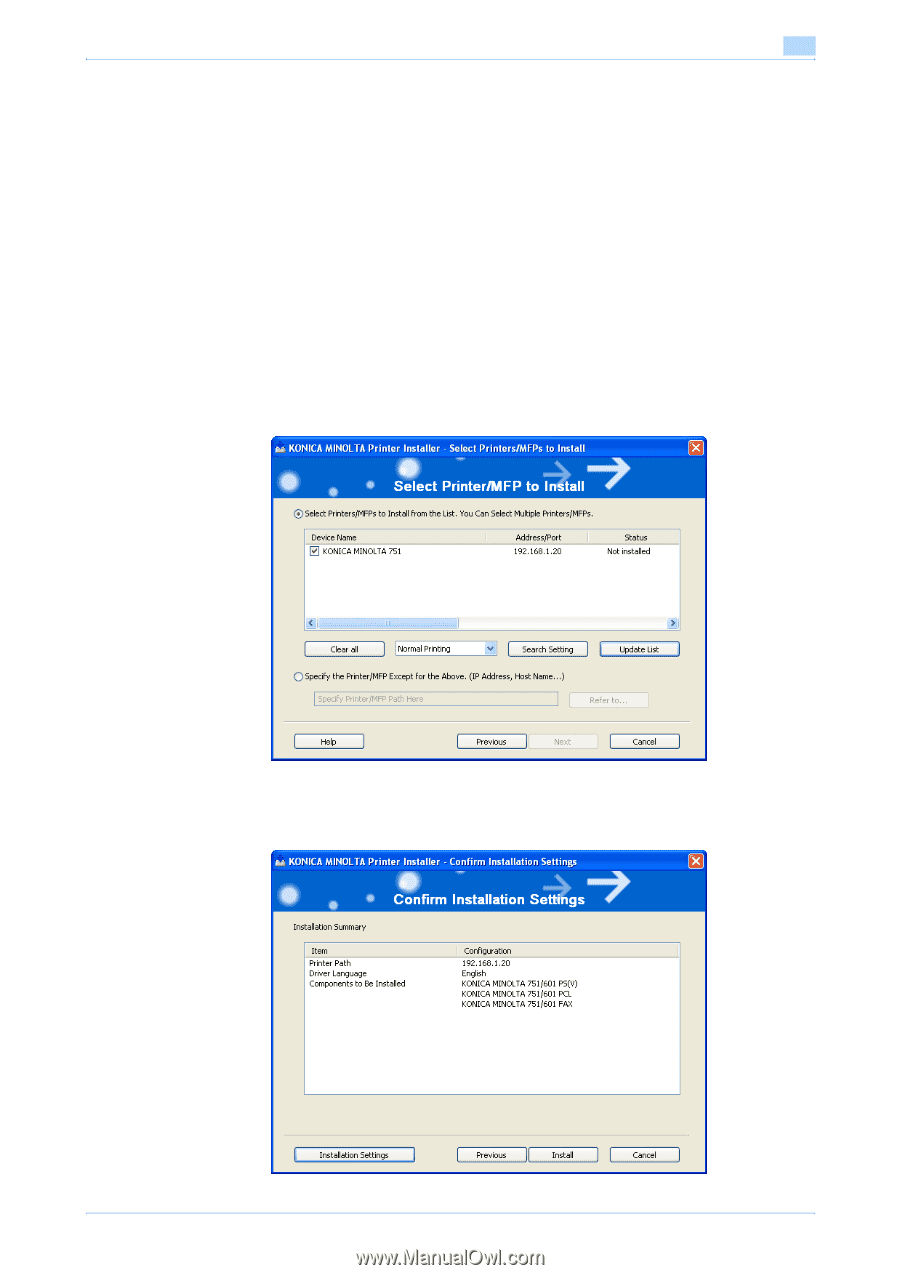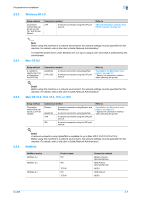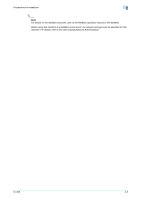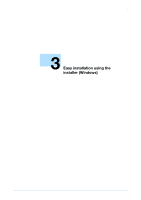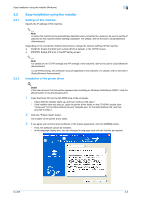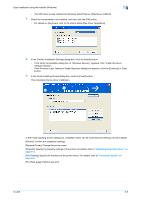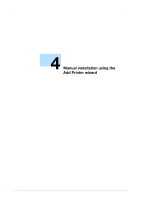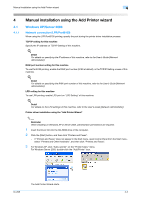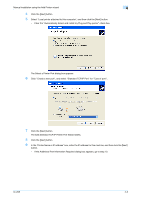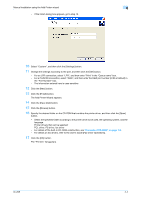Konica Minolta bizhub 601 bizhub 751/601 Print Operations User Manual - IC-208 - Page 34
In Windows Vista/Server 2008/7, you can select Preference for IPv4 or Preference for IPv6. If
 |
View all Konica Minolta bizhub 601 manuals
Add to My Manuals
Save this manual to your list of manuals |
Page 34 highlights
Easy installation using the installer (Windows) 3 4 If the setup selection window appears, select "Install printers/MFPs", and then click the [Next] button. The connected printers and MFP are detected. - In Windows Vista/Server 2008/7, you can select "Preference for IPv4" or "Preference for IPv6". If the printer/MFP is detected using both IPv4 and IPv6, the selected address is prioritized. - If the printer is not detected, turn off this machine, then on again. - When turning off the power, then on again, wait at least 10 seconds before turning it on again. Otherwise, this machine may not function properly. 5 Select this machine, and then click the [Next] button. - If the connection of this machine cannot be recognized, this machine is not listed. If this is the case, select "Specify the Printer/MFP Except for the Above. (IP Address, Host Name...)", and then specify this machine manually. - In addition to "Normal Printing" (Port 9100 and USB), "Internet Printing" (IPP) and "Secure Printing" (IPPS) can be selected as the printing method. Secure Printing (IPPS) can be used when SSL is enabled from PageScope Web Connection and IPP is enabled. - When using Windows Vista/Server 2008/7, the IPPS connection can not be setup using the installer. For using IPPS connection, setup the connection using the "Add Printer Wizard". For details, refer to "Network connection (IPP or IPPS)" on page 4-17. - Windows Vista/Server 2008/7 supports both IPv4 and IPv6 environments, however, it does not support "Internet Printing" (IPP) in the IPv6 environment. 6 Check the installation settings. - To change the settings, click the [Installation Settings] button, and then continue with step 7. - If not changing the settings, continue with step 8. IC-208 3-4