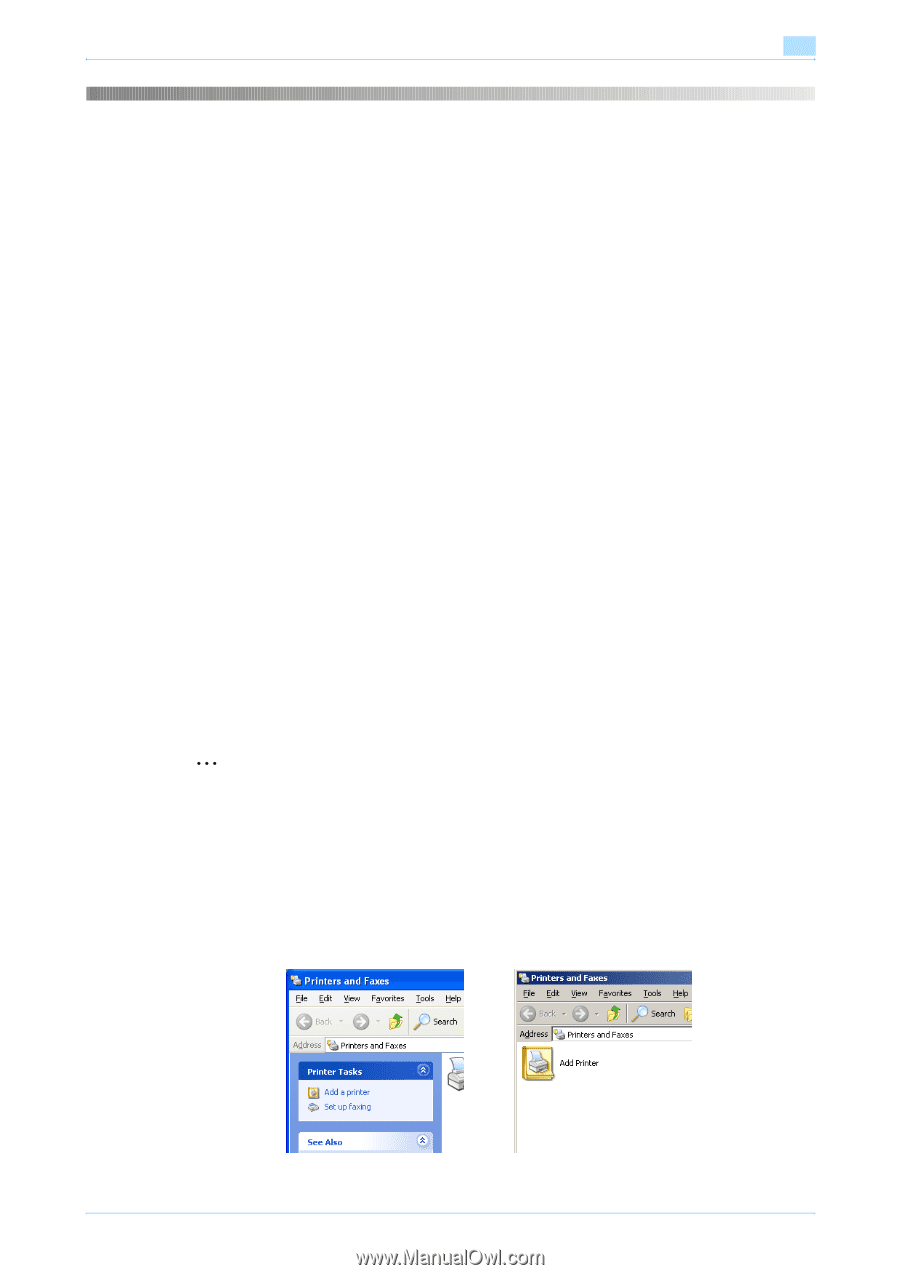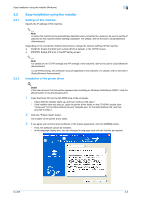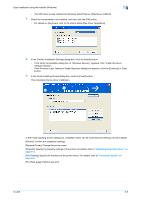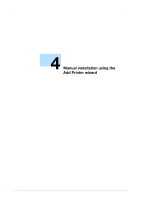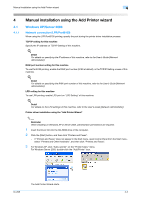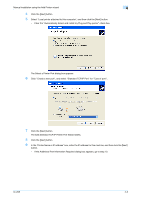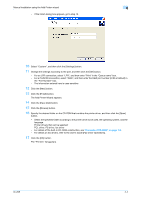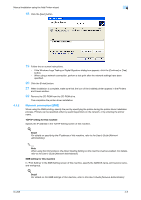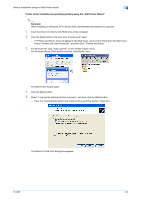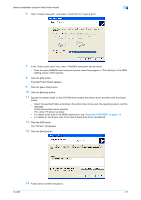Konica Minolta bizhub 601 bizhub 751/601 Print Operations User Manual - IC-208 - Page 37
Manual installation using the Add Printer wizard
 |
View all Konica Minolta bizhub 601 manuals
Add to My Manuals
Save this manual to your list of manuals |
Page 37 highlights
Manual installation using the Add Printer wizard 4 4 4.1 4.1.1 Manual installation using the Add Printer wizard Windows XP/Server 2003 Network connection (LPR/Port9100) When using the LPR/Port9100 printing, specify the port during the printer driver installation process. TCP/IP setting for this machine Specify the IP address on TCP/IP Setting of this machine. ! Detail For details on specifying the IP address of this machine, refer to the User's Guide [Network Administrator]. RAW port number setting for this machine To use Port9100 printing, enable the RAW port number (9100 at default), in the TCP/IP Setting screen of this machine. ! Detail For details on specifying the RAW port number of this machine, refer to the User's Guide [Network Administrator]. LPD setting for this machine To use LPR printing, enable LPD print on "LPD Setting" of this machine. ! Detail For details on the LPD settings of this machine, refer to the User's Guide [Network Administrator]. Printer driver installation using the "Add Printer Wizard" 2 Reminder When installing on Windows XP or Server 2003, administrator permissions are required. 1 Insert the Driver CD into the CD-ROM drive of the computer. 2 Click the [Start] button, and then click "Printers and Faxes". - If "Printers and Faxes" does not appear in the Start menu, open Control Panel from the Start menu, select "Printers and Other Hardware", and then click "Printers and Faxes". 3 For Windows XP, click "Add a printer" on the "Printer Tasks" menu. For Windows Server 2003, double-click the "Add Printer" icon. The Add Printer Wizard starts. IC-208 4-2