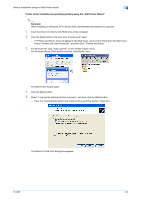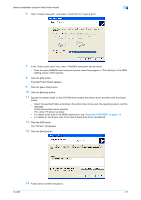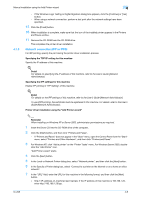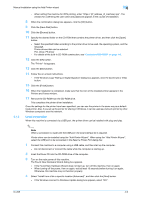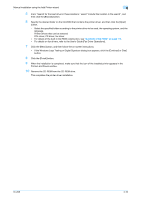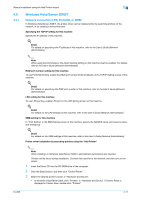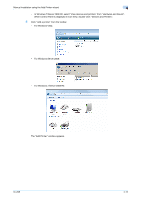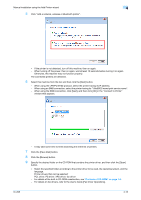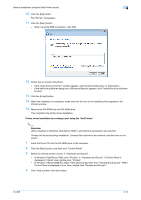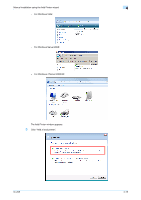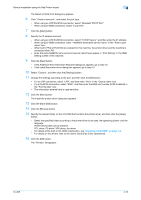Konica Minolta bizhub 601 bizhub 751/601 Print Operations User Manual - IC-208 - Page 46
Network connection LPR, Port9100, or SMB - sounds
 |
View all Konica Minolta bizhub 601 manuals
Add to My Manuals
Save this manual to your list of manuals |
Page 46 highlights
Manual installation using the Add Printer wizard 4 4.2 4.2.1 Windows Vista/Server 2008/7 Network connection (LPR, Port9100, or SMB) In Windows Vista/Server 2008/7, the printer driver can be installed either by searching printers on the network, or by creating a new printer port. Specifying the TCP/IP setting for this machine Specify the IP address of this machine. ! Detail For details on specifying the IP address of this machine, refer to the User's Guide [Network Administrator]. 2 Note When using the IPv6 protocol, the Direct Hosting Setting on the machine must be enabled. For details, refer to the User's Guide [Network Administrator]. RAW port number setting for this machine To use Port9100 printing, enable the RAW port number (9100 at default), in the TCP/IP Setting screen of this machine. ! Detail For details on specifying the RAW port number of this machine, refer to the User's Guide [Network Administrator]. LPD setting for this machine To use LPR printing, enable LPD print in the LPD Setting screen of this machine. ! Detail For details on the LPD settings of this machine, refer to the User's Guide [Network Administrator]. SMB setting for this machine In "Print Setting" in the SMB Setting screen of this machine, specify the NetBIOS name, print service name, and workgroup. ! Detail For details on the SMB settings of this machine, refer to the User's Guide [Network Administrator]. Printer driver installation by searching printers using the "Add Printer" 2 Note When installing on Windows Vista/Server 2008/7, administrator permissions are required. Printers will be found during installation. Connect this machine to the network, and then turn on the power. 1 Insert the Driver CD into the CD-ROM drive of the computer. 2 Click the [Start] button, and then click "Control Panel". 3 Select the desired printer function in "Hardware and Sound". - In Windows Vista/Server 2008, click "Printers" in "Hardware and Sound". If Control Panel is displayed in Classic View, double-click "Printers". IC-208 4-11