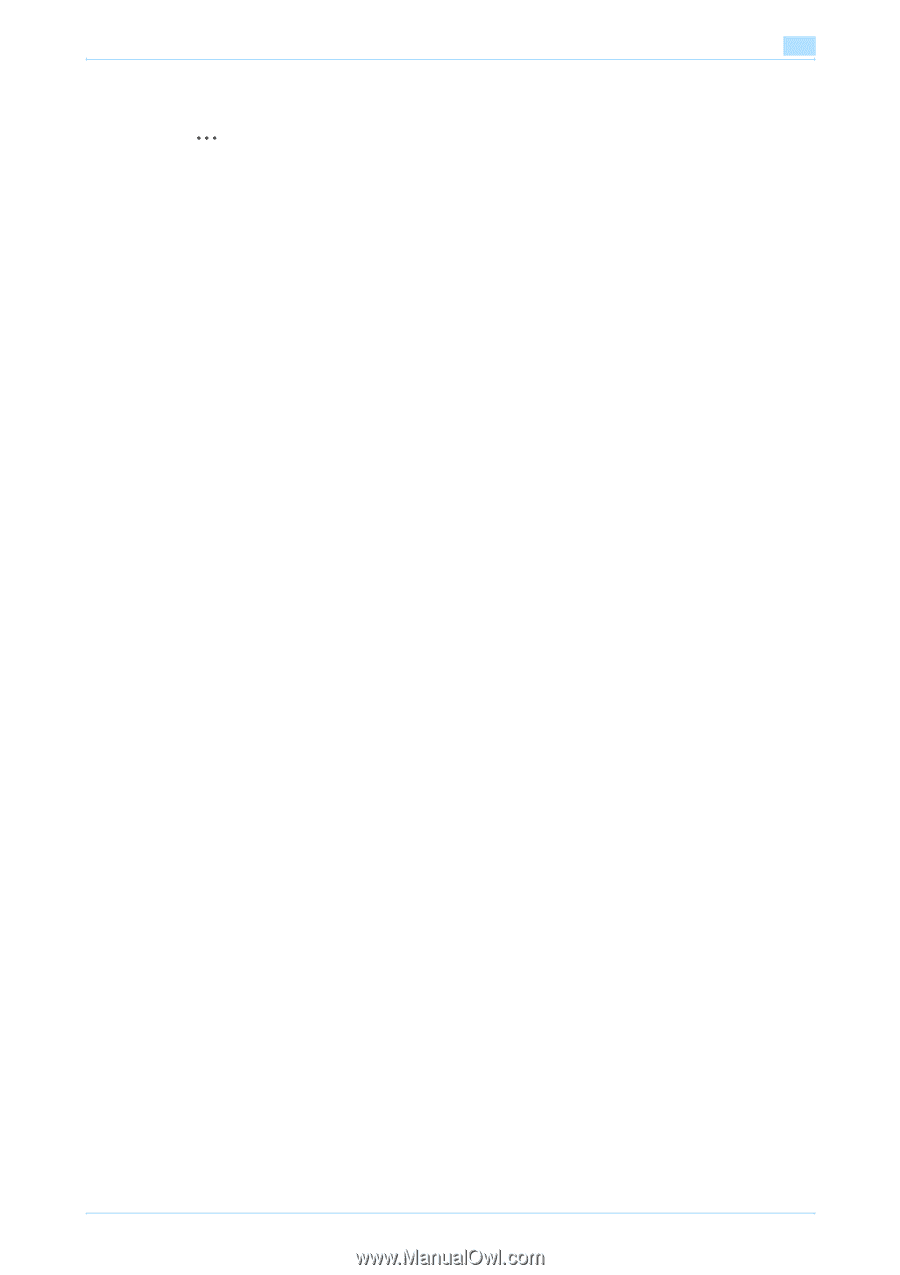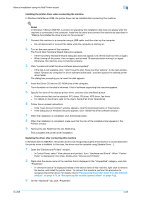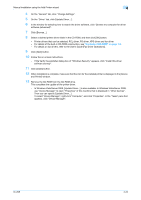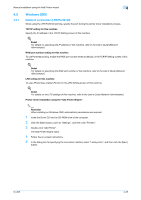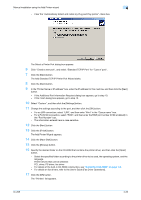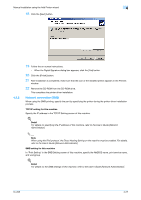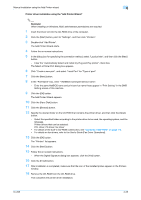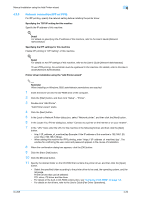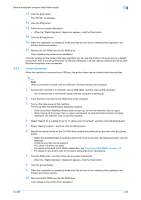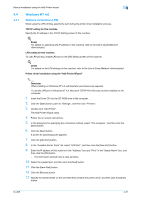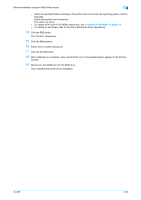Konica Minolta bizhub 601 bizhub 751/601 Print Operations User Manual - IC-208 - Page 63
Printer driver installation using the Add Printer Wizard, Reminder
 |
View all Konica Minolta bizhub 601 manuals
Add to My Manuals
Save this manual to your list of manuals |
Page 63 highlights
Manual installation using the Add Printer wizard 4 Printer driver installation using the "Add Printer Wizard" 2 Reminder When installing on Windows 2000, administrator permissions are required. 1 Insert the Driver CD into the CD-ROM drive of the computer. 2 Click the [Start] button, point to "Settings", and then click "Printers". 3 Double-click "Add Printer". The Add Printer Wizard starts. 4 Follow the on-screen instructions. 5 In the dialog box for specifying the connection method, select "Local printer", and then click the [Next] button. - Clear the "Automatically detect and install my Plug and Play printer" check box. The Select a Printer Port dialog box appears. 6 Click "Create a new port", and select "Local Port" for "Type of port:" 7 Click the [Next] button. 8 In the "Port Name" box, enter "\\NetBIOS name\print service name". - Enter the same NetBIOS name and print service name those appear in "Print Setting" in the SMB Setting screen of this machine. 9 Click the [OK] button. The Add Printer Wizard appears. 10 Click the [Have Disk] button. 11 Click the [Browse] button. 12 Specify the desired folder on the CD-ROM that contains the printer driver, and then click the [Open] button. - Select the specified folder according to the printer driver to be used, the operating system, and the language. Printer drivers that can be selected: PCL driver, PS driver, fax driver - For details of the built-in CD-ROM construction, see "Contents of CD-ROM" on page 1-9. - For details on fax drivers, refer to the User's Guide [Fax Driver Operations]. 13 Click the [OK] button. The "Printers" list appears. 14 Click the [Next] button. 15 Follow the on-screen instructions. - When the Digital Signature dialog box appears, click the [Yes] button. 16 Click the [Finish] button. 17 After installation is completed, make sure that the icon of the installed printer appears in the Printers window. 18 Remove the CD-ROM from the CD-ROM drive. This completes the printer driver installation. IC-208 4-28