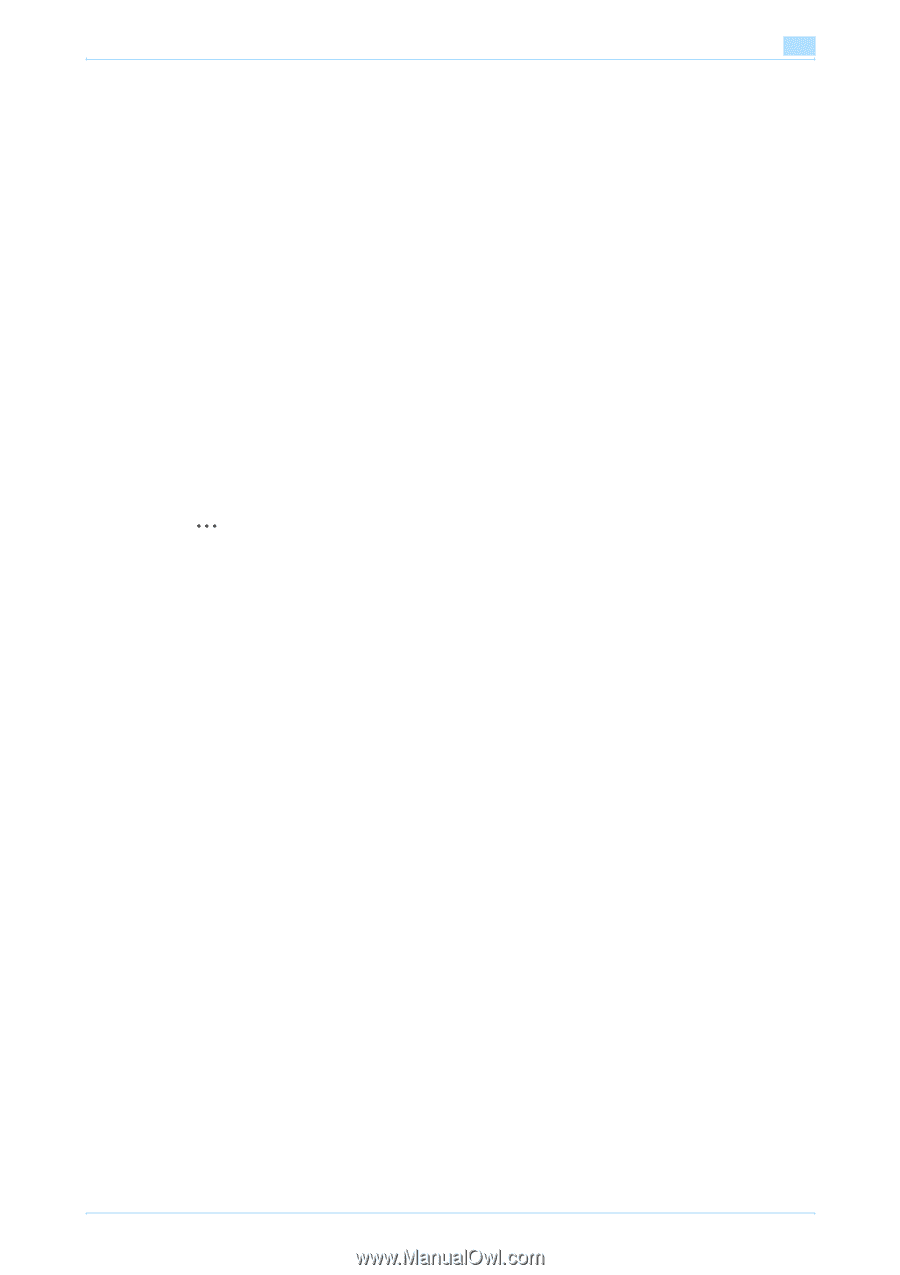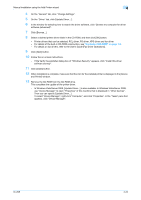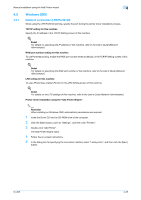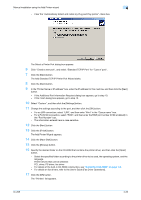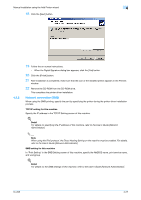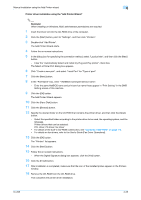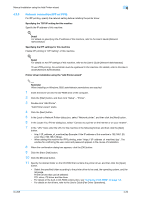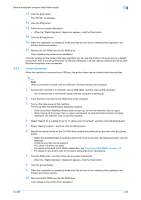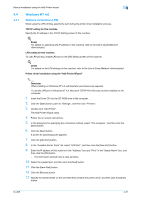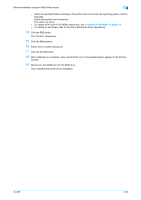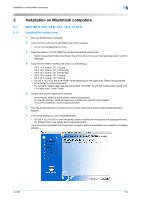Konica Minolta bizhub 601 bizhub 751/601 Print Operations User Manual - IC-208 - Page 64
Specifying the TCP/IP setting for this machine
 |
View all Konica Minolta bizhub 601 manuals
Add to My Manuals
Save this manual to your list of manuals |
Page 64 highlights
Manual installation using the Add Printer wizard 4 4.3.3 Network connection (IPP or IPPS) For IPP printing, specify the network setting before installing the printer driver. Specifying the TCP/IP setting for this machine Specify the IP address of this machine. ! Detail For details on specifying the IP address of this machine, refer to the User's Guide [Network Administrator]. Specifying the IPP settings for this machine Enable IPP printing in "IPP Setting" of this machine. ! Detail For details on the IPP settings of this machine, refer to the User's Guide [Network Administrator]. To use IPPS printing, the certificate must be registered to this machine. For details, refer to the User's Guide [Network Administrator]. Printer driver installation using the "Add Printer wizard" 2 Reminder When installing on Windows 2000, administrator permissions are required. 1 Insert the Driver CD into the CD-ROM drive of the computer. 2 Click the [Start] button, and then click "Setup" - "Printer". 3 Double-click "Add Printer". "Add Printer wizard" starts. 4 Click the [Next] button. 5 In the Local or Network Printer dialog box, select "Network printer", and then click the [Next] button. 6 In the Locate Your Printer dialog box, select "Connect to a printer on the Internet or on your intranet". 7 In the "URL" field, enter the URL for this machine in the following format, and then click the [Next] button. - http:// (IP_address_of_machine)/ipp Example: If the IP address of this machine is 192.168.1.20, enter http://192.168.1.20/ipp. - When setting this machine for IPPS printing, enter "https:// (IP_address_of_machine) /ipp". The window for confirming the user name and password appears in the course of installation. 8 When the confirmation dialog box appears, click the [OK] button. 9 Click the [Have Disk] button. 10 Click the [Browse] button. 11 Specify the desired folder on the CD-ROM that contains the printer driver, and then click the [Open] button. - Select the specified folder according to the printer driver to be used, the operating system, and the language. Printer drivers that can be selected: PCL driver, PS driver and fax driver - For details of the built-in CD-ROM construction, see "Contents of CD-ROM" on page 1-9. - For details on fax drivers, refer to the User's Guide [Fax Driver Operations]. IC-208 4-29