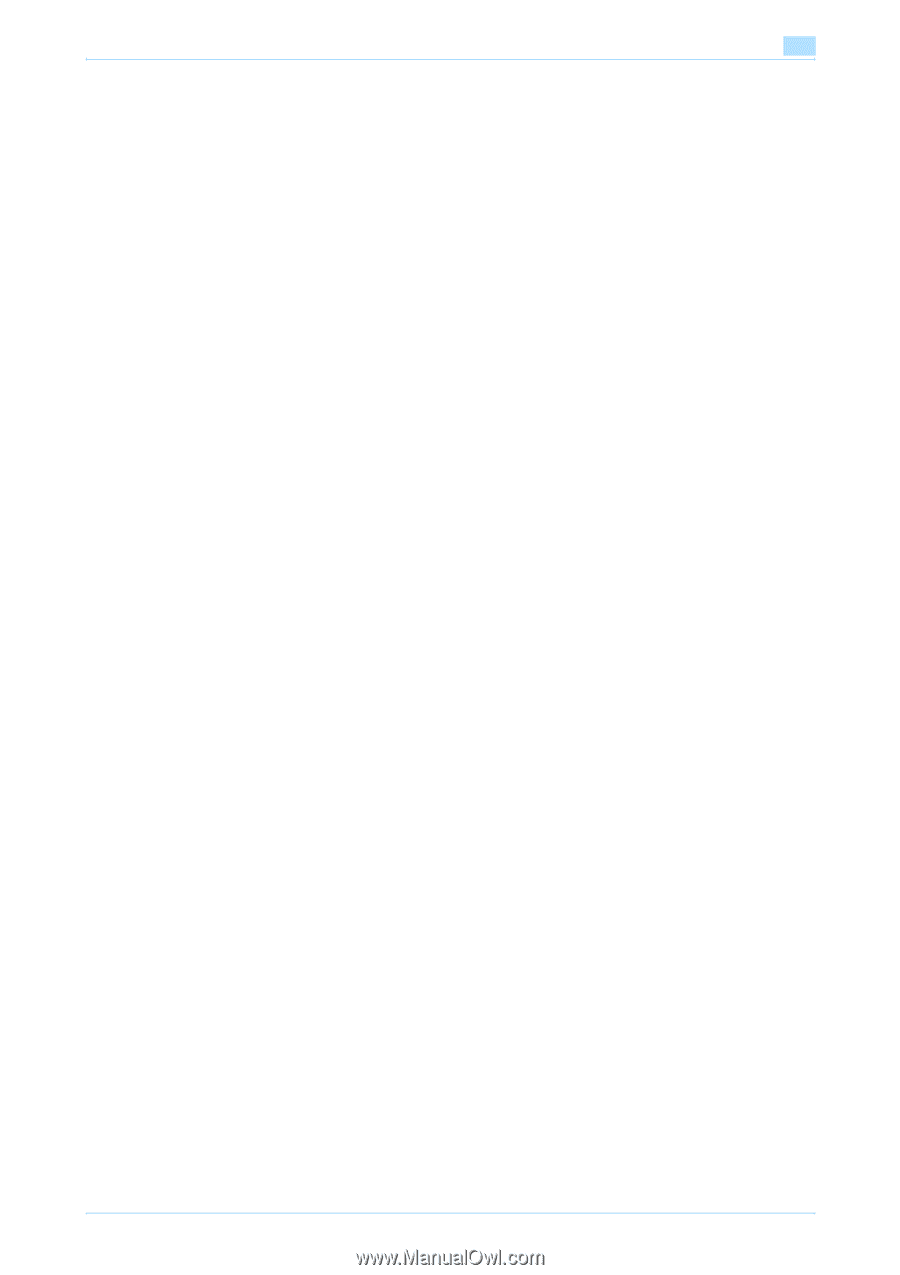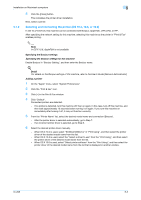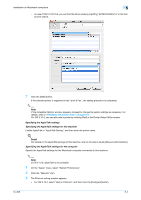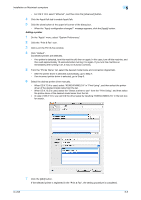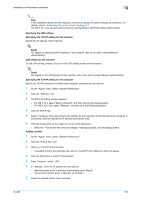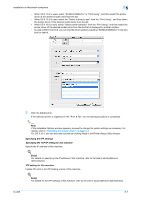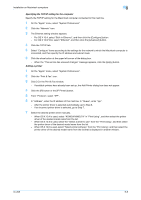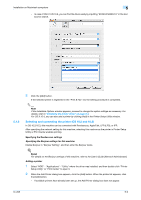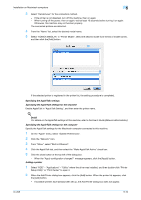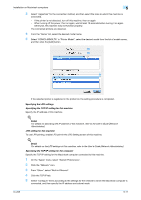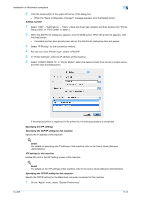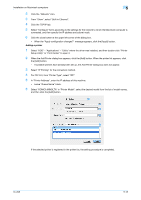Konica Minolta bizhub 601 bizhub 751/601 Print Operations User Manual - IC-208 - Page 75
Specifying the TCP/IP setting for the computer, Adding a printer
 |
View all Konica Minolta bizhub 601 manuals
Add to My Manuals
Save this manual to your list of manuals |
Page 75 highlights
Installation on Macintosh computers 5 Specifying the TCP/IP setting for the computer Specify the TCP/IP setting for the Macintosh computer connected to this machine. 1 On the "Apple" menu, select "System Preferences". 2 Click the "Network" icon. 3 The Ethernet setting window appears. - For OS X 10.4, select "Built-in Ethernet", and then click the [Configure] button. - For OS X 10.5/10.6, select "Ethernet", and then click the [Advanced] button. 4 Click the TCP/IP tab. 5 Select "Configure" items according to the settings for the network to which the Macintosh computer is connected, and then specify the IP address and subnet mask. 6 Click the close button at the upper left corner of the dialog box. - When the "This service has unsaved changes" message appears, click the [Apply] button. Adding a printer 1 On the "Apple" menu, select "System Preferences". 2 Click the "Print & Fax" icon. 3 Click [+] in the Print & Fax window. - If available printers have already been set up, the Add Printer dialog box does not appear. 4 Click the [IP] button or the [IP Printer] button. 5 From "Protocol", select "IPP". 6 In "Address", enter the IP address of this machine. In "Queue", enter "ipp". - After the printer driver is selected automatically, go to Step 8. - If an incorrect printer driver is selected, go to Step 7. 7 Select the desired printer driver manually. - When OS X 10.4 is used, select "KONICA MINOLTA" in "Print Using", and then select the printer driver of the desired model name from the list. - When OS X 10.5 is used, select the "Select a driver to use" from the "Print Using", and then select the printer driver of the desired model name from the list. - When OS X 10.6 is used, select "Select printer software" from the "Print Using", and then select the printer driver of the desired model name from the list that is displayed in another window. IC-208 5-8