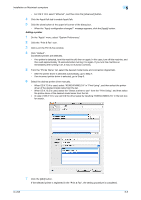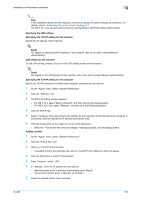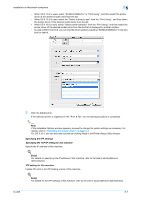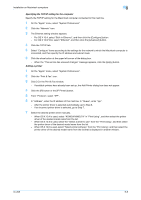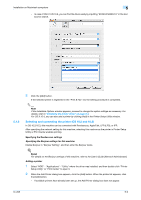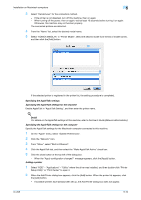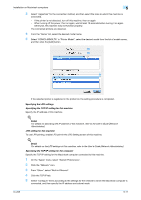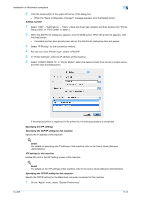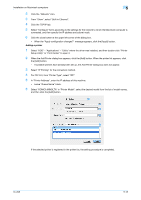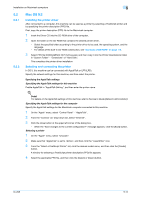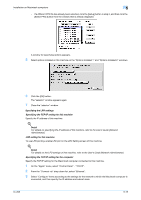Konica Minolta bizhub 601 bizhub 751/601 Print Operations User Manual - IC-208 - Page 77
Specifying the AppleTalk settings for this machine, Specifying the AppleTalk settings for
 |
View all Konica Minolta bizhub 601 manuals
Add to My Manuals
Save this manual to your list of manuals |
Page 77 highlights
Installation on Macintosh computers 5 3 Select "Rendezvous" for the connection method. - If the printer is not detected, turn off this machine, then on again. - When turning off the power, then on again, wait at least 10 seconds before turning it on again. Otherwise, this machine may not function properly. The connected printers are detected. 4 From the "Name" list, select the desired model name. 5 Select "KONICA MINOLTA" in "Printer Model", select the desired model from the list of model names, and then click the [Add] button. If the selected printer is registered in the printer list, the setting procedure is completed. Specifying the AppleTalk settings Specifying the AppleTalk settings for this machine Enable AppleTalk in "AppleTalk Setting", and then enter the printer name. ! Detail For details on the AppleTalk settings of this machine, refer to the User's Guide [Network Administrator]. Specifying the AppleTalk settings for the computer Specify the AppleTalk settings for the Macintosh computer connected to this machine. 1 On the "Apple" menu, select "System Preferences". 2 Click the "Network" icon. 3 From "Show", select "Built-in Ethernet". 4 Click the AppleTalk tab, and then select the "Make AppleTalk Active" check box. 5 Click the close button at the top left of the dialog box. - When the "Apply configuration changes?" message appears, click the [Apply] button. Adding a printer 1 Select "HDD" - "Applications" - "Utility" where the driver was installed, and then double-click "Printer Setup Utility" or "Print Center" to open it. 2 When the Add Printer dialog box appears, click the [Add] button. When the printer list appears, click the [Add] button. - If available printers have already been set up, the Add Printer dialog box does not appear. IC-208 5-10