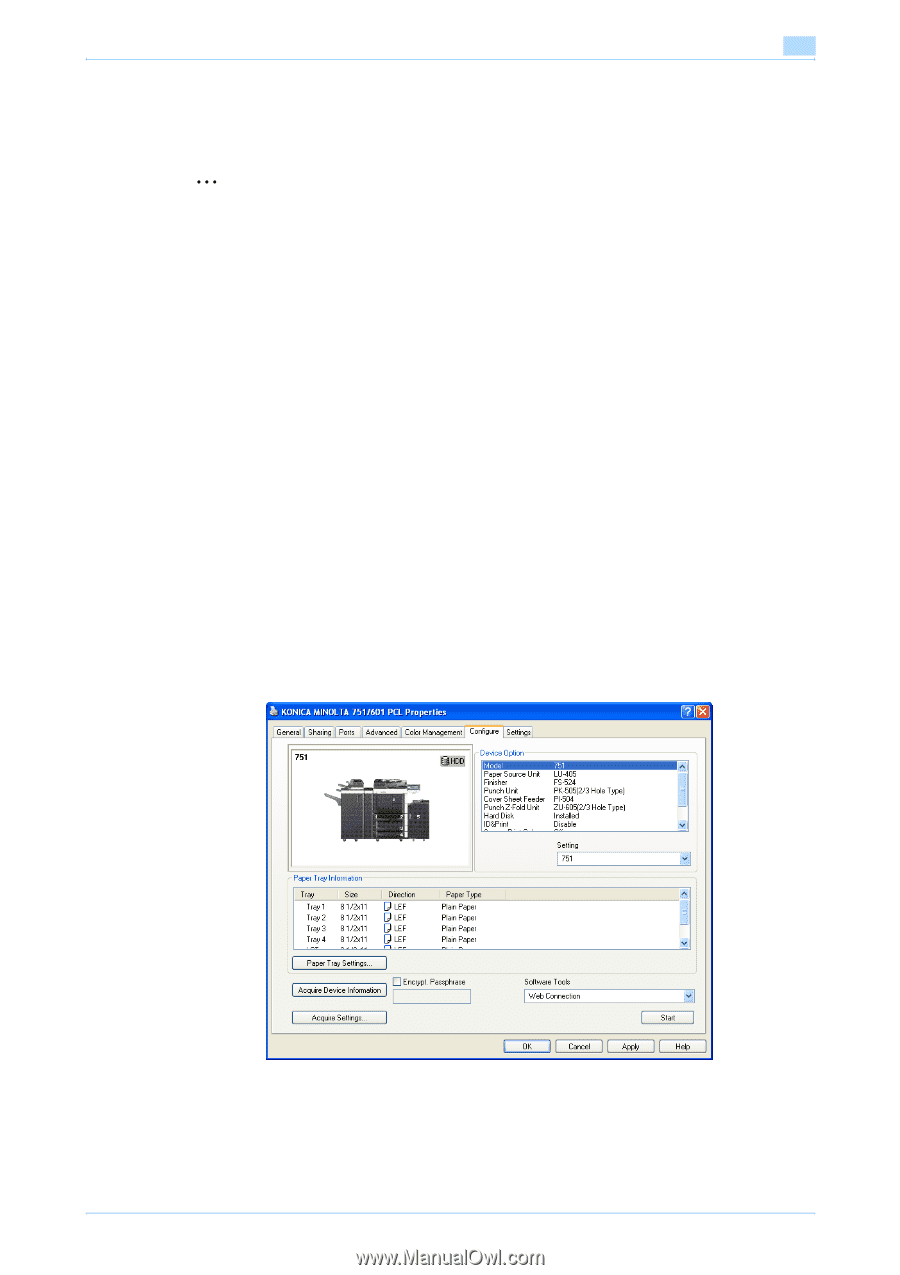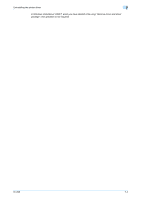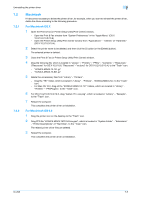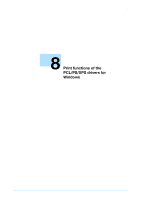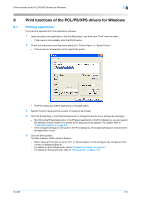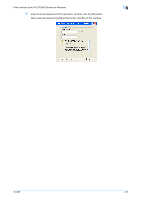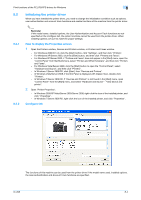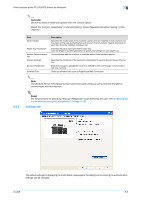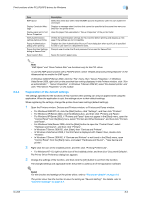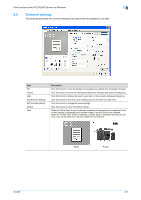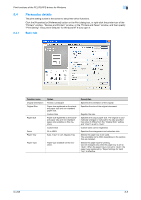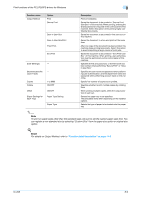Konica Minolta bizhub 601 bizhub 751/601 Print Operations User Manual - IC-208 - Page 94
Initializing the printer driver
 |
View all Konica Minolta bizhub 601 manuals
Add to My Manuals
Save this manual to your list of manuals |
Page 94 highlights
Print functions of the PCL/PS/XPS drivers for Windows 8 8.2 8.2.1 8.2.2 Initializing the printer driver When you have installed the printer driver, you need to change the initialization condition such as options, user authentication and account track functions and enable functions of the machine from the printer driver. 2 Reminder If the model name, installed options, the User Authentication and Account Track functions are not specified on the Configure tab, the option functions cannot be used from the printer driver. When installing options, be sure to make the proper settings. How to display the Properties screen 1 Open the Printers window, Devices and Printers window, or Printers and Faxes window. - For Windows 2000/NT 4.0, click the [Start] button, click "Settings", and then click "Printers". - For Windows XP/Server 2003, click the [Start] button, and then click "Printers and Faxes". - For Windows XP/Server 2003, if "Printers and Faxes" does not appear in the [Start] menu, open the "Control Panel" from the [Start] menu, select "Printers and Other Hardware", and then click "Printers and Faxes". - For Windows Vista/Server 2008, click the [Start] button to open the "Control Panel", select "Hardware and Sound", and then click "Printers". - In Windows 7/Server 2008 R2, click [Start], then "Devices and Printers". - In Windows Vista/Server 2008, if Control Panel is displayed with Classic View, double-click "Printers". - In Windows 7/Server 2008 R2, if "Devices and Printers" is not found in the [Start] menu, open "Control Panel" from the [Start] menu, and select "Hardware and Sound" - "View device and printer". 2 Open "Printer Properties". - In Windows 2000/XP/Vista/Server 2003/Server 2008, right-click the icon of the installed printer, and click "Properties". - In Windows 7/Server 2008 R2, right-click the icon of the installed printer, and click "Properties". Configure tab The functions of this machine can be used from the printer driver if the model name used, installed options, the User Authentication and Account Track functions are specified. IC-208 8-4