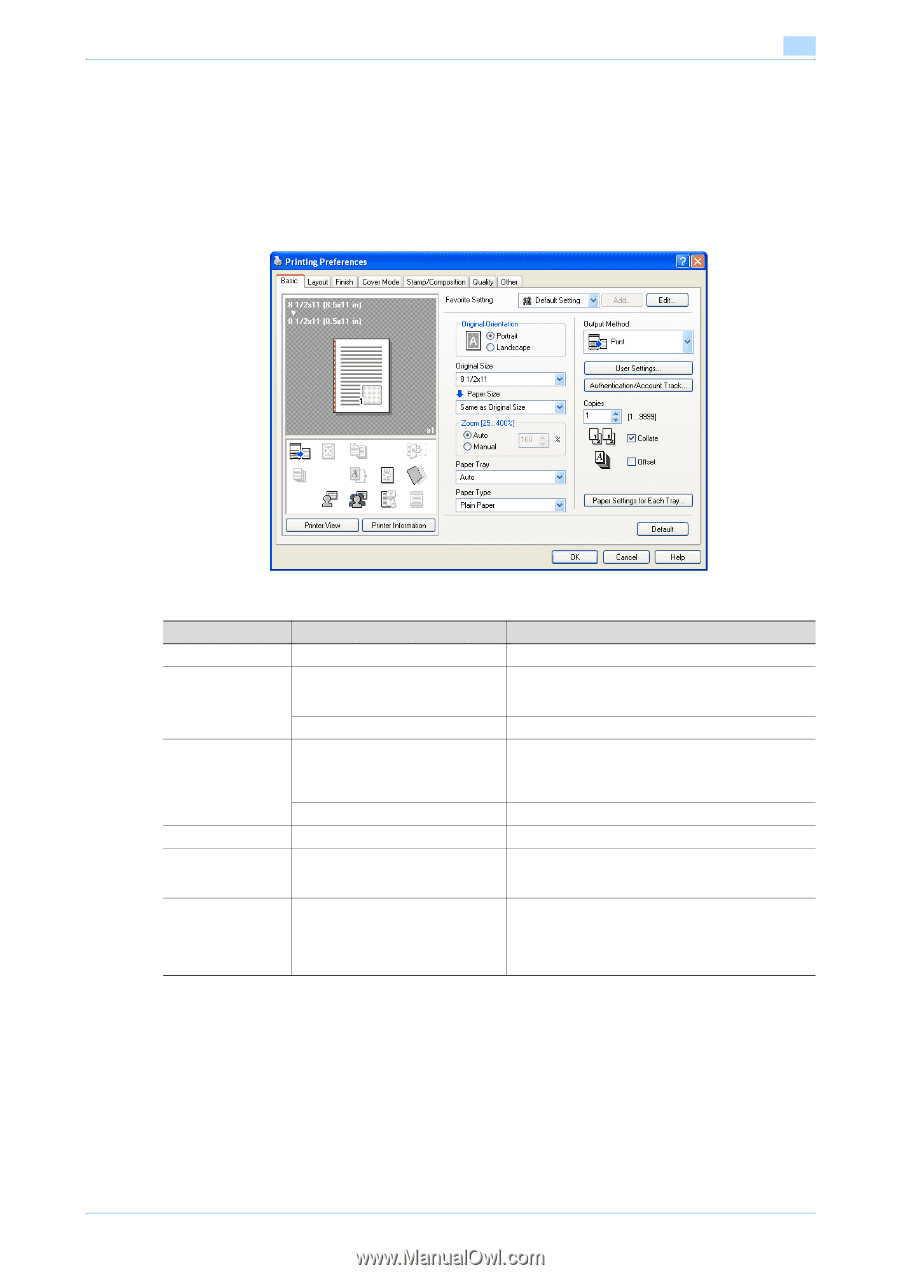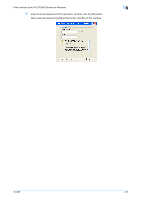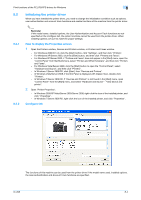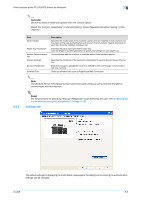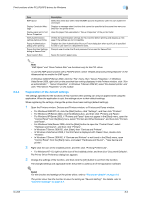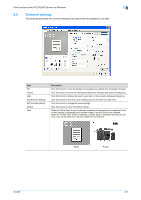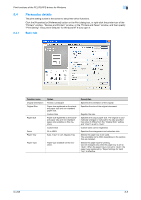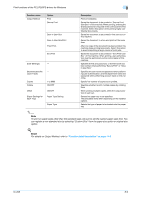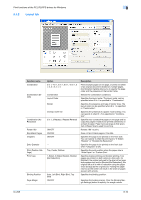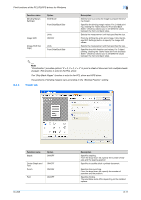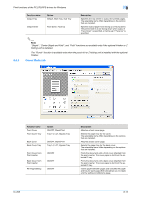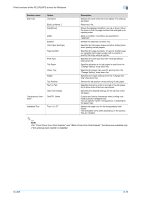Konica Minolta bizhub 601 bizhub 751/601 Print Operations User Manual - IC-208 - Page 98
Parameter details
 |
View all Konica Minolta bizhub 601 manuals
Add to My Manuals
Save this manual to your list of manuals |
Page 98 highlights
Print functions of the PCL/PS/XPS drivers for Windows 8 8.4 8.4.1 Parameter details The print setting screen is the screen to set printer driver functions. Click the [Properties] or [Preferences] button on the Print dialog box, or right-click the printer icon of the "Printers" window, "Devices and Printers" window, or the "Printers and Faxes" window, and then specify "Print Setting" ("Document Defaults" for Windows NT 4.0) to open it. Basic tab Function name Original Orientation Original Size Paper Size Zoom Paper Tray Paper Type Option Portrait, Landscape Paper size registered as the standard paper size and non-standard paper size. Custom Size Paper size registered as the standard paper size and non-standard paper size available on this machine. Custom Size 25 to 400% Auto, Tray1-4, LCT, Bypass Tray Paper type available on this machine. Description Specifies the orientation of the original. Specifies the size of the original document. Register the size. Specifies the output paper size. The original is automatically enlarged or reduced to the size specified here when it differs from the "Original Size" setting and "Zoom" is set to "Auto". Custom sizes can be registered. Specifies the enlargement and reduction ratio. Selects the paper tray to be used. The selectable items differ depending on the options that are installed. Selects the paper type for printing. Can be changed only when the paper tray is set to "Auto". When the paper tray is not set to "Auto", the paper type registered by "Paper Settings for Each Tray" is effective. IC-208 8-8