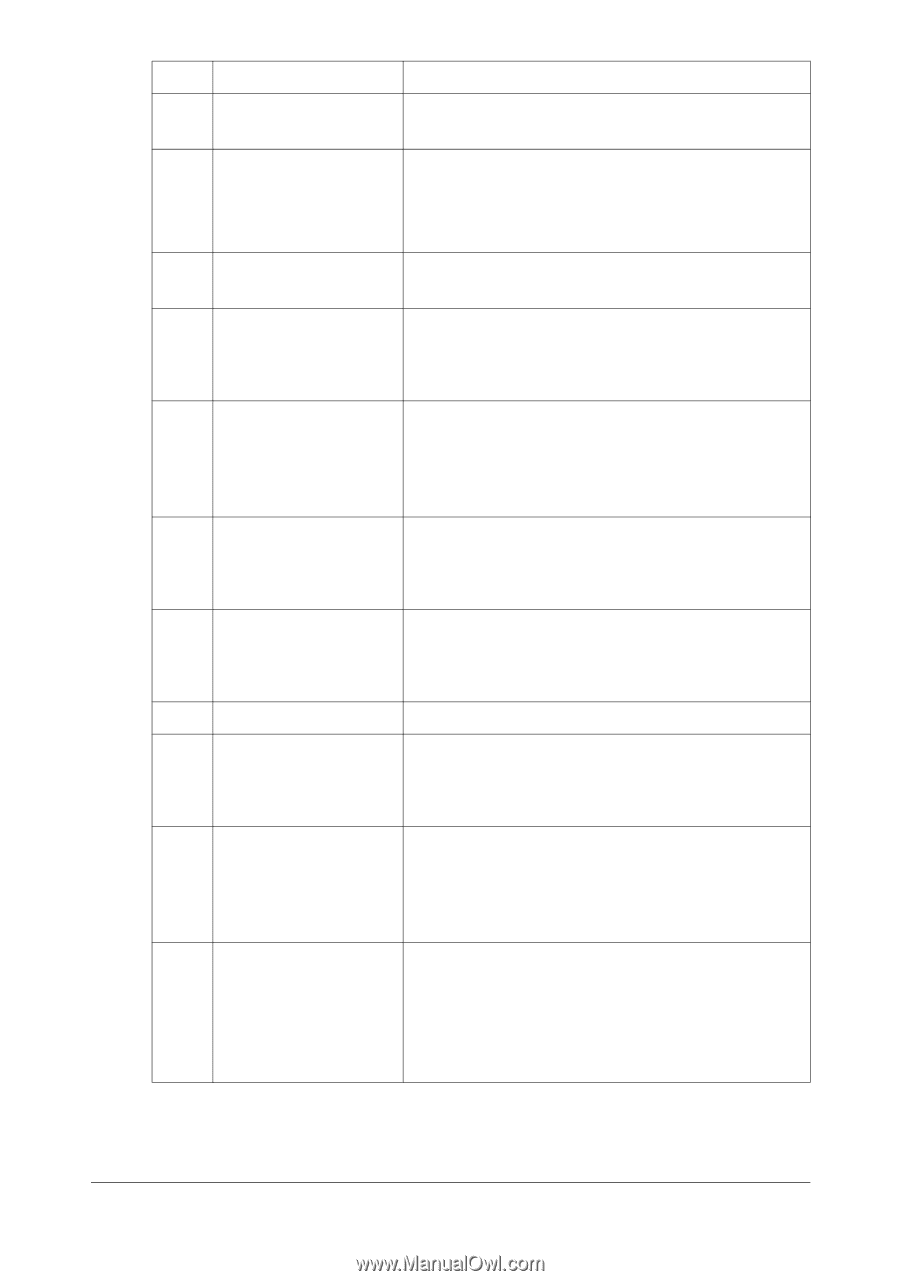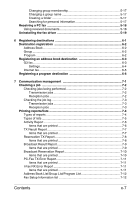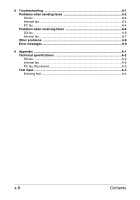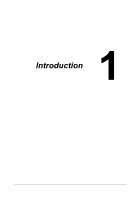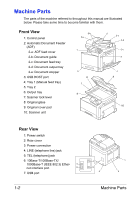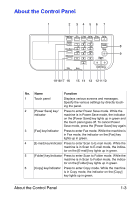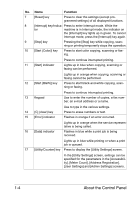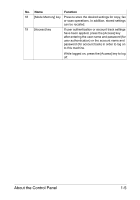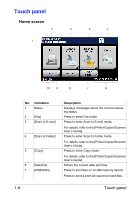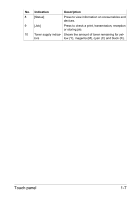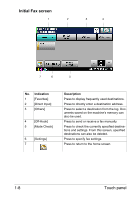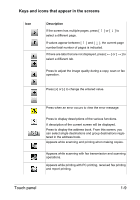Konica Minolta bizhub C35 bizhub C35 Facsimile User Guide - Page 13
User Settings] and [Admin Settings] screens., Start B&W] key
 |
View all Konica Minolta bizhub C35 manuals
Add to My Manuals
Save this manual to your list of manuals |
Page 13 highlights
No. Name Function 7 [Reset] key Press to clear the settings (except programmed settings) of all displayed functions. 8 [Interrupt] key/indica- Press to enter Interrupt mode. While the tor machine is in Interrupt mode, the indicator on the [Interrupt] key lights up in green. To cancel Interrupt mode, press the [Interrupt] key again. 9 [Stop] key Pressing the [Stop] key while copying, scanning or printing temporarily stops the operation. 10 [Start (Color)] key Press to start color copying, scanning or faxing. 11 [Start] indicator Press to continue interrupted printing. Lights up in blue when copying, scanning or faxing can be performed. Lights up in orange when copying, scanning or faxing cannot be performed. 12 [Start (B&W)] key Press to start black-and-white copying, scanning or faxing. 13 Keypad Press to continue interrupted printing. Use to enter the number of copies, a fax number, an e-mail address or a name. 14 [C] (clear) key Use to type in the various settings. Press to erase numbers or text. 15 [Error] indicator Flashes in orange if an error occurred. 16 [Data] indicator Lights up in orange when the service representative is being called. Flashes in blue while a print job is being received. Lights up in blue while printing or when a print job is queued. 17 [Utility/Counter] key Press to display the [Utility Settings] screen. In the [Utility Settings] screen, settings can be specified for the parameters in the [Accessibility], [Meter Count], [Address Registration], [User Settings] and [Admin Settings] screens. 1-4 About the Control Panel