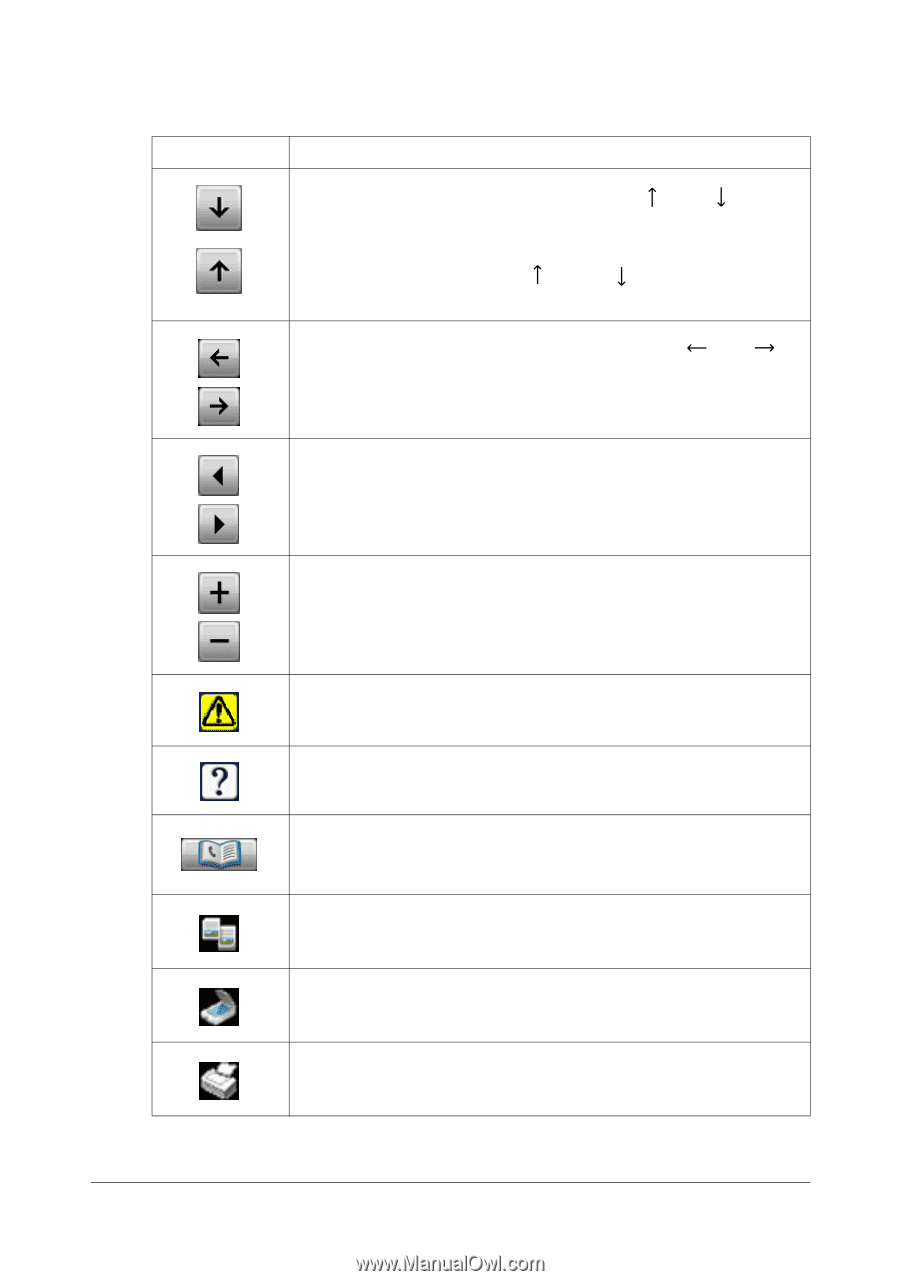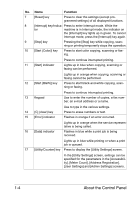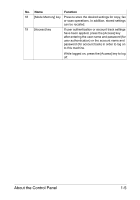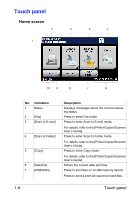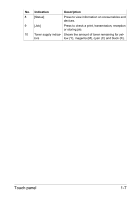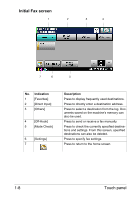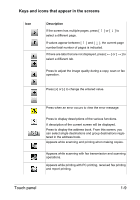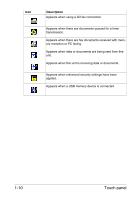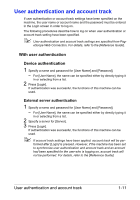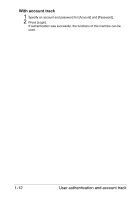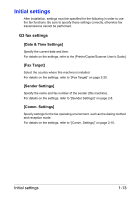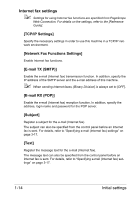Konica Minolta bizhub C35 bizhub C35 Facsimile User Guide - Page 18
Keys and icons that appear in the screens, Description
 |
View all Konica Minolta bizhub C35 manuals
Add to My Manuals
Save this manual to your list of manuals |
Page 18 highlights
Keys and icons that appear in the screens Icon Description If the screen has multiple pages, press [ ] or [ ] to select a different page. If values appear between [ ] and [ ], the current page number/total number of pages is indicated. If there are tabs that are not displayed, press [ ] or [ ] to select a different tab. Press to adjust the image quality during a copy, scan or fax operation. Press [+] or [-] to change the entered value. Press when an error occurs to view the error message. Press to display descriptions of the various functions. A description of the current screen will be displayed. Press to display the address book. From this screen, you can select single destinations and group destinations registered in the address book. Appears while scanning and printing when making copies. Appears while scanning with fax transmission and scanning operations. Appears while printing with PC printing, received fax printing and report printing. Touch panel 1-9