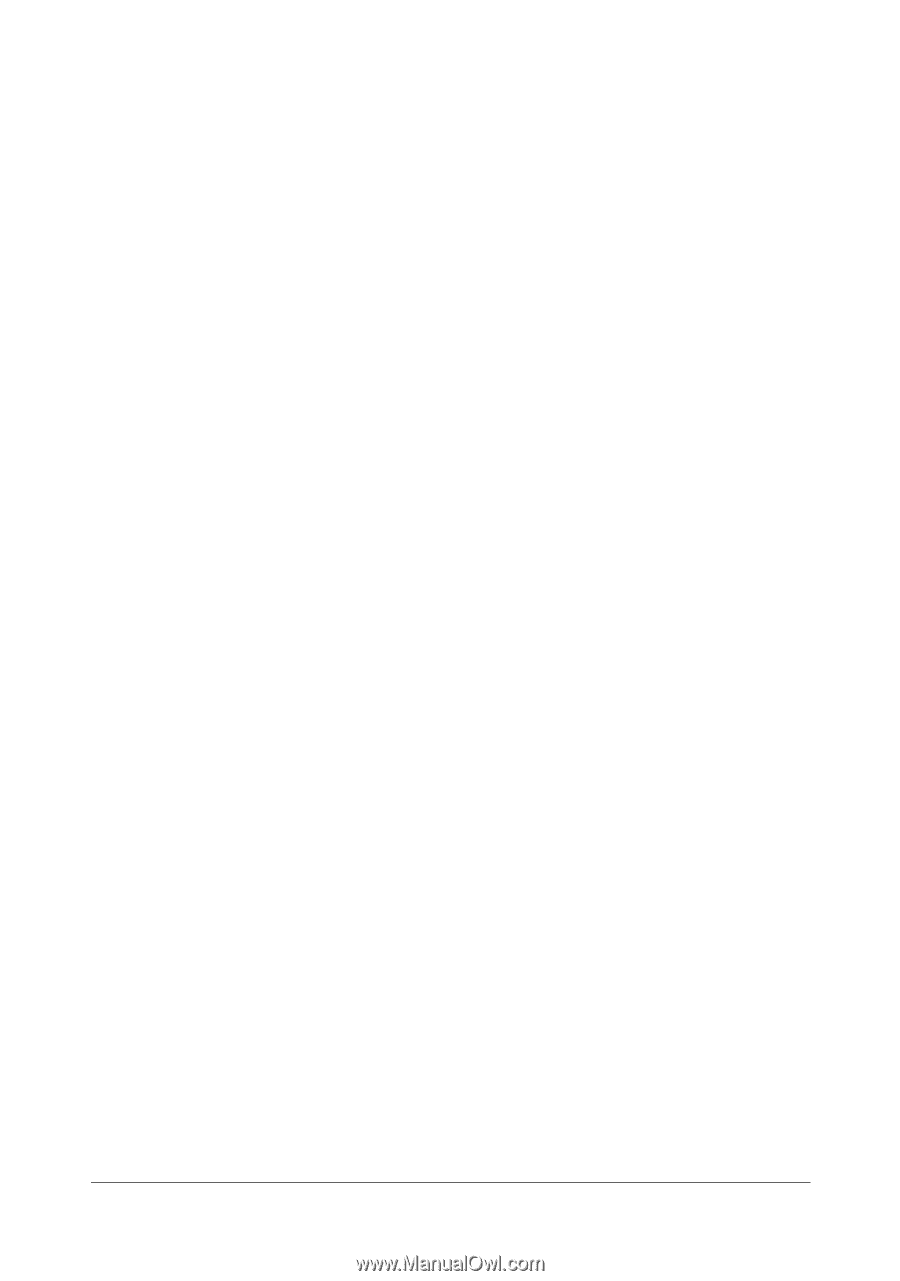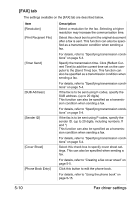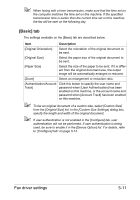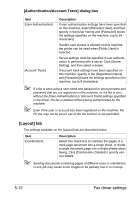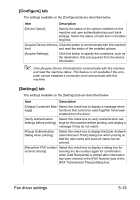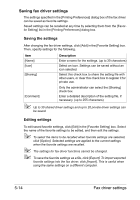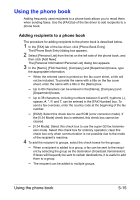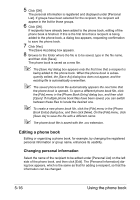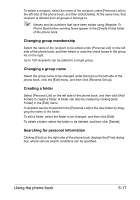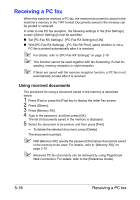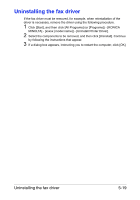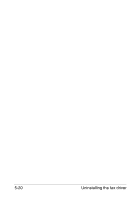Konica Minolta bizhub C35 bizhub C35 Facsimile User Guide - Page 98
Using the phone book, Adding recipients to a phone book
 |
View all Konica Minolta bizhub C35 manuals
Add to My Manuals
Save this manual to your list of manuals |
Page 98 highlights
Using the phone book Adding frequently used recipients to a phone book allows you to recall them when sending faxes. Use the [FAX] tab of the fax driver to add recipients to a phone book. Adding recipients to a phone book The procedure for adding recipients to the phone book is described below. 1 In the [FAX] tab of the fax driver, click [Phone Book Entry]. The [Phone Book Entry] dialog box appears. 2 Select [Personal List] from the list on the left side of the phone book, and then click [Add New]. The [Personal Information\\Personal List] dialog box appears. 3 In the [Name], [FAX Number], [Company] and [Department] boxes, type the appropriate information. - When the entered name is printed on the fax cover sheet, a title will not be included. To provide the name with a title on the fax cover sheet, enter the name with a title in the [Name] box. - Up to 80 characters can be entered in the [Name], [Company] and [Department] boxes. - Up to 38 characters, including numbers between 0 and 9, hyphens (-), spaces, #, *, P, and T, can be entered in the [FAX Number] box. To send a fax overseas, enter the country code at the beginning of the fax number. - [ECM]: Select this check box to use ECM (error correction mode). If the [V.34 Mode] check box is selected, this check box cannot be cleared. - [V.34 Mode]: Select this check box to use the super G3 fax transmis- sion mode. Select this check box for ordinary operation; clear this check box only when communication is not possible due to the mode of the recipient's machine. 4 To add the recipient to groups, select the check boxes for the groups. - When a recipient is added to a group, a fax can be sent to the recipi- ent by selecting the group as the destination (broadcast transmission). If faxes will frequently be sent to certain destinations, it is useful to add them to a group. - The recipient can be added to multiple groups. Using the phone book 5-15