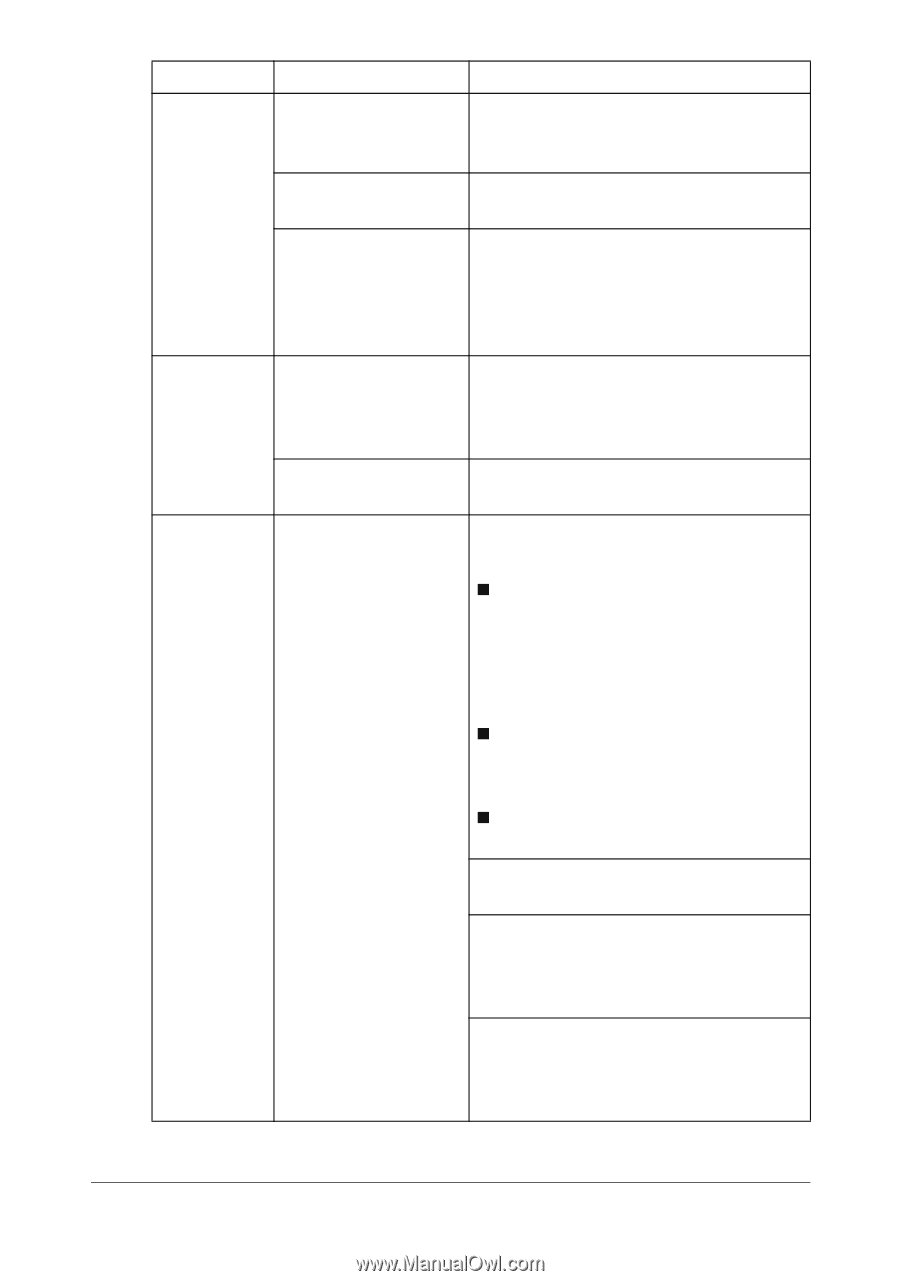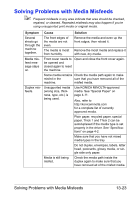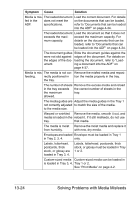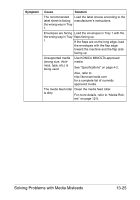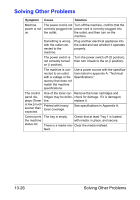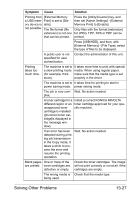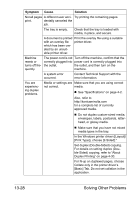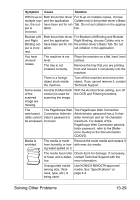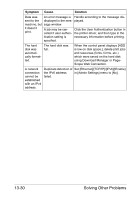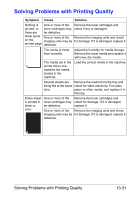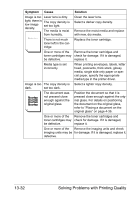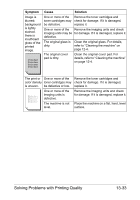Konica Minolta bizhub C35 bizhub C35 Printer/Copier/Scanner User Guide - Page 333
Contact Technical Support with the, ing duplex
 |
View all Konica Minolta bizhub C35 manuals
Add to My Manuals
Save this manual to your list of manuals |
Page 333 highlights
Symptom Cause Solution Not all pages A different user acci- Try printing the remaining pages. print. dentally canceled the job. The tray is empty. Check that the tray is loaded with media, in place, and secure. A document is printed Print the overlay file using a suitable with an overlay file printer driver. which has been created by an unsuitable printer driver. Machine resets or turns off frequently. The power cord is not Turn off the machine, confirm that the correctly plugged into power cord is correctly plugged into the outlet. the outlet, and then turn on the machine. A system error occurred. Contact Technical Support with the error information. You are experiencing duplex problems. Media or settings are Make sure that you are using correct not correct. media. „ See "Specifications" on page 4-2. Also, refer to http://konicaminolta.com for a complete list of currently approved media. „ Do not duplex custom-sized media, envelopes, labels, postcards, letterhead, or glossy media. „ Make sure that you have not mixed media types in the tray. In the Windows printer driver ([Layout]/ [Print Type]), choose [2-Sided]." Set duplex (Double-Sided) copying. For details on setting duplex (Double-Sided) copying, refer to "About Duplex Printing" on page 4-30. For N-up on duplexed pages, choose Collate only in the printer driver's [Basic] Tab. Do not set collation in the application. 13-28 Solving Other Problems