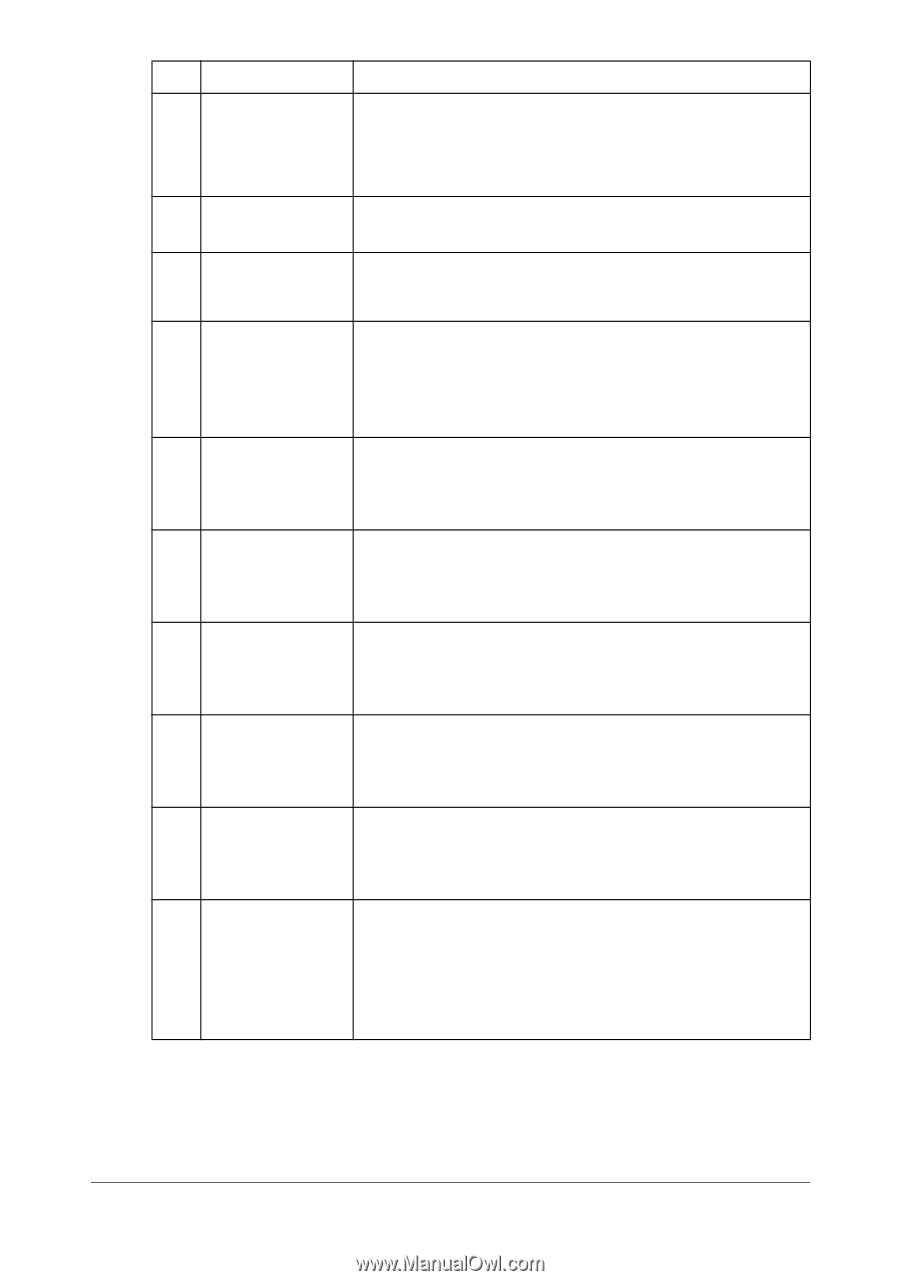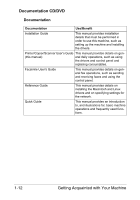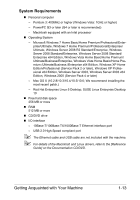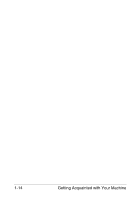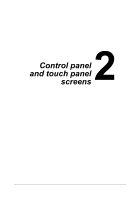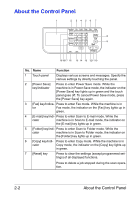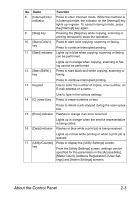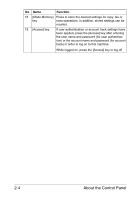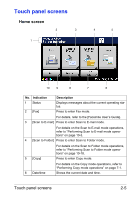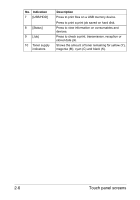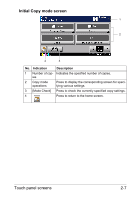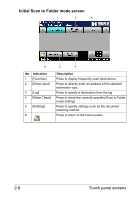Konica Minolta bizhub C35 bizhub C35 Printer/Copier/Scanner User Guide - Page 34
Meter Count], [Address Registration], [User Set, Start B&W ]
 |
View all Konica Minolta bizhub C35 manuals
Add to My Manuals
Save this manual to your list of manuals |
Page 34 highlights
No. Name 8 [Interrupt] key/ indicator 9 [Stop] key 10 [Start (Color) ] key 11 [Start] indicator Function Press to enter Interrupt mode. While the machine is in Interrupt mode, the indicator on the [Interrupt] key lights up in green. To cancel Interrupt mode, press the [Interrupt] key again. Pressing the [Stop] key while copying, scanning or printing temporarily stops the operation. Press to start color copying, scanning or faxing. Press to continue interrupted printing. Lights up in blue when copying, scanning or faxing can be performed. 12 [Start (B&W) ] key Lights up in orange when copying, scanning or faxing cannot be performed. Press to start black-and-white copying, scanning or faxing. Press to continue interrupted printing. 13 Keypad Use to enter the number of copies, a fax number, an E-mail address or a name. Use to type in the various settings. 14 [C] (clear) key Press to erase numbers or text. Press to delete a job stopped during the scan operation. 15 [Error] indicator Flashes in orange if an error occurred. Lights up in orange when the service representative is being called. 16 [Data] indicator Flashes in blue while a print job is being received. Lights up in blue while printing or when a print job is queued. 17 [Utility/Counter] Press to display the [Utility Settings] screen. key From the [Utility Settings] screen, settings can be specified for the parameters in the [Accessibility], [Meter Count], [Address Registration], [User Settings] and [Admin Settings] screens. About the Control Panel 2-3