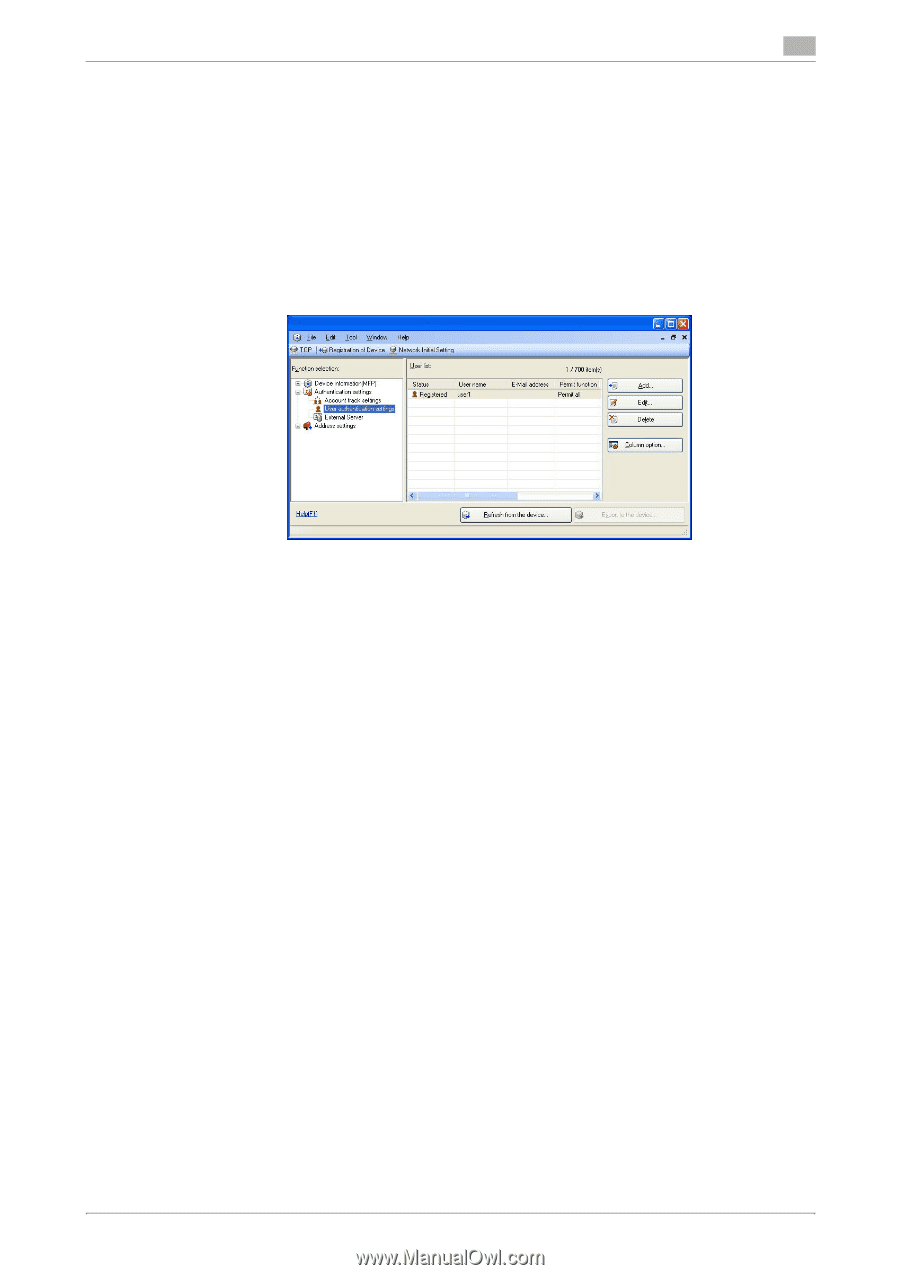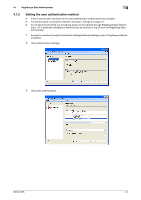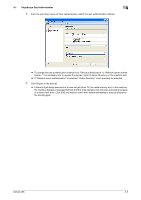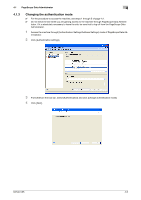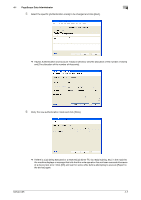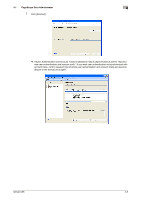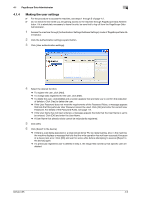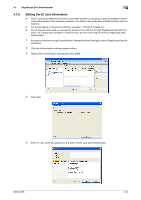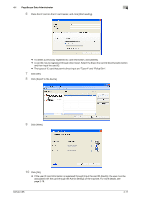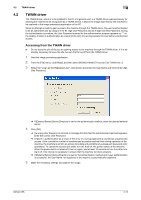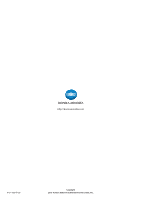Konica Minolta bizhub C35 bizhub C35 Security Operations User Guide - Page 90
Making the user settings
 |
View all Konica Minolta bizhub C35 manuals
Add to My Manuals
Save this manual to your list of manuals |
Page 90 highlights
4.1 PageScope Data Administrator 4 4.1.4 Making the user settings 0 For the procedure to access the machine, see steps 1 through 5 of page 4-2. 0 Do not leave the site while you are gaining access to the machine through PageScope Data Adminis- trator. If it is absolutely necessary to leave the site, be sure first to log off from the PageScope Data Administrator. 1 Access the machine through [Authentication Settings/Address Settings] mode of PageScope Data Ad- ministrator. 2 Click the Authentication settings expand button. 3 Click [User authentication settings]. 4 Select the desired function. % To register the user, click [Add]. % To change data registered for the user, click [Edit]. % To delete the user, click [Delete] and a screen appears that prompts you to confirm the execution of deletion. Click [Yes] to delete the user. % If the User Password does not meet the requirements of the Password Rules, a message appears that tells that this particular User Password cannot be used. Click [OK] and enter the correct User Password. For details of the Password Rules, see page 1-8. % If the User Name has not been entered, a message appears that tells that the User Name is yet to be entered. Click [OK] and enter the User Name. % A User Name that already exists cannot be redundantly registered. 5 Click [OK]. 6 Click [Export to the device]. % If there is a job being executed or a reserved job (timer TX, fax redial waiting, etc.) in the machine, the machine displays a message that tells that the write operation has not been successful because of a device lock error. Click [OK] and wait for some while before attempting to execute [Export to the device] again. % If a previously registered user is deleted in step 4, the image files owned by that specific user are deleted. bizhub C35 4-9