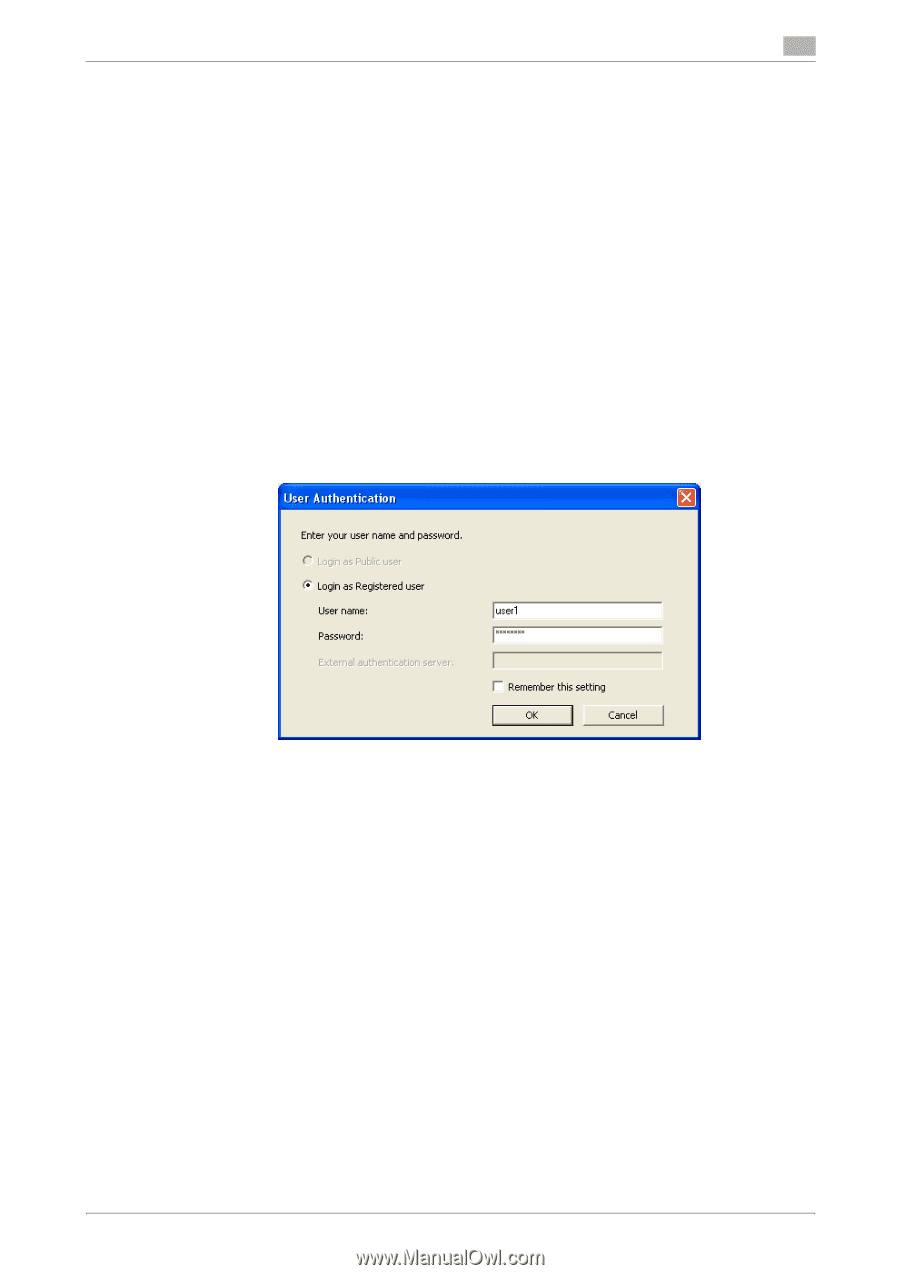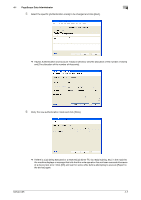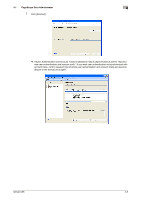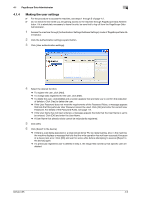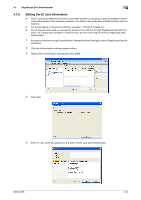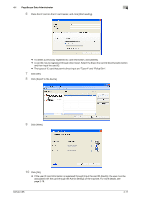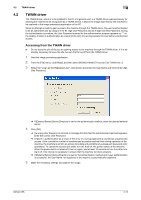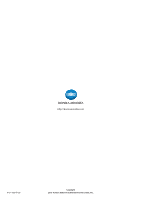Konica Minolta bizhub C35 bizhub C35 Security Operations User Guide - Page 93
TWAIN driver
 |
View all Konica Minolta bizhub C35 manuals
Add to My Manuals
Save this manual to your list of manuals |
Page 93 highlights
4.2 TWAIN driver 4 4.2 TWAIN driver The TWAIN driver, which is to be installed in the PC of a general user, is a TWAIN driver used exclusively for allowing the machine to be recognized as a TWAIN device. It allows the image data read by the machine to be captured in the image processing application of the PC. When an attempt is made to gain access to the machine through the TWAIN driver, the user is authenticated to be an authorized user by using an 8-to-64-digit User Password and an 8-digit User Box Password. During the authentication procedure, the User Password entered for the authentication purpose appears as "*" on the display. A failure in authentication as a result of the entry of a wrong password is counted as unauthorized access. Accessing from the TWAIN driver 0 Do not leave the site while you are gaining access to the machine through the TWAIN driver. If it is absolutely necessary to leave the site, be sure first to log off from the TWAIN driver. 1 Start the image processing application. 2 From the [File] menu, click [Read], and then select [KONICA MINOLTA bizhub C35 TWAIN Ver.1]. 3 Select the "Login as the Registered user" radio button and enter the User Name and the 8-to-64-digit User Password. % If [External Server] (Active Directory) is set for the authentication method, enter the desired external server. 4 Click [OK]. % If a wrong User Password is entered, a message that tells that the authentication has failed appears. Enter the correct User Password. % A failure in authentication as a result of the entry of a wrong password is counted as unauthorized access. If the cumulative number of unauthorized accesses reaches three during operation of the machine, the machine is set into an access lock state and prohibits any subsequent password entry operations. To cancel the access lock state, turn off, then on, the power switch of the machine. When the power switch is turned off, then on again, wait at least 10 seconds to turn it on after turning it off. This interval is necessary to ensure that the machine functions properly. % If [External Server] (Active Directory) is set for the authentication method and if user authentication is successful, the User Name not registered in the machine is automatically registered. 5 Make the necessary settings and capture the image. bizhub C35 4-12