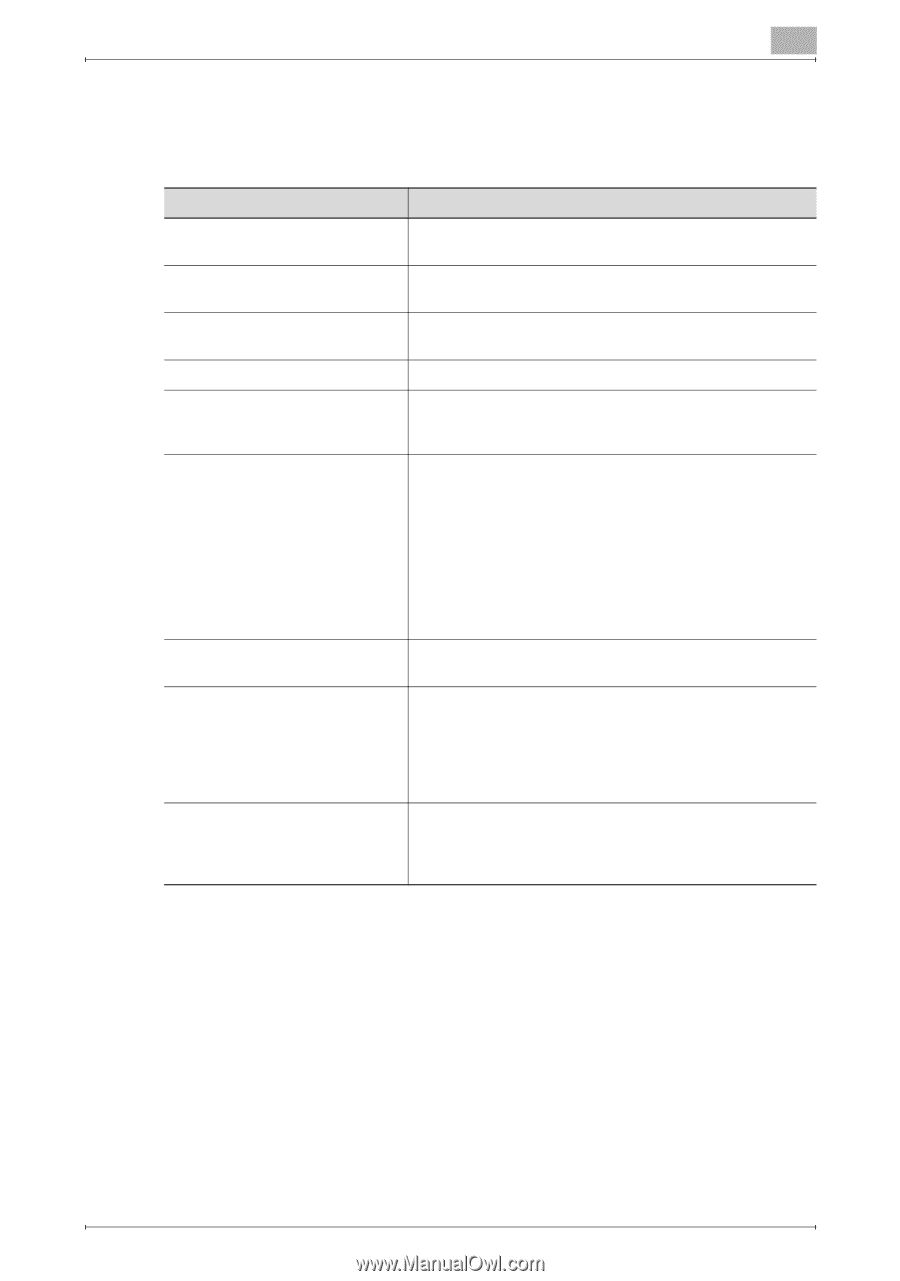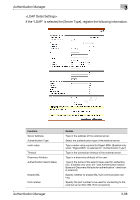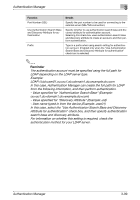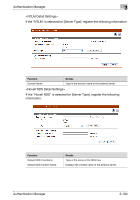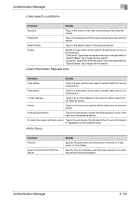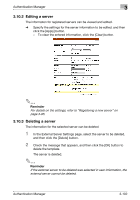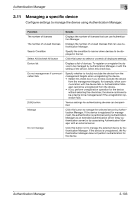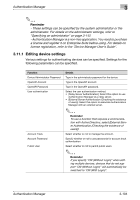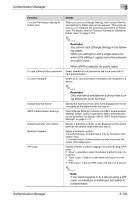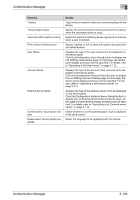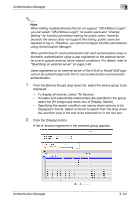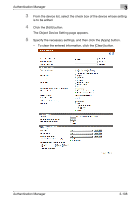Konica Minolta bizhub C364e PageScope Authentication Manager User Manual Versi - Page 120
Managing a specific device
 |
View all Konica Minolta bizhub C364e manuals
Add to My Manuals
Save this manual to your list of manuals |
Page 120 highlights
Authentication Manager 3 3.11 Managing a specific device Configure settings to manage the device using Authentication Manager. Function Details The number of licenses Displays the number of licenses that can use Authentication Manager. The number of unused licenses Displays the number of unused licenses that can use Authentication Manager. Search Condition Specify the condition to narrow down devices to be displayed in the list. Select All/Uncheck All button Click this button to select or uncheck all displayed settings. Device list Displays a list of devices. To register or unregister the device to be managed by Authentication Manager or edit the setting of the device, select this check box. Do not manage even if communication fails Specify whether to forcibly exclude the device from the management targets when unregistering the device. • Select this check box if you forcibly exclude the device from the management targets, for example, when communication with the device fails or Authentication Manager cannot be unregistered from the device. • If you perform unregistration operation for the device without selecting this check box, the device continues to be a device to be managed even if the unregistration operation fails. [Edit] button Various settings for authenticating devices can be specified. Manage Click this button to manage the selected device by Authentication Manager. If the device is registered for management, the authentication is performed using Authentication Manager as an extended authentication server (relay authentication server) or by associating Authentication Manager with an external server. Do not manage Click this button not to manage the selected device by Authentication Manager. If the device is unregistered, the Authentication Manager dose not perform authentication for the device. Authentication Manager 3-103