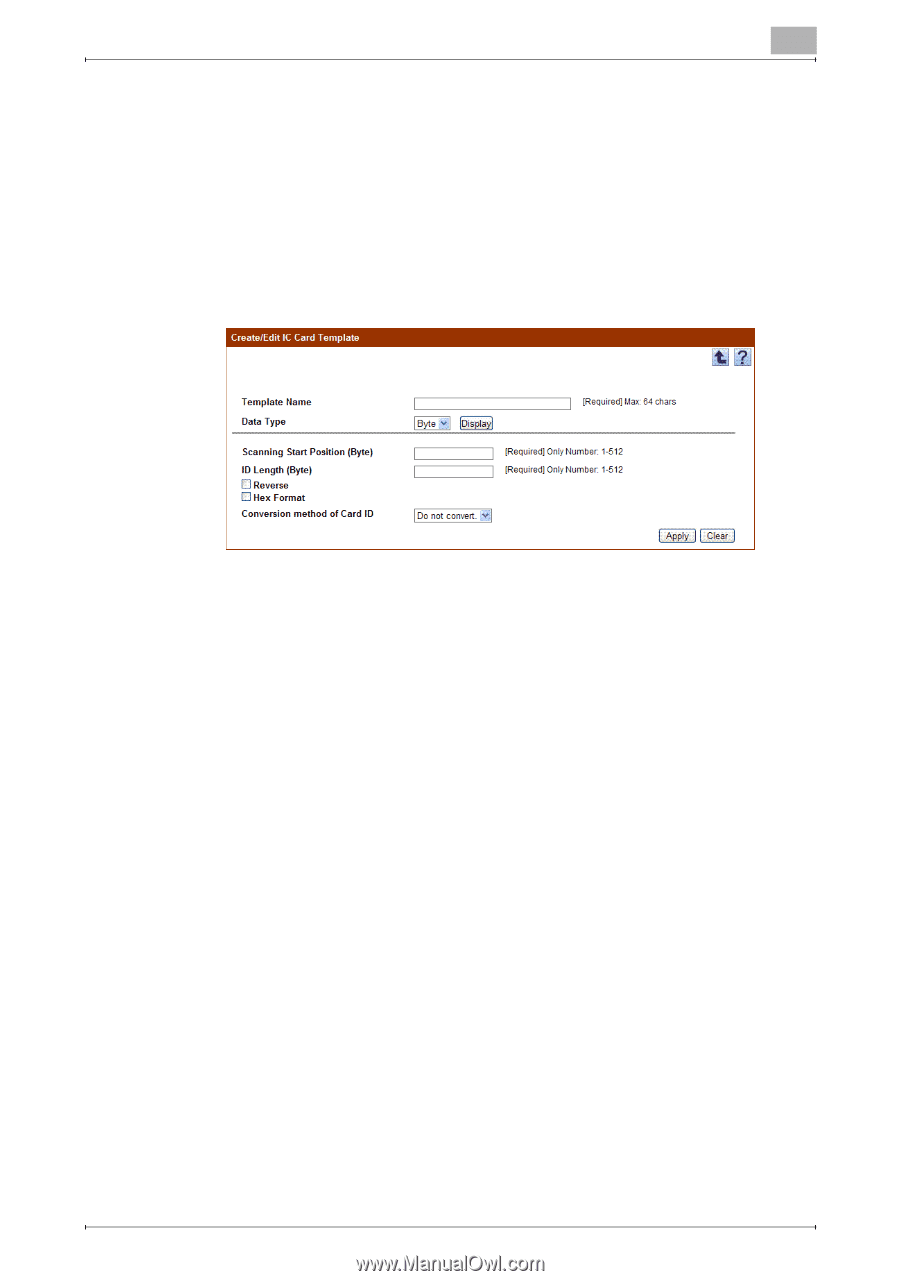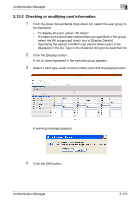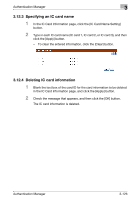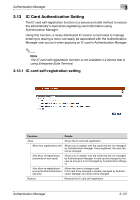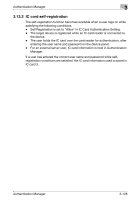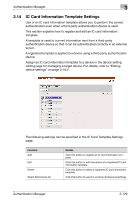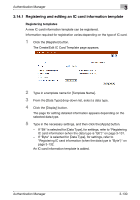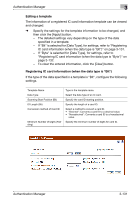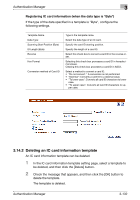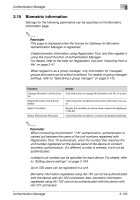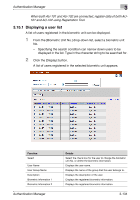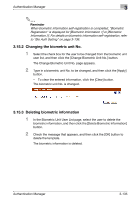Konica Minolta bizhub C364e PageScope Authentication Manager User Manual Versi - Page 147
Registering and editing an IC card information template
 |
View all Konica Minolta bizhub C364e manuals
Add to My Manuals
Save this manual to your list of manuals |
Page 147 highlights
Authentication Manager 3 3.14.1 Registering and editing an IC card information template Registering templates A new IC card information template can be registered. Information required for registration varies depending on the type of IC card. 1 Click the [Register] button. The Create/Edit IC Card Template page appears. 2 Type in a template name for [Template Name]. 3 From the [Data Type] drop-down list, select a data type. 4 Click the [Display] button. The page for setting detailed information appears depending on the selected data type. 5 Type in the necessary settings, and then click the [Apply] button. - If "Bit" is selected for [Data Type], for settings, refer to "Registering IC card information (when the data type is "Bit")" on page 3-131. - If "Byte" is selected for [Data Type], for settings, refer to "Registering IC card information (when the data type is "Byte")" on page 3-132. An IC card information template is added. Authentication Manager 3-130