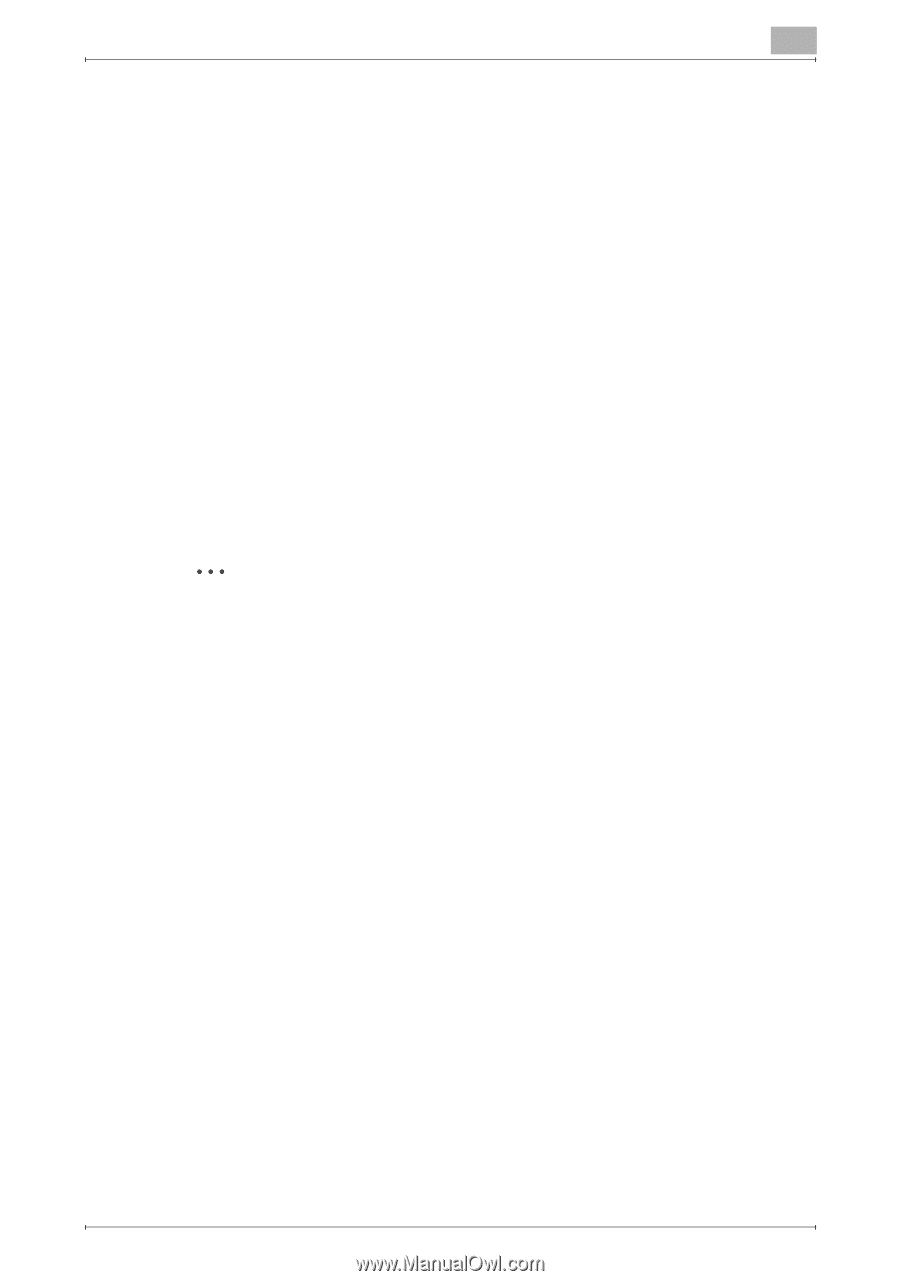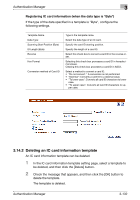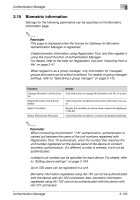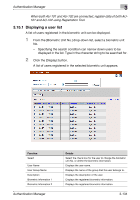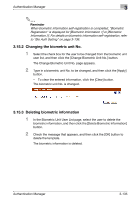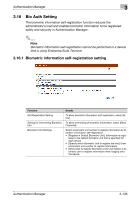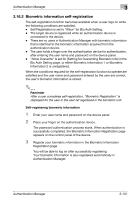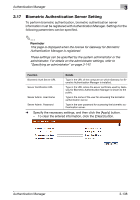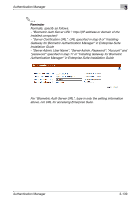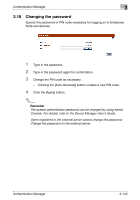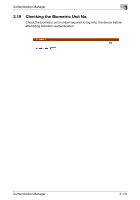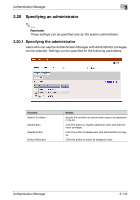Konica Minolta bizhub C364e PageScope Authentication Manager User Manual Versi - Page 154
Biometric information self-registration
 |
View all Konica Minolta bizhub C364e manuals
Add to My Manuals
Save this manual to your list of manuals |
Page 154 highlights
Authentication Manager 3 3.16.2 Biometric information self-registration The self-registration function becomes available when a user logs on while the following conditions are satisfied. - Self Registration is set to "Allow" for Bio Auth Setting. - The target device is registered while an authentication device is connected to the device. - There are no users in Authentication Manager with biometric information that is identical to the biometric information acquired from the authentication device. - The user holds a finger over the authentication device for authentication, after entering the user name and password on the device panel. - "Allow Overwrite" is set for [Setting for Overwriting Biometric Info] in the Bio Auth Setting page, or either Biometric Information 1 or Biometric Information 2 is unregistered. When the conditions required for the self-registration function to operate are satisfied and the user name and password entered by the user are correct, the user's biometric information is stored. 2 Reminder After a user completes self-registration, "Biometric Registration" is displayed for the user in the user list registered in the biometric unit. Self-registering biometric information 1 Enter your user name and password on the device panel. 2 Place your finger on the authentication device. The password authentication process starts. When authentication is successfully completed, the Biometric Information Registration page appears on the control panel of the device. 3 Register your biometric information in the Biometric Information Registration page. You will be able to log on after successfully registering. Your biometric information is also registered automatically in Authentication Manager. Authentication Manager 3-137