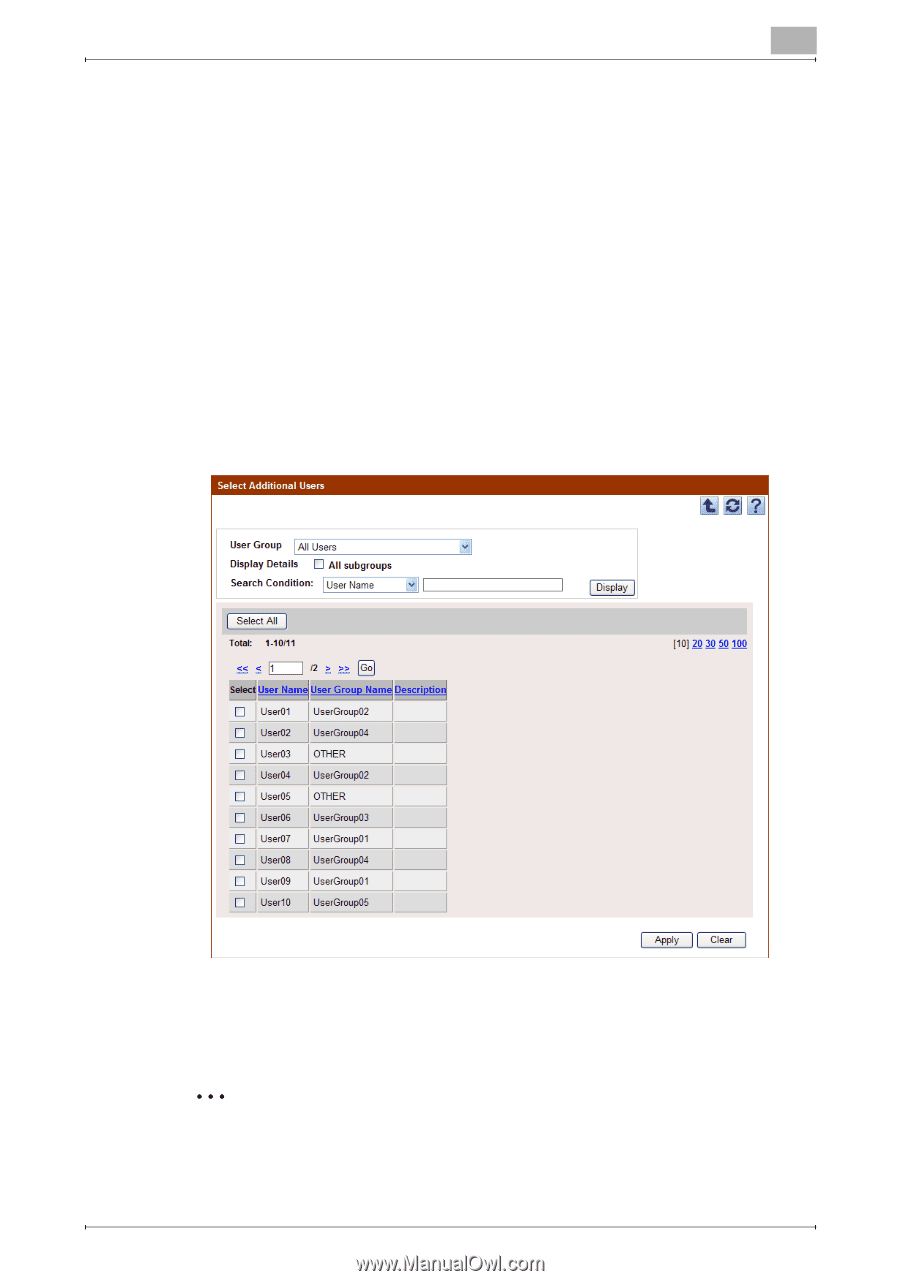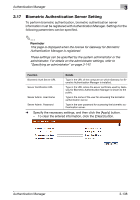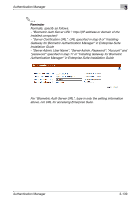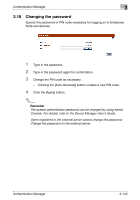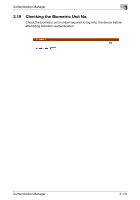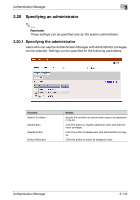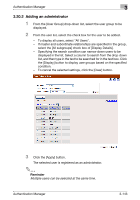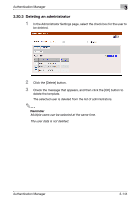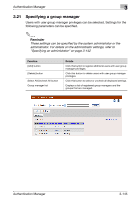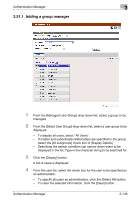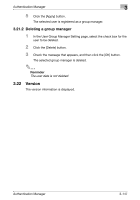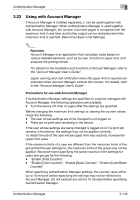Konica Minolta bizhub C364e PageScope Authentication Manager User Manual Versi - Page 160
Adding an administrator
 |
View all Konica Minolta bizhub C364e manuals
Add to My Manuals
Save this manual to your list of manuals |
Page 160 highlights
Authentication Manager 3 3.20.2 Adding an administrator 1 From the [User Group] drop-down list, select the user group to be displayed. 2 From the user list, select the check box for the user to be added. - To display all users, select "All Users". - If master and subordinate relationships are specified in the group, select the [All subgroups] check box of [Display Details]. - Specifying the search condition can narrow down users to be displayed in the list. Select a column to search from the drop-down list, and then type in the text to be searched for in the text box. Click the [Display] button to display user groups based on the specified condition. - To cancel the selected settings, click the [Clear] button. 3 Click the [Apply] button. The selected user is registered as an administrator. 2 Reminder Multiple users can be selected at the same time. Authentication Manager 3-143