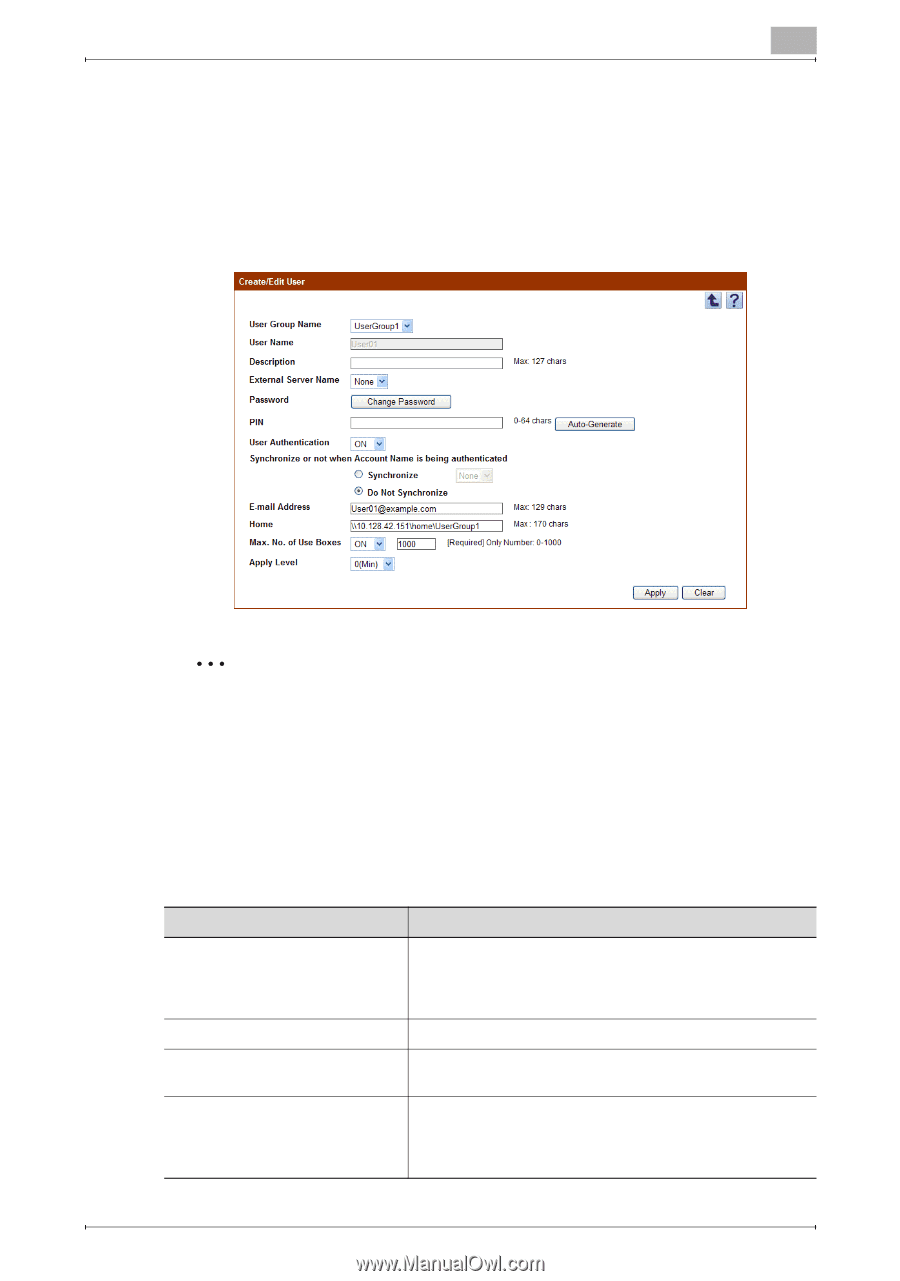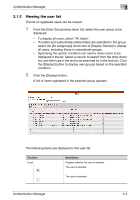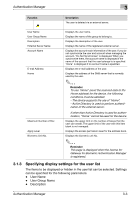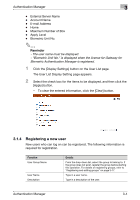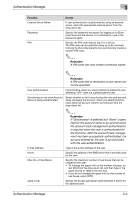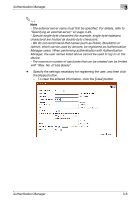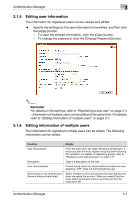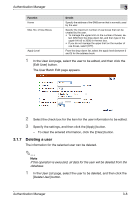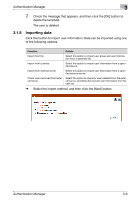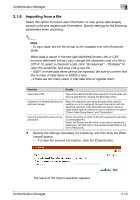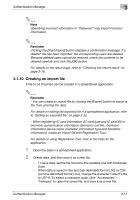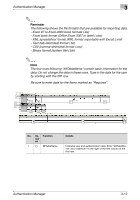Konica Minolta bizhub C364e PageScope Authentication Manager User Manual Versi - Page 24
Editing user information, Editing information of multiple users
 |
View all Konica Minolta bizhub C364e manuals
Add to My Manuals
Save this manual to your list of manuals |
Page 24 highlights
Authentication Manager 3 3.1.5 Editing user information The information for registered users can be viewed and edited. % Specify the settings for the user information to be edited, and then click the [Apply] button. - To clear the entered information, click the [Clear] button. - To change the password, click the [Change Password] button. 2 Reminder For details on the settings, refer to "Registering a new user" on page 3-4. - Information of multiple users can be edited at the same time. For details, refer to "Editing information of multiple users" on page 3-7. 3.1.6 Editing information of multiple users The information for registered multiple users can be edited. The following information can be edited. Function Details User Group Name From the drop-down list, select the group to belong to. If the group does not exist, register the group before starting this operation. For details on registering groups, refer to "Registering and editing groups" on page 3-77. Description Type in a description of the user. User Authentication From the drop-down list, select whether to enable the user. Selecting "OFF" does not authenticate the user. Synchronize or not when Account Name is being authenticated Select whether or not to synchronize the user and account when managing the account. When you select [Synchronize], select an account name to synchronize from the drop-down list. Authentication Manager 3-7