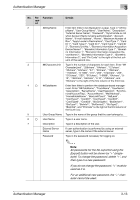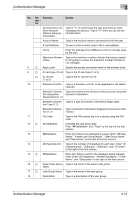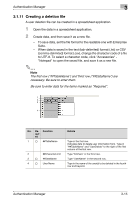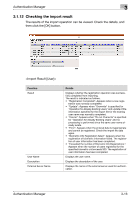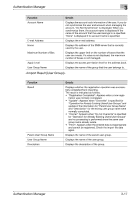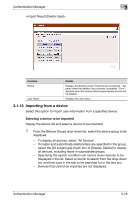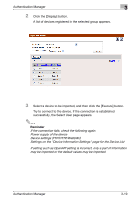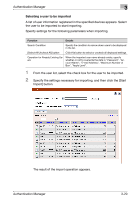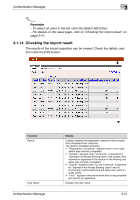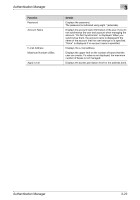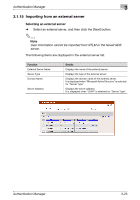Konica Minolta bizhub C364e PageScope Authentication Manager User Manual Versi - Page 35
Importing from a device
 |
View all Konica Minolta bizhub C364e manuals
Add to My Manuals
Save this manual to your list of manuals |
Page 35 highlights
Authentication Manager 3 Function Result User Name Details Displays the deletion result. "Deletion has completed.": Appears when the deletion was normally completed. "Error": Appears when the entered data is inappropriate and cannot be deleted. Displays the user name. 3.1.13 Importing from a device Select this option to import user information from a specified device. Selecting a device to be imported Display the device list and select a device to be imported. 1 From the [Device Group] drop-down list, select the device group to be displayed. - To display all devices, select "All Devices". - If master and subordinate relationships are specified in the group, select the [All subgroups] check box of [Display Details] to display all devices, including those in subordinate groups. - Specifying the search condition can narrow down devices to be displayed in the list. Select a column to search from the drop-down list, and then type in the text to be searched for in the text box. - Devices that cannot be imported are not displayed. Authentication Manager 3-18