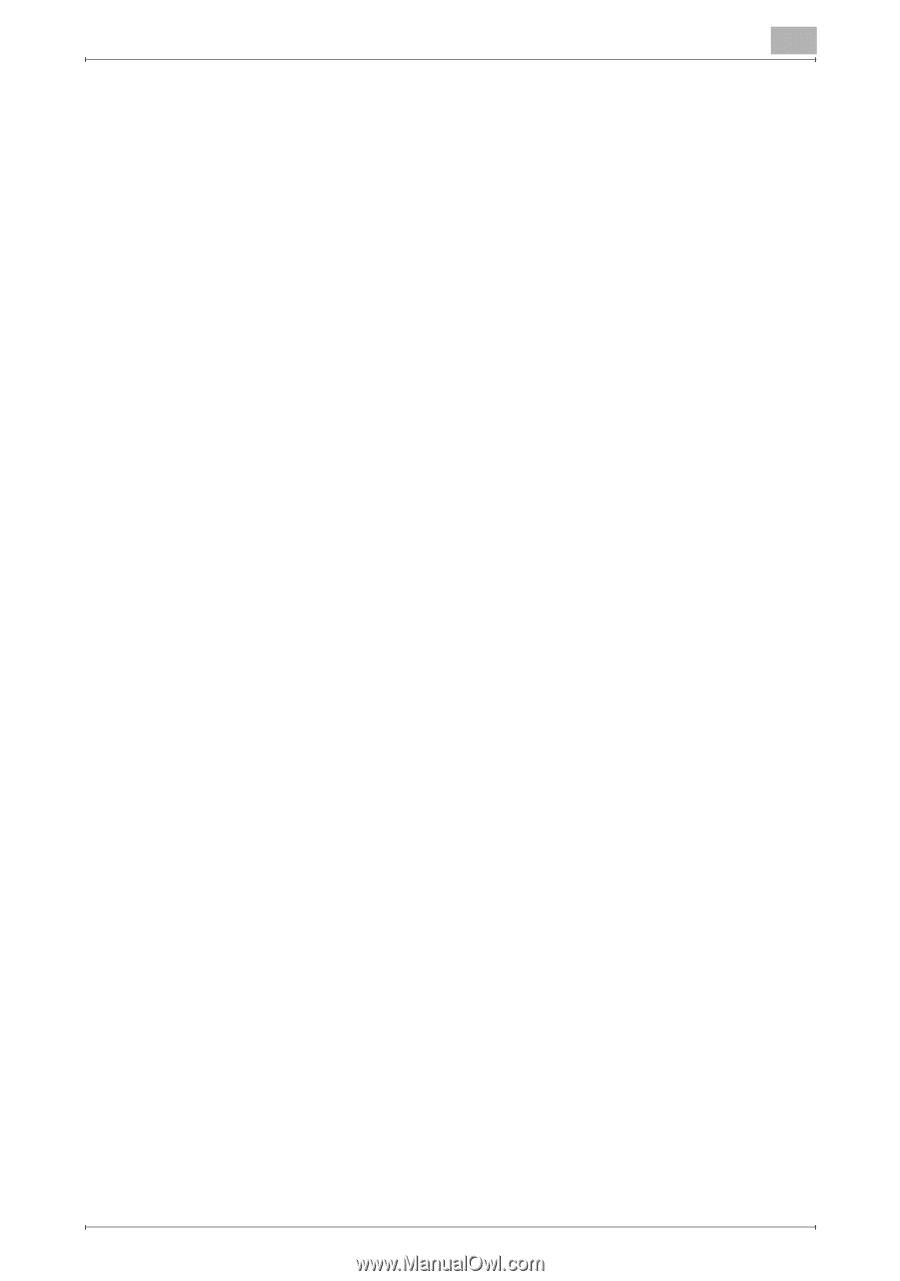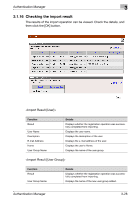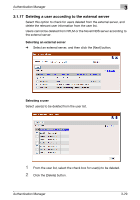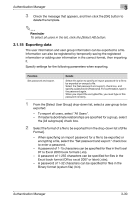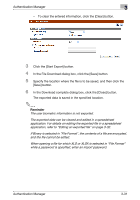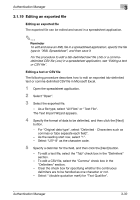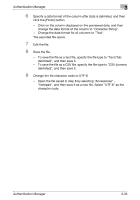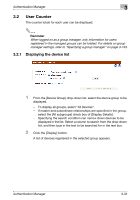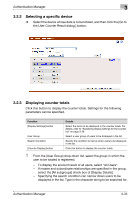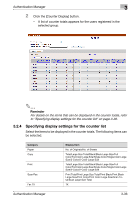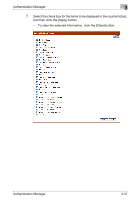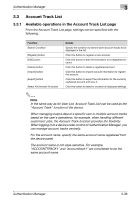Konica Minolta bizhub C364e PageScope Authentication Manager User Manual Versi - Page 50
delimited, and then save it.
 |
View all Konica Minolta bizhub C364e manuals
Add to My Manuals
Save this manual to your list of manuals |
Page 50 highlights
Authentication Manager 3 6 Specify a data format of the column after data is delimited, and then click the [Finish] button. - Click on the column displayed on the previewed data, and then change the data format of the column to "Character String". - Change the data format for all columns to "Text". The exported file opens. 7 Edit the file. 8 Save the file. - To save the file as a text file, specify the file type to "Text (Tab delimited)", and then save it. - To save the file as a CSV file, specify the file type to "CSV (comma delimited)", and then save it. 9 Change the file character code to UTF-8. - Open the file saved in step 8 by selecting "Accessories" "Notepad", and then save it as a new file. Select "UTF-8" as the character code. Authentication Manager 3-33